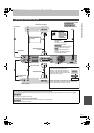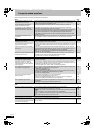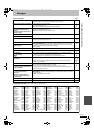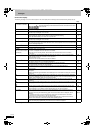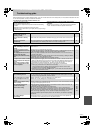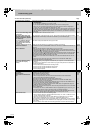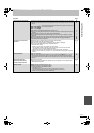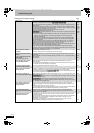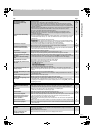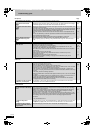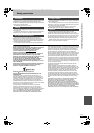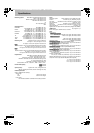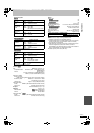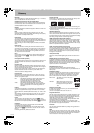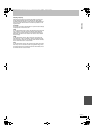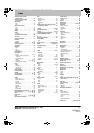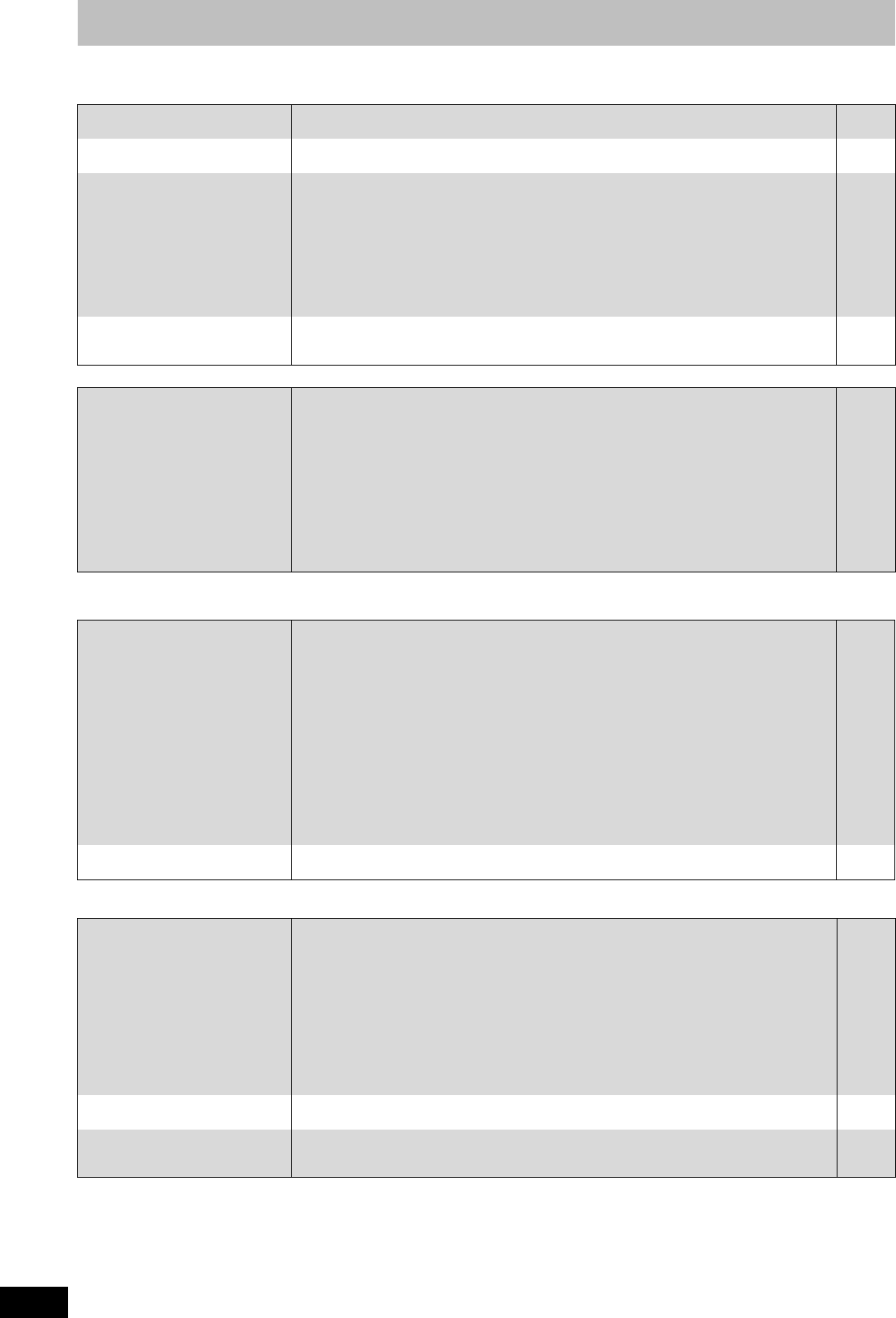
74
RQT9075
Troubleshooting guide
USB
Still pictures Page
Cannot display Direct Navigator
screen.
≥This screen cannot be displayed during recording or copy. —
Cannot edit or format a card.
([EH68])
≥Release the card’s protection setting. (With some cards, the “Write Protection Off” message
sometimes appears on the screen even when protection has been set.)
54
The contents of the card cannot
be read.
([EH68])
≥Remove the card from the slot and then insert again. If this does not solve the problem, turn
off and turn on the unit again.
≥The card format is not compatible with the unit. (The contents on the card may be damaged.)
This unit is compatible with SD Memory Cards that meet SD Card Specifications FAT12 and
FAT16 formats, as well as SDHC Memory Cards in FAT32 format.
≥The card contains a folder structure and/or file extensions that are not compatible with this
unit.
≥You can use SD Memory Cards with capacities from 8 MB to 2 GB and SDHC Memory Cards
with capacities from 4 GB to 16 GB.
≥This unit cannot play AVCHD format motion pictures or MPEG4 on an SD card.
—
13, 14
13
—
—
Copying, deleting and setting
protection takes a long time.
([EH68])
≥When there are a lot of folders and files, it may sometimes take a few hours.
≥When repeating copying or deleting, it may sometimes take a long time. Format the disc or
card.
—
55
The contents of the USB memory
cannot be read.
≥Remove the USB memory from the USB port and then insert again. If this does not solve the
problem, turn off and turn on the unit again.
≥Check that the USB memory is inserted correctly.
≥The format of the USB memory or of its contents is not compatible with the unit. (The
contents on the USB memory may be damaged.)
≥The USB memory contains a folder structure and/or file extensions that are not compatible
with this unit.
≥Turn off and then turn on the unit again.
≥USB memories connected using a USB extension cable or a USB hub may not be
recognized by this unit.
≥Some USB memories cannot be used with this unit.
≥If inserted during playback, recording or copying etc., the USB memory may not be
recognized by this unit.
—
15
13, 14
14
—
—
13
—
VIERA Link
VIERA Link doesn’t work. ≥Check the HDMI cable connection. Check that “HDMI” is displayed on the front display when
the power for the main unit is set to On.
≥Make sure that “VIERA Link” is set to “On”.
≥Check the “HDAVI Control” settings on the connected device.
≥Some functions may not work if depending on the version of “HDAVI Control” of the connected
equipment. This unit supports “HDAVI Control 3” functions.
≥If the connection for the equipment connected with HDMI was changed, or if there was a
power failure or the plug was removed from the household mains socket, “HDAVI Control” may
not work.
In this case, perform the following operations.
1When the HDMI cable is connected to all equipment with the power on, turn the TV (VIERA)
on again.
2Change the TV (VIERA) settings for the “HDAVI Control” function to off, and then set to on
again. (For more information, see the VIERA operating instructions.)
3Switch the VIERA input to HDMI connection with this unit, and after this unit’s screen is
displayed check that “HDAVI Control” is working.
—
60
—
—
—
The operation on this unit (music
playback etc.) is interrupted.
≥The operation on this unit may be interrupted when you press buttons on the TV remote
control that do not work for VIERA Link functions.
—
To reset this unit
To return all the settings other
than the main ones to the factory
preset
≥Select “Yes” in “Shipping Condition” in the Setup menu. All the settings except for the ratings
level, ratings password and clock settings return to the factory preset. The timer recording
programmes are also cancelled.
≥Select “Yes” in “Default Settings” in the Setup menu. All the settings other than the tuning
settings, clock settings, country settings
§
, disc language settings, ratings level, ratings
password, remote control code, return to the factory presets.
≥Press and hold [X CH] and [CH W] on the main unit until the country setting screen
§
or the
Auto-Setup screen appears. All the settings except for the ratings level, ratings password and
clock settings return to the factory preset. The timer recording programmes are also
cancelled.
§
Only for Australia and N.Z.
61
61
—
To reset the ratings level
settings
≥While the disc tray is open, press [DRIVE SELECT] to select the DVD drive, then press and
hold [¥ REC] and [1] (PLAY) on the main unit at the same time for 5 or more seconds.
—
To restore the unit if it freezes
due to one of the safety devices
being activated
≥Press and hold [Í/I] on the main unit for 10 seconds. (The settings remain.) —
DMREH58&68GN_RQT9075-L_eng.book 74 ページ 2008年2月29日 金曜日 午前11時40分