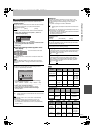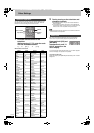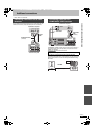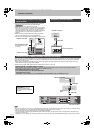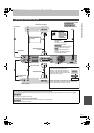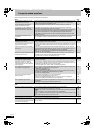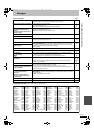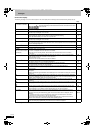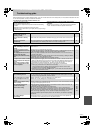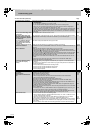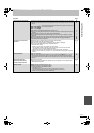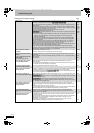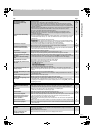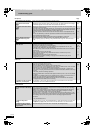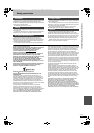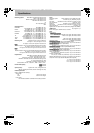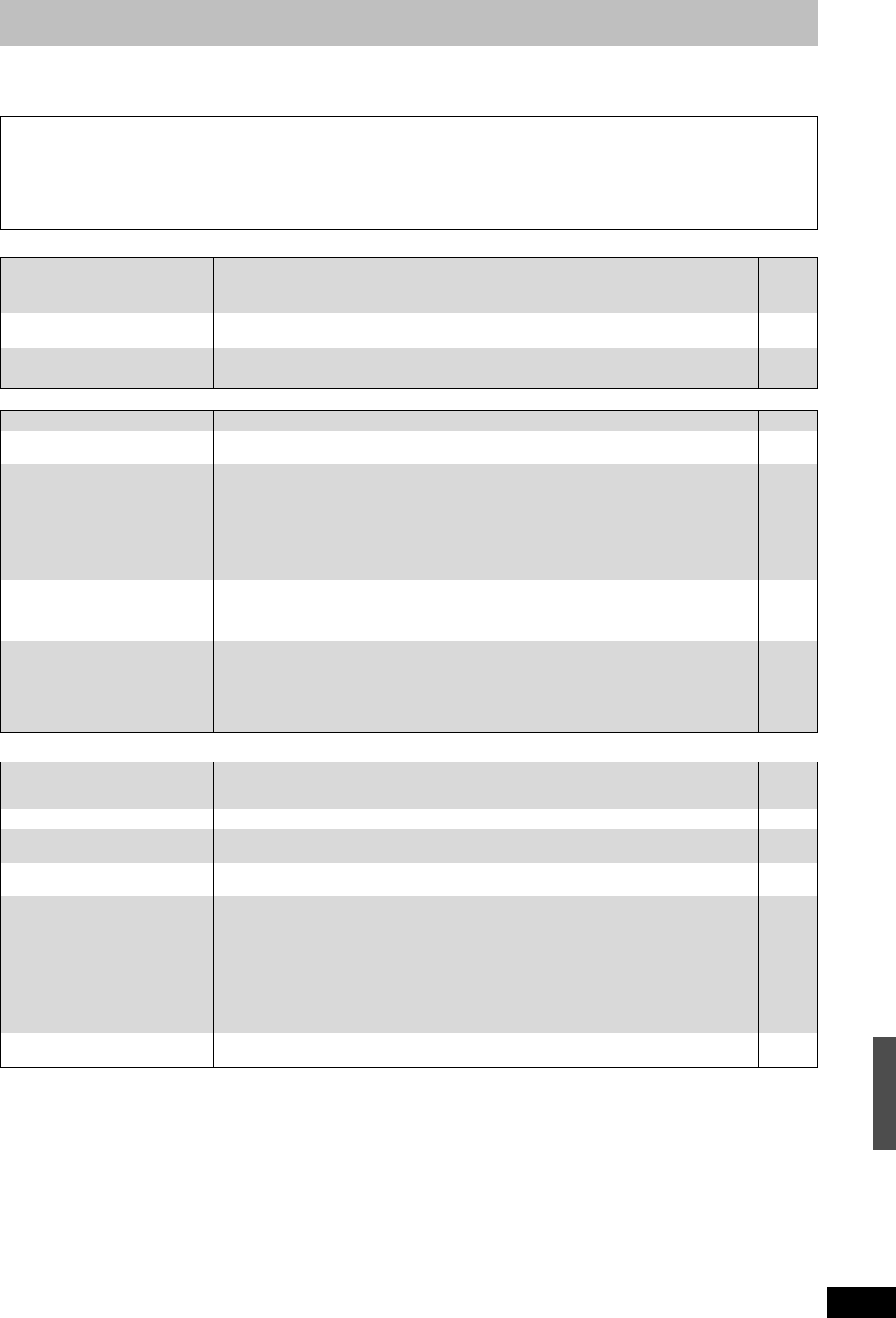
69
RQT9075
Troubleshooting guide
Before requesting service, make the following checks. If you are in doubt about some of the check points, or if the solutions indicated in the chart
do not solve the problem, consult your dealer for instructions.
The following do not indicate a problem with this unit:
Displays
TV screen and video
≥Regular disc rotating sounds.
≥Poor reception due to atmospheric conditions.
≥Image disturbance during search.
≥Interruptions in reception due to periodic terrestrial broadcasting
breaks.
≥Operations are slow to respond in power save mode.
≥Operations do not work due to a poor-quality disc. (Try again using a
Panasonic disc.)
≥The unit freezes due to one of its safety devices being
activated. (Press and hold [Í/I] on the main unit for 10
seconds.)
≥When the unit is turned on or off, there may be an unexpected
sound. This does not indicate a problem with this unit.
Power Page
No power.
The unit does not turn on
pressing [Í DVD].
≥Insert the AC mains lead securely into a known active household mains socket. 8, 65
The unit switches to standby
mode.
≥One of the unit’s safety devices is activated. Press [Í/I] on the main unit to turn the unit on. —
The power is turned off
automatically.
≥If you connected this unit to a “HDAVI Control” compatible TV with an HDMI cable, this unit will
be automatically set to standby mode when the TV is set to standby mode.
34
The display is dim. ≥Change “FL Display” in the Setup menu. 59
“0:00” is flashing on the unit’s
display.
≥Set the clock. 61
The time recorded on the disc
and the available time shown do
not add up.
The displayed time of this unit is
different from the actual
recording time or MP3 recording
time.
≥Times shown may disagree with actual times.
≥Available recording space on DVD-RW (DVD-Video format) or +RW increases only when the
last recorded title is deleted. It does not increase if other titles are deleted.
≥Even if you delete recorded content from the DVD-R, DVD-R DL, +R or +R DL, there is no
increase in disc space.
≥More disc space than the actual recording time is used after recording or editing the DVD-R,
DVD-R DL, +R or +R DL 200 times or more.
≥While searching, the elapsed time may not display correctly.
—
—
—
—
—
Compared to the actual recorded
time, the elapsed time displayed
is less.
(Only when recording in NTSC)
≥The displayed recording/play time is converted from the number of frames at 29.97 frames
(equal to 0.999 seconds) to one second. There will be a slight difference between the time
displayed and the actual elapsed time (e.g., actual one-hour elapsed time may display as
approximately 59 minutes 56 seconds). This does not affect the recording.
—
“U88” is displayed and the disc
cannot be ejected.
≥The unit is carrying out the recovery process. Do the following to eject the disc.
1Press [Í/I] on the main unit to switch the unit to standby.
If the unit doesn’t switch to standby, press and hold [Í/I] on the main unit for about
10 seconds. The unit is forcibly switched to standby.
2 While the unit is off, press and hold [∫] and [CH W] on the main unit at the same time for
about 5 seconds. Remove the disc.
—
Television reception worsens
after connecting the unit.
≥This can occur because the signals are being divided between the unit and other equipment.
It can be solved by using a signal booster, available from audio-visual suppliers. If it is not
solved by using a signal booster, consult the dealer.
—
Status messages do not appear. ≥Select “Automatic” in “On-Screen Messages” in the Setup menu. 59
The grey background does not
appear.
≥Select “On” in “Grey Background” in the Setup menu. 59
Picture does not appear during
timer recording.
≥Timer recordings work regardless whether the unit is on or off. To confirm the timer recording
is going to work properly, turn the unit on.
—
The 4:3 aspect ratio picture
expands left and right.
Screen size is wrong.
≥Use the television to change the aspect. If your television does not have that function, set
“Progressive” in the Picture menu to “Off”.
≥Check the settings for “TV Aspect” in the Setup menu.
≥If you connect an HDMI cable, set “Aspect for 4:3 Video” to “16:9” in the Setup menu.
≥By setting “Aspect for Recording” to “Automatic”, there is a chance that the recording will be
made using the wrong aspect. Match the aspect settings to the broadcast when recording.
≥Set “Rec for High Speed Copy” to “On”, and set the “Aspect for Recording” to “4:3”.
It may be possible to adjust the display mode on the TV. Refer to your television’s operating
instructions.
53
60
60
58
58
The screen changes
automatically.
≥The display may turn to the screen saver mode automatically if there is no operation for
5 minutes or more. Press [OK] to return to the previous screen.
—
Messages/Troubleshooting guide
DMREH58&68GN_RQT9075-L_eng.book 69 ページ 2008年2月29日 金曜日 午前11時40分