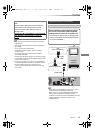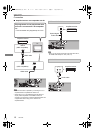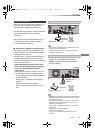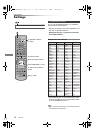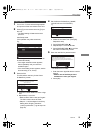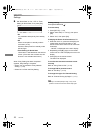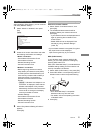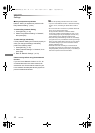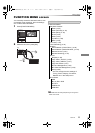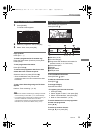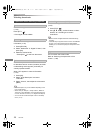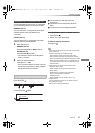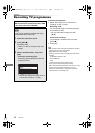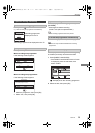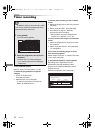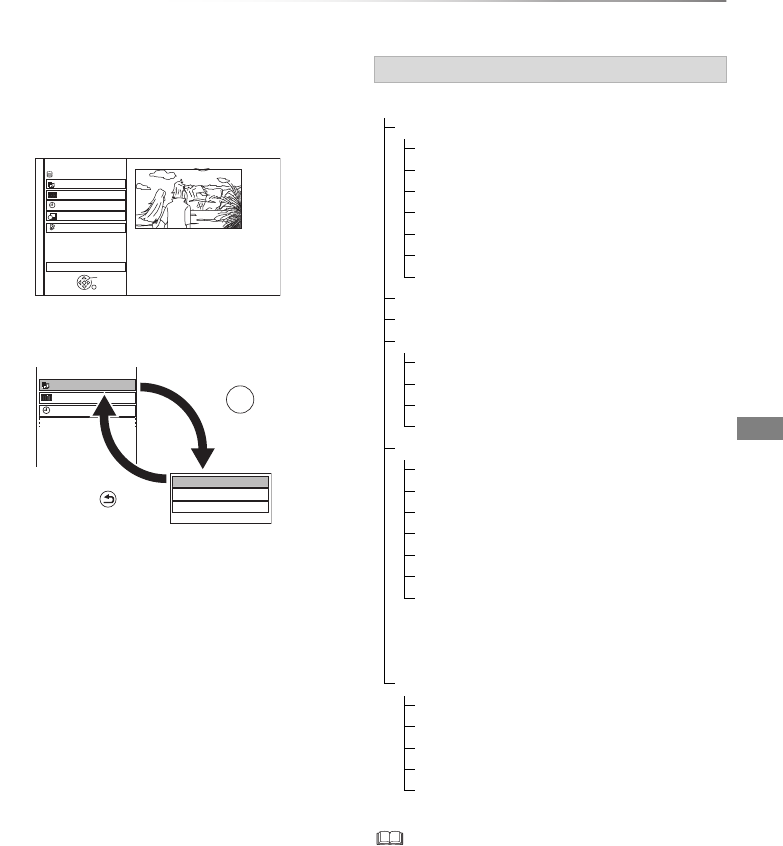
Getting started
VQT4L30
23
FUNCTION MENU screen
You can easily access the desired functions, such
as playback, timer recording, the unit’s settings
etc. via the FUNCTION MENU.
1 Press [FUNCTION MENU].
2 Select the item, then press [OK]
• Selectable items will change depending on the type and
status of the media.
FUNCTION MENU
Drive Select
OK
RETURN
Timer Recording
Others
Disc / SD Card / USB / USB HDD
Network
Playback Contents
TV Guide
HDD
Timer Recording
Playback Contents
TV Guide
Video
Photo
Music
BACK/
RETURN
Press
OK
Press
e.g.,
FUNCTION MENU list
FUNCTION MENU
Playback Contents
Video (> 35)
Video (AVCHD) (> 39)
Video (MP4) (> 38)
Photo (> 48)
Music (> 52)
Top Menu (> 38)
Menu (> 38)
TV Guide (> 25)
Timer Recording (> 32)
Network
Home Network ( DLNA Client ) (> 59)
Home Network ( Media Renderer ) (> 60)
Network Service (> 61)
Remote Recording (> 33)
Others
Playlists (> 38)
Copy Video ( AVCHD ) (> 56)
Copy Video ( MPEG2 ) (> 57)
Copy New Photos (> 51)
SD Card Management (> 62)
BD-Video Data Management (> 39)
Setup (> 68)
• You can change the unit’s settings of
Tuning, Sound, Display, Connection,
Network etc. in the Setup menu.
Drive Select
HDD
Blu-ray Disc / DVD
SD Card
USB Device
USB HDD
DMR-PWT635EB_eng.book 23 ページ 2013年3月27日 水曜日 午後3時52分