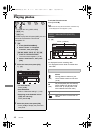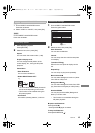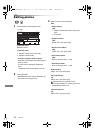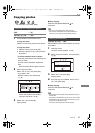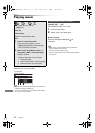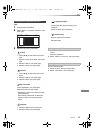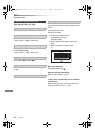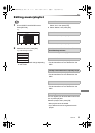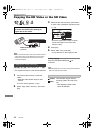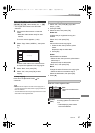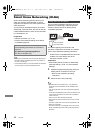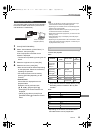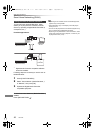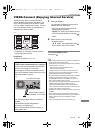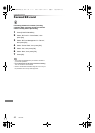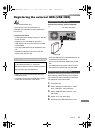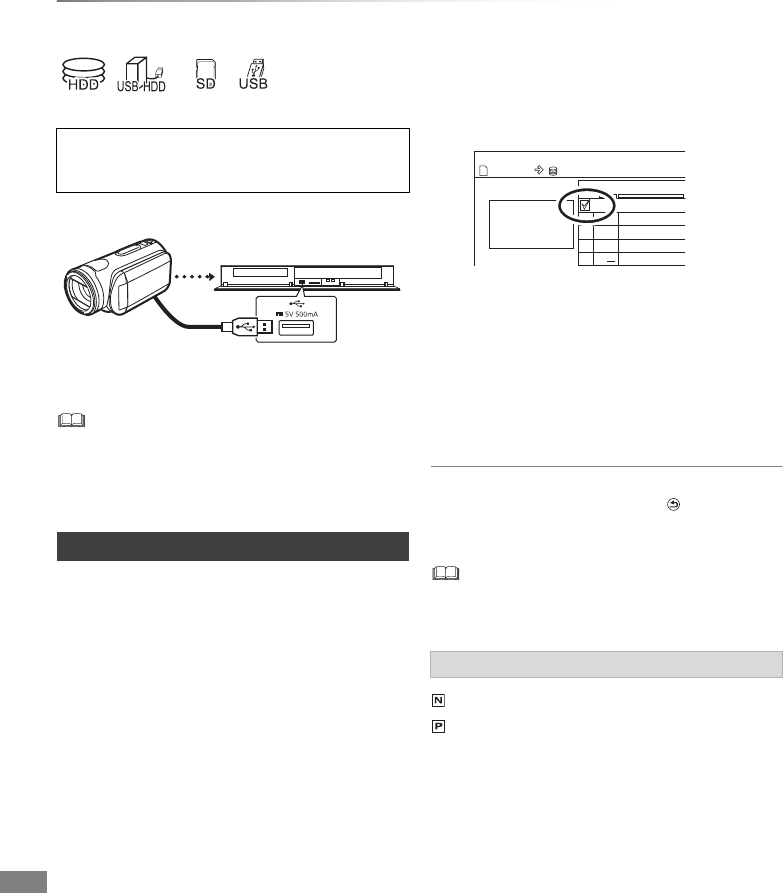
With Other Equipment
VQT4L30
56
Copying the HD Video or the SD Video
With Other
Equipment
§
“For data files” only
e.g., Connecting to the Panasonic video camera
• If you connect a Panasonic product with a USB connection
cable, setup screen may be displayed on the connected
equipment. For details, refer to the instructions for the
connected equipment.
[USB_HDD] [SD] [USB], video camera, etc. > [HDD]
• The original file must be in the AVCHD standard.
2 Select “Copy Video ( AVCHD )”, then press
[OK].
4 Press [OK].
To stop copying
Press and hold [BACK/RETURN ] for
3 seconds.
• An AVCHD title with 100 or more scenes will be divided into
titles every 99th scene and copied.
This unit cannot copy the titles in the HDD to
the media. Be careful when deleting the
original title on the media.
USB connection cable
(optional)
Copying HD Video (AVCHD)
1 Connect the video camera or insert the
media.
• Make the video camera ready for data
transfer.
The menu screen appears. (> 38)
§
3 Select the title, then press the yellow button.
A check mark is displayed. Repeat this step.
• Press the yellow button again to cancel.
(All the recordings on the same date
become a title.)
5 Select “Start”, then press [OK].
• It may take time for the copying to start.
Screen icons
(NTSC)
(PAL)
Title recorded using a different
encoding system from that of the
unit.
• Titles displaying these marks
cannot be selected.
Time
Rec time
Size 200 MB
0:30
9:00
HDD
Copy Video ( AVCHD ) Destination Capacity
Size
SD
002
003
004 AVCHD
AVCHD
AVCHD
AVCHD
001
No. Channel
e.g., [SD]
DMR-PWT635EB_eng.book 56 ページ 2013年3月27日 水曜日 午後3時52分