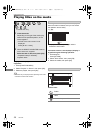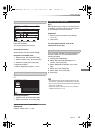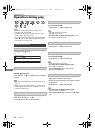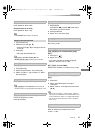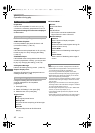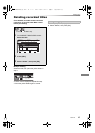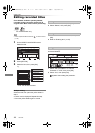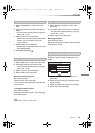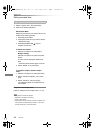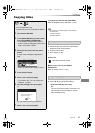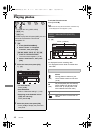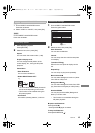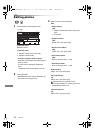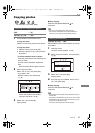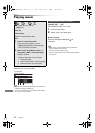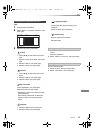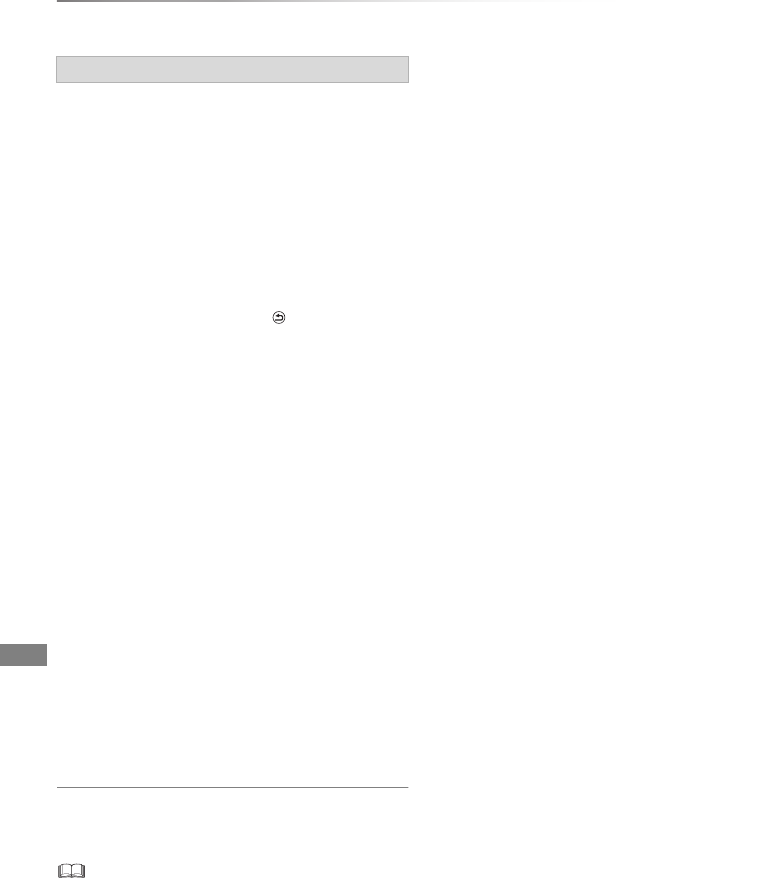
Editing video
VQT4L30
46
Editing recorded titles
1 Select “Chapter View”, then press [OK].
2 Perform the editing operations.
Playback from Chapter View
Refer to “Playback from Chapter View”. (> 37)
• The maximum number of chapters:
(Depends on the state of recording.)
Approx. 1000 per title
• When the title has the maximum number of chapters, you
cannot perform the Resume play function (> 35) or the
“Change Thumbnail” (> 45) with the title.
Editing chapters
Edit Chapter Mark:
Select the point where you want to start a new
chapter while viewing the title.
1 Press the green button.
2 Press [OK] at the point you want to divide.
• Repeat this step.
3 Press [BACK/RETURN ] to go to
Chapter View screen.
To delete the chapter:
1 Select the chapter, then press [DEL].
Multiple editing
Select the chapter, then press the yellow
button.
A check mark is displayed. Repeat this
step.
• Press the yellow button again to cancel.
2 Select “Delete”, then press [OK].
To combine chapters (Delete chapter
mark):
1 Select the chapter, then press [OPTION].
2 Select “Combine Chapters”, then press
[OK].
3 Select “Combine”, then press [OK].
The selected chapter is combined to the
next chapter.
DMR-PWT635EB_eng.book 46 ページ 2013年3月27日 水曜日 午後3時52分