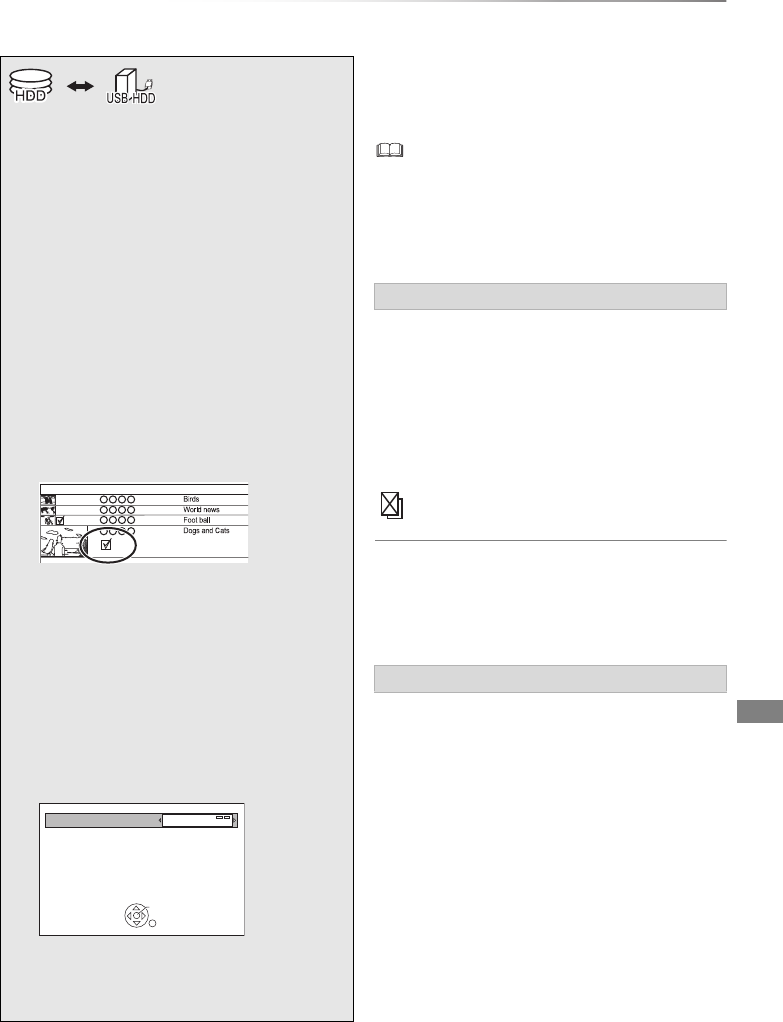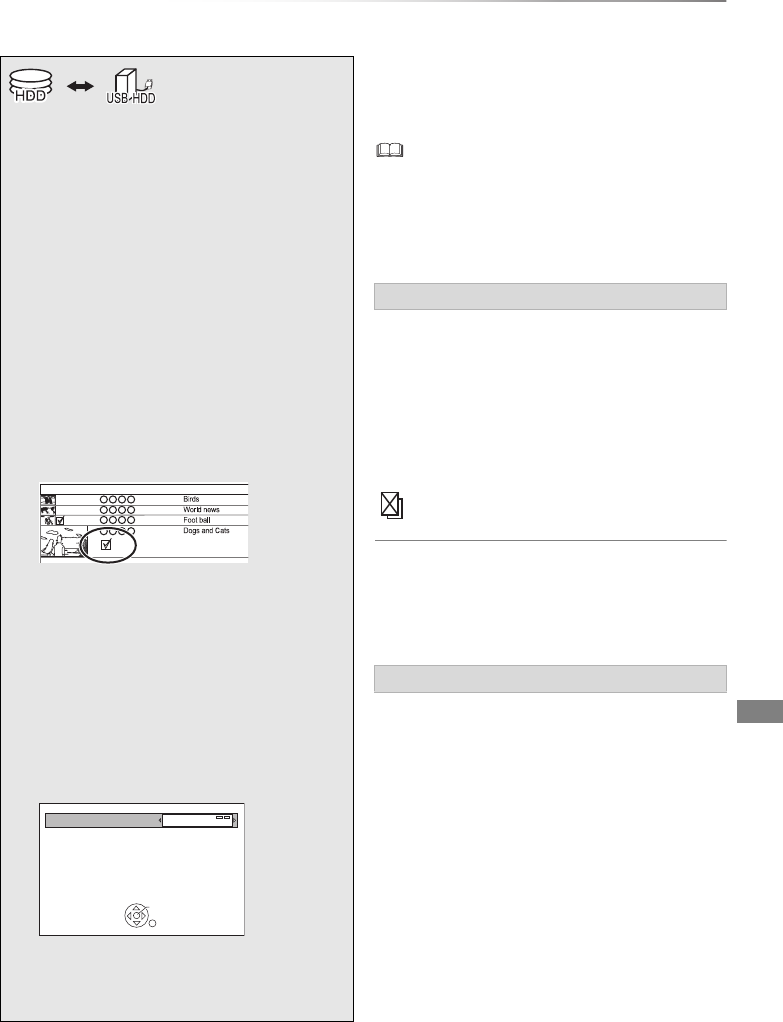
Copying video
VQT4L30
47
Copying titles
To register the external HDD (USB HDD)
Refer to “Registering the USB HDD”. (> 64)
• You cannot copy the following titles to the USB HDD.
- Protected titles
- HD Video (AVCHD)
- SD Video (MPEG2)
1 Select “No”, then press [OK] in step 5 (> left).
2 Select the title, then press the yellow button.
Repeat this step to select titles.
3 Press the blue button.
4 Go to step 5 (> left).
Screen icon
About screen icons on the DIRECT
NAVIGATOR
Refer to “Screen icons”. (> 35)
1 Select the item in step 6 (> left).
2 Press [2, 1] to change the settings.
§1
“For recorded titles” only
§2
The title in the source media will be deleted.
1 Connect the USB HDD.
2 Press [DRIVE SELECT] to select “HDD”,
then press [DIRECT NAVIGATOR].
• If the DIRECT NAVIGATOR screen of
photo or music is displayed, press the red
button, then select “VIDEO”.
3 Select the title, then press the yellow
button.
A check mark is displayed. Repeat this
step.
• Press the yellow button again to cancel.
4 Press the blue button.
5 Select “Yes”, then press [OK].
• If you select “No”, you can change the
selection. (> right)
6 Set other settings, then press [OK].
e.g.,
(> right, Setting the copying options)
7 Select “Yes”, then press [OK].
Start Time
Prog.Type:
Rec Time
Channel Date Title Name
Movie
9:00
Standby status can be changed if required.
Please press OK to start copying.
OK
RETURN
Automatic Standby after Copy
Off
To change the selection
Titles that cannot be copied
Setting the copying options
• Automatic Standby after Copy
On:
This unit is turned to standby mode when it is
not operated for approximately 5 minutes
after completing copy.
DMR-PWT635EB_eng.book 47 ページ 2013年3月27日 水曜日 午後3時52分