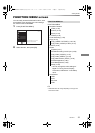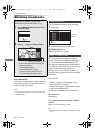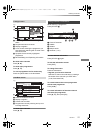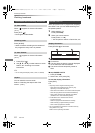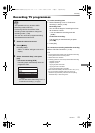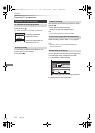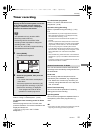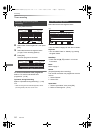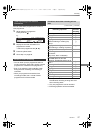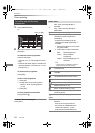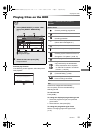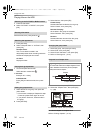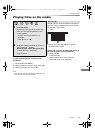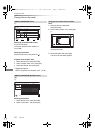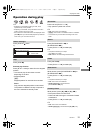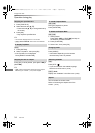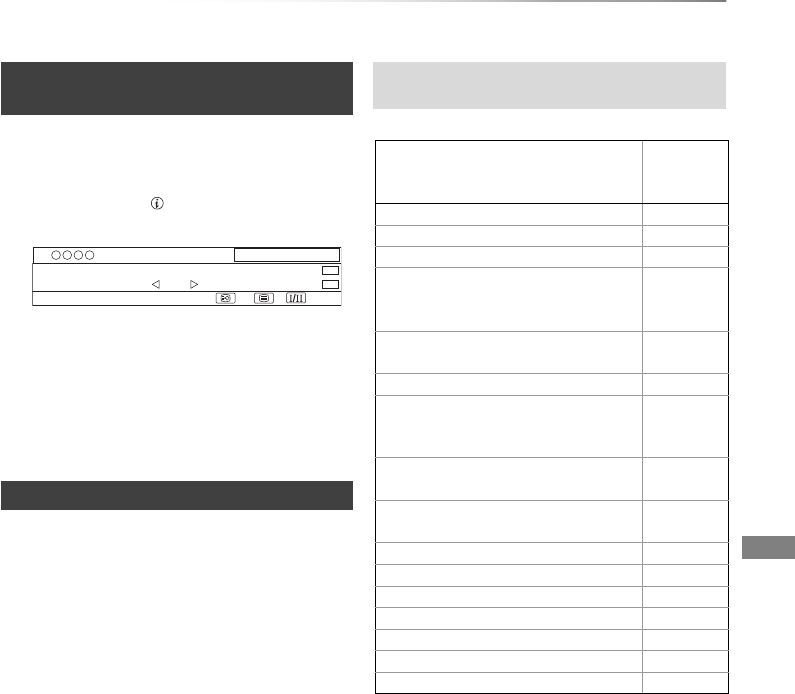
Recording
VQT4C72
27
You can make timer programme for current or
next programme.
1 While watching a programme
Press [STATUS ].
2 Display the channel information of a
programme to record.
• Switch the programme with [2, 1].
3 Press the yellow button.
4 Go to step 3 on page 26.
• You can enter up to 32 programmes within a
month in advance. (Each daily, weekly or series
programme is counted as one programme.)
• Even if you switch the unit to standby mode
during the timer recording, the recording is
continued.
• When you programme successive timer
recordings to start, last 1 minute of those
programme will not be recorded.
(–: Will not start, ≤: Will start)
§1
The operation will terminate when
simultaneous recording is being done and
timer recording starts.
§2
Only one programme can be recorded.
§3
Executing operation will be terminated.
Timer recording from channel
information
Notes on timer recording
1
All Digital Channels
10:30
NEWS
09:00 - 11:00
Now
HE-AACRating: G
Set timer
Select favourites
e.g.,
Conditions when timer recording will not
start
Executing operation
Starting of
the timer
recording
Recording the title
§1
≤
Playing the title ≤
Editing the title ≤
Copying a title in high speed mode
(without finalising or creating Top
Menu)
§2
≤
Copying a title in high speed mode
(with finalising or creating Top Menu)
–
Copying a title in normal speed mode –
Converting a title in “DR File
Conversion”
(Only when “Now” is selected)
–
Copying HD Video (AVCHD format)
from USB device or SD card
–
Executing “Flexible Recording via AV
input”
§3
≤
Executing PAUSE LIVE TV
§1
≤
Editing pictures ≤
Copying pictures –
Editing music ≤
Copying music –
Formatting –
Finalising/Creating Top Menu –
DMRXW390GZ-VQT4C72_eng.book 27 ページ 2012年2月28日 火曜日 午前9時8分