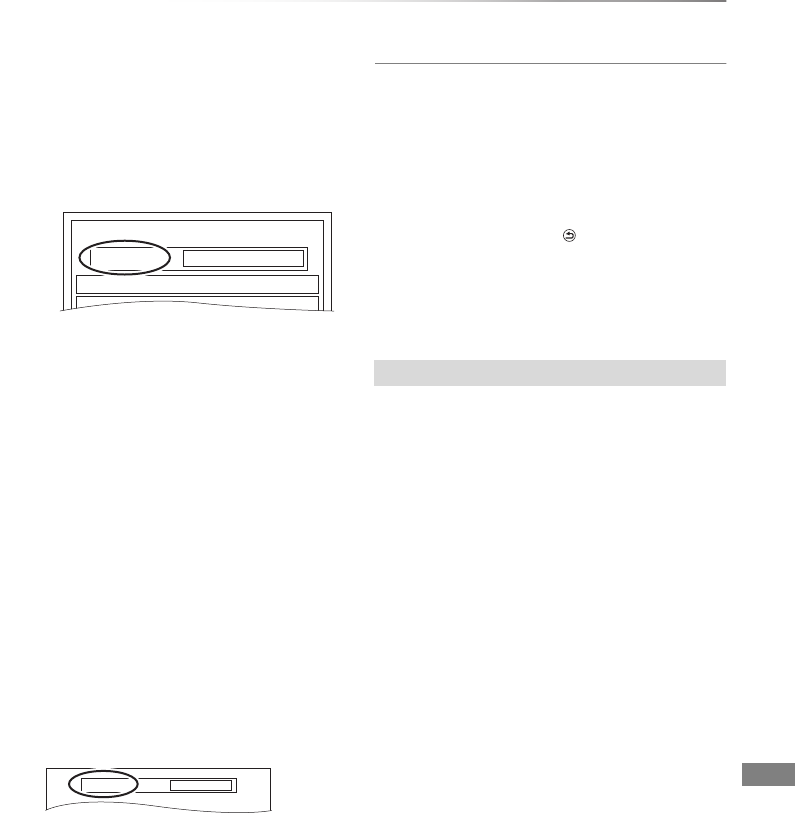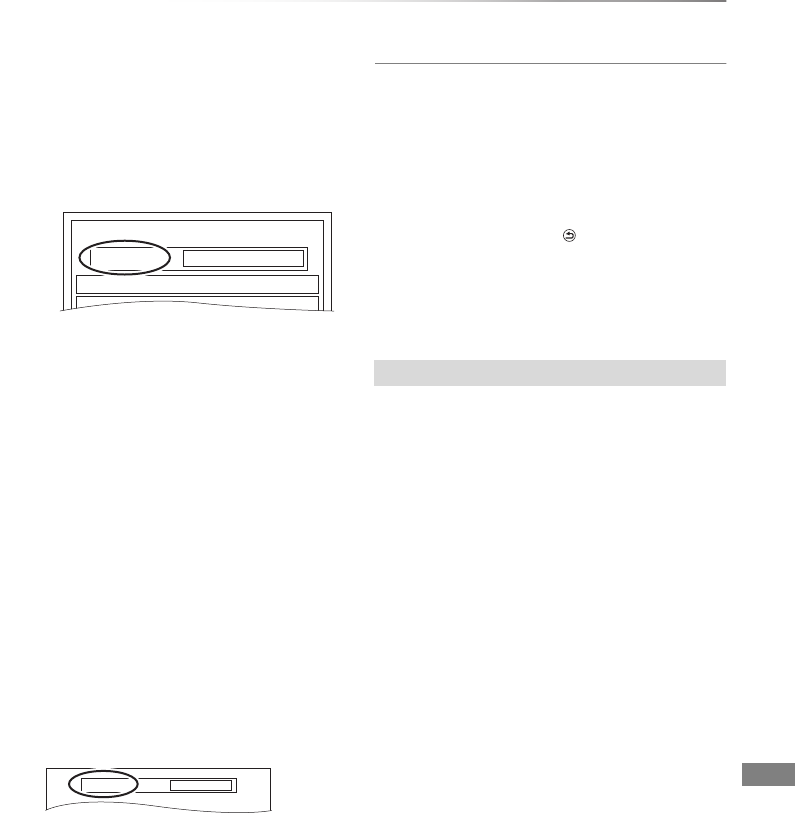
Pictures
VQT4C72
51
5 Register pictures for copy.
• Pictures from different dates or albums will
not be registered to same list.
1 Select “Create List”, then press
[1] (right).
2 Select “New Item”, then press [OK].
3 Select the item, then press [OK].
4 Select “New item”, then press [OK].
5 Select the folder or picture.
• To select another “Album” or “Date”,
press [OPTION] and select “Select
Album” or “Select Date”, then press
[OK].
6 Press the yellow button.
• A check mark is displayed. Repeat
step 5 and 6 until you select all
necessary items.
7 Press [OK].
8Press [2] to confirm.
6 Select “Start Copying”, then press [OK].
• [HDD] > [RAM] [SD]
[RAM] > [HDD] [SD]
You can select another album as the
copying destination when copied with “By
Picture ( Album )”.
7 Select “Yes”, then press [OK] to start
copying.
To cancel all registered copying settings and
lists
After performing steps 1–2 (> 50)
1 Select “Cancel All”, then press [OK].
2 Select “Yes”, then press [OK].
To stop copying
Press and hold [RETURN ] for 3 seconds.
• If the number of files/folders to be copied exceeds the
maximum (> 95), copying will stop partway through.
Select the item after step 5–7 (> left)
1 Press [OPTION].
2 Select the operation, then press [OK].
Delete All
Select “Yes”, then press [OK].
Add
1 Select the item, then press the yellow button.
A check mark is displayed. Repeat this step
until you select all necessary items.
• Press the yellow button again to cancel.
2 Press [OK].
Delete
Select “Yes”, then press [OK].
• Multiple editing
Press the yellow button before step 1
(> above).
A check mark is displayed. Repeat this step.
• Press the yellow button again to cancel.
Destination Capacity: 4343MB
Picture
New Item
New item (Total=0)
No. Size Title
Editing the copying list
DMRXW390GZ-VQT4C72_eng.book 51 ページ 2012年2月28日 火曜日 午前9時8分