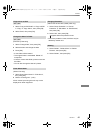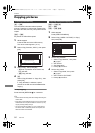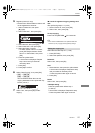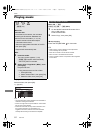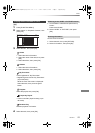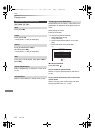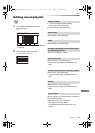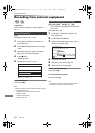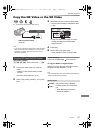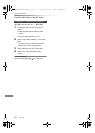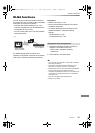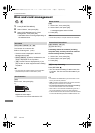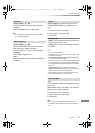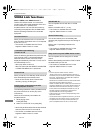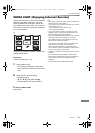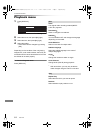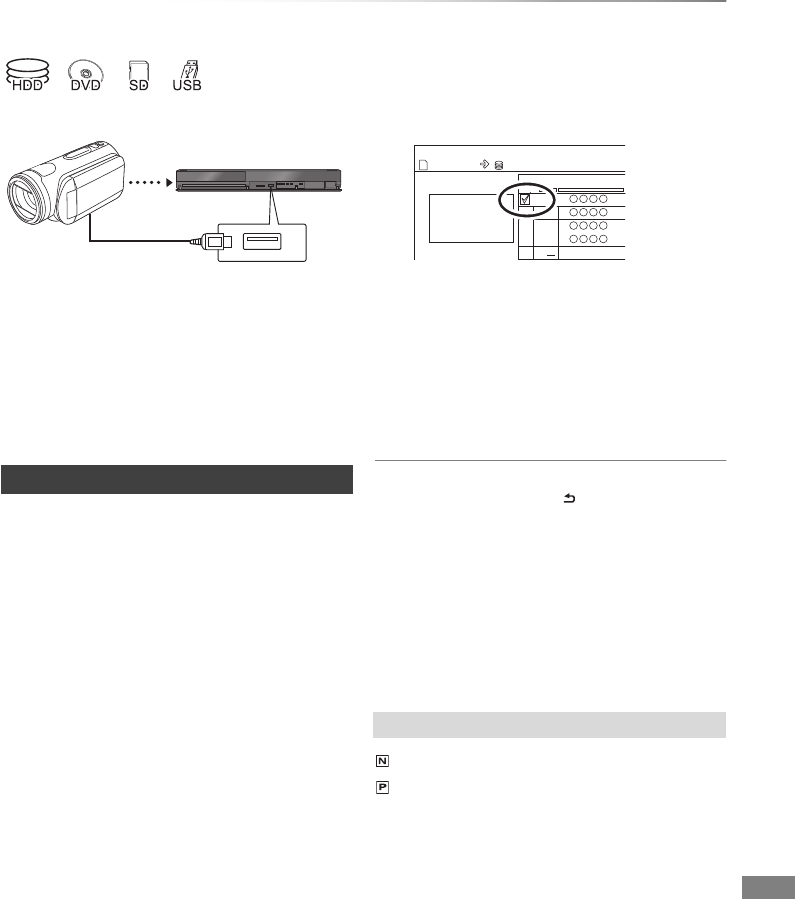
With Other Equipment
VQT4C72
57
Copy the HD Video or the SD Video
e.g., Connecting to the Panasonic video camera
• If you connect a Panasonic product with a USB connection
cable, setup screen may be displayed on the connected
equipment. For details, refer to the instructions for the
connected equipment.
[RAM] [DVD-R] [DVD-RW]
[+R] [+RW] [SD] [USB], video camera, etc. > [HDD]
1 Connect the video camera or insert the
media.
• Make the video camera ready for data
transfer.
The menu screen appears. (> 31)
2 Select “Copy Video ( AVCHD )”, then press
[OK].
3 Select the title, then press the yellow button.
A check mark is displayed. Repeat this step.
• Press the yellow button again to cancel.
(All the recordings on the same date
become a title.)
4 Press [OK].
5 Select “Start”, then press [OK].
• It may take time for the copying to start.
To stop copying
Press and hold [RETURN ] for 3 seconds.
To copy the DVD-R in High Definition
Refer to “Copying HD Video (AVCHD format) to
the DVD-R in High Definition”. (> 45)
• An AVCHD title with 100 or more scenes will be divided into
titles every 99th scene and copied.
USB connection cable
(optional)
Copying HD Video (AVCHD format)
Screen icons
(NTSC)
(PAL)
Title recorded using a different
encoding system from that of the
unit.
• Titles displaying these marks
cannot be selected.
Time
Rec time
Size 200 MB
0:30
9:00
HDD
Copy Video ( AVCHD ) Destination Capacity
Size
SD
002
003
004
001
No. Channel
e.g., [SD]
DMRXW390GZ-VQT4C72_eng.book 57 ページ 2012年2月28日 火曜日 午前9時8分