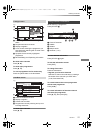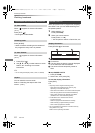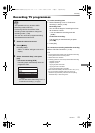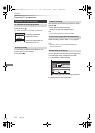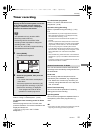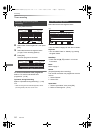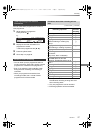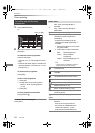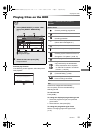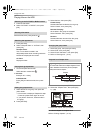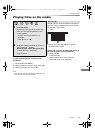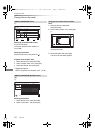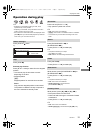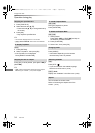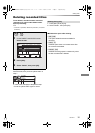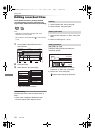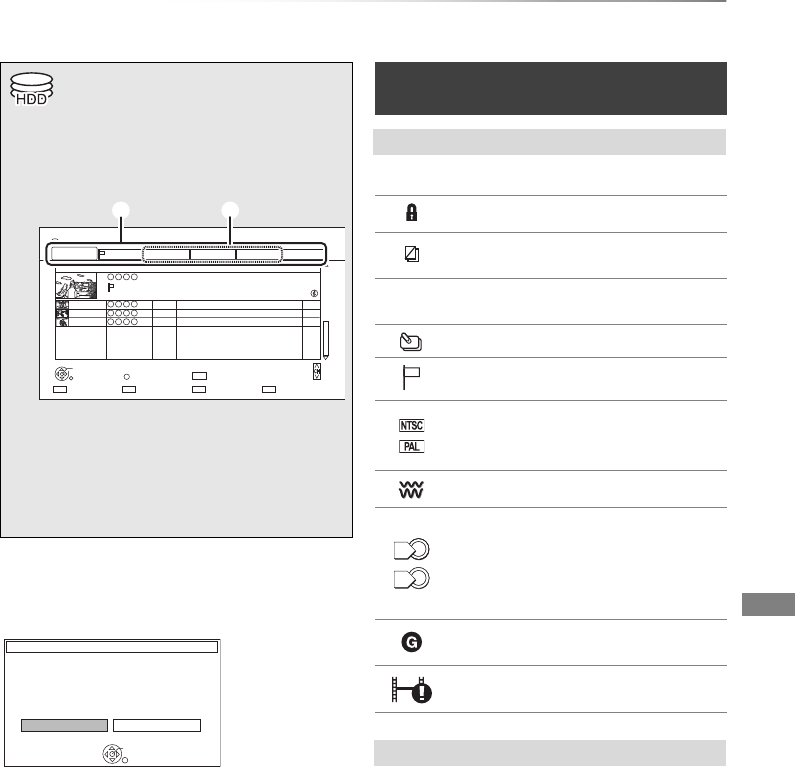
Playing back video
VQT4C72
29
Playing titles on the HDD
Playing
back video
Resume play function
If the following screen appears, select the point to
start playback.
Titles will be categorised automatically.
You can quickly find the recorded titles by
selecting the tab.
To select the tab
Press [2, 1].
To change the displayed programme type tab
1 Select the programme type, then press the
green button.
2 Select the item, then press [OK].
To change the programme type of title
Refer to “Changing programme type of title”.
(> 37)
1 Press [DRIVE SELECT] to select “HDD”,
then press
[DIRECT NAVIGATOR].
e.g.,
1 Tab (> right)
2 Programme type
2 Select the title, then press [OK].
Playback starts.
Time Remaining
45:54 (DR)
HDD
Page 003/003
CopySelect
Grouped Titles VIDEO
OPTION
Birds
World news
Football
Dogs and Cats
1
3
1
1
04.10
04.10
29.10
29.10
Start Time 22:46
Prog.Type:
Rec time 0:01(DR)
PLAY
RETURN
PICTURE / MUSIC
Social/Economic
Sport Video (AVCHD)MoviesNot Viewed
DIRECT NAVIGATOR
Channel Date Title Name Titles
All
Delete
Page Up
Page Down
DEL
Playback
Last Stopped
Beginning
Where do you want to start playback from ?
OK
RETURN
DIRECT NAVIGATOR (VIDEO)
screen
Screen icons
[ Currently recording programme
Protected title
Title was not recorded due to
recording protection
t
Title cannot be played
(When data is damaged etc.)
Group titles
Title has not yet been played
Title is recorded using a different
encoding system from that of the unit.
Change the “TV System” (> 66
, 74).
Radio programme
Programmes which are
copy-restricted by the broadcaster
• Some restrictions will be imposed
on “DR File Conversion” and DLNA
function. (> 38, 59)
Title is restricted by Child Lock
( Parental Rating ) (> 69).
Recording did not complete as the
timer recording has started.
Tab
0
1
DMRXW390GZ-VQT4C72_eng.book 29 ページ 2012年2月28日 火曜日 午前9時8分