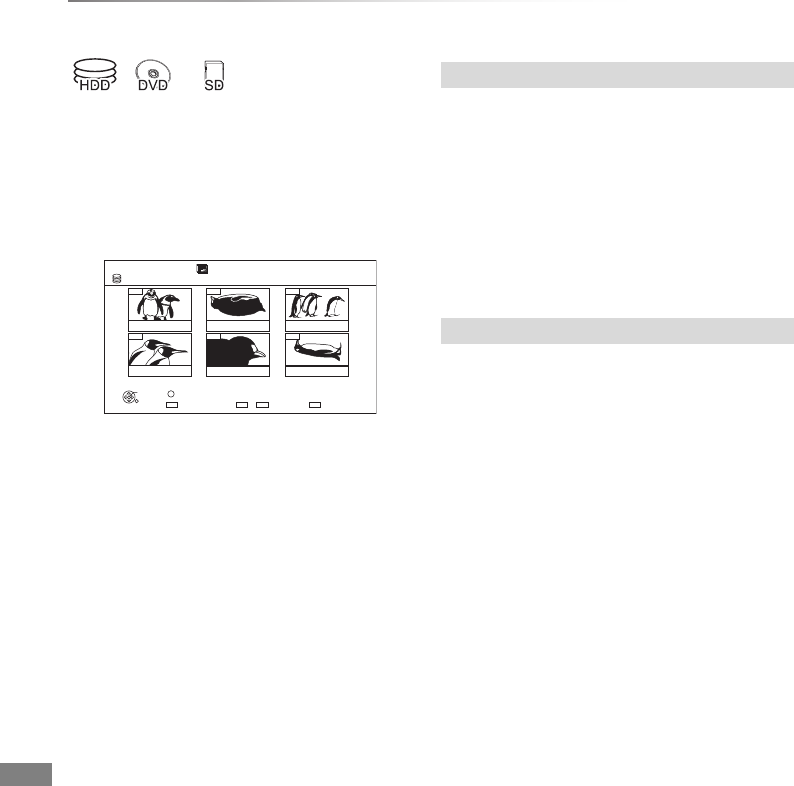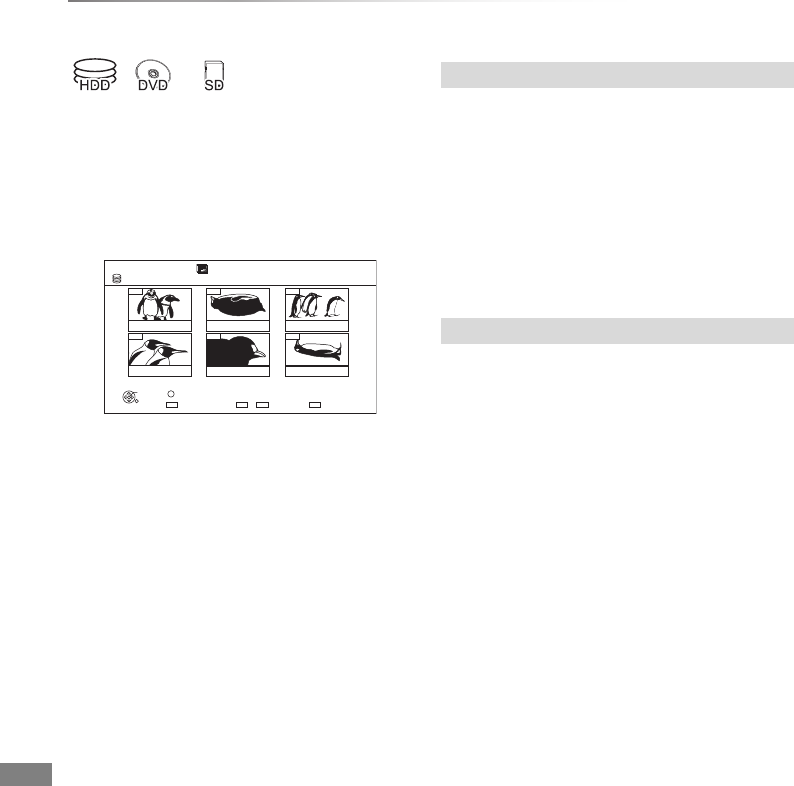
Pictures
VQT4C72
48
Editing pictures
§
§
[RAM] only
2 Press [OPTION].
• Selectable items will change depending on
the media and the type of file.
3 Select the item, then press [OK].
[HDD] [RAM]
1 Select “Copy to Album” in “Copy”, “Copy
Album” or “Copy Pictures”, then press [OK].
2 Select “Start”, then press [OK].
3 Select the destination album, then press [OK].
• The destination album with protect setting
cannot be copied to.
[HDD] [RAM]
Copy the selected item to new album.
1 Select “Copy to New Album” in “Copy”, “Copy
Album” or “Copy Pictures”, then press [OK].
2 Select “Start”, then press [OK].
3 Press [OK].
4 Select “Yes” or “No”, then press [OK].
“Yes”:
You can give names to albums.
(> 81, Entering text)
“No”:
Date of the first recorded picture becomes the
album name automatically.
(For the pictures without shooting date, the
renewed date will become the file name.)
• After copying, the screen shows the Album
View screen automatically.
1 On the DIRECT NAVIGATOR screen:
Editing an album or date:
Select the album or date.
Editing a picture:
1 Select the item, then press [OK].
2 Select the pictures to edit.
• Multiple editing
Select the item, then press the yellow
button. (Repeat this step.)
A check mark appears.
• Press the yellow button again to cancel.
004
005
001
002
003
006
DIRECT NAVIGATOR
HDD
PICTURE
Page 01/01
Press OK to display pictures.
RETURN
OK
OPTION
Slideshow
VIDEO / MUSIC Select
Pictures by Date
01.15 .2012
Total 5
03.15.2012
Total 5
08.03.2012
Total 5
10.01.2012
Total 5
11.15.2012
Total 5
01.01.2012
Total 5
Copy to Album
Copy the selected item to new Album
DMRXW390GZ-VQT4C72_eng.book 48 ページ 2012年2月28日 火曜日 午前9時8分