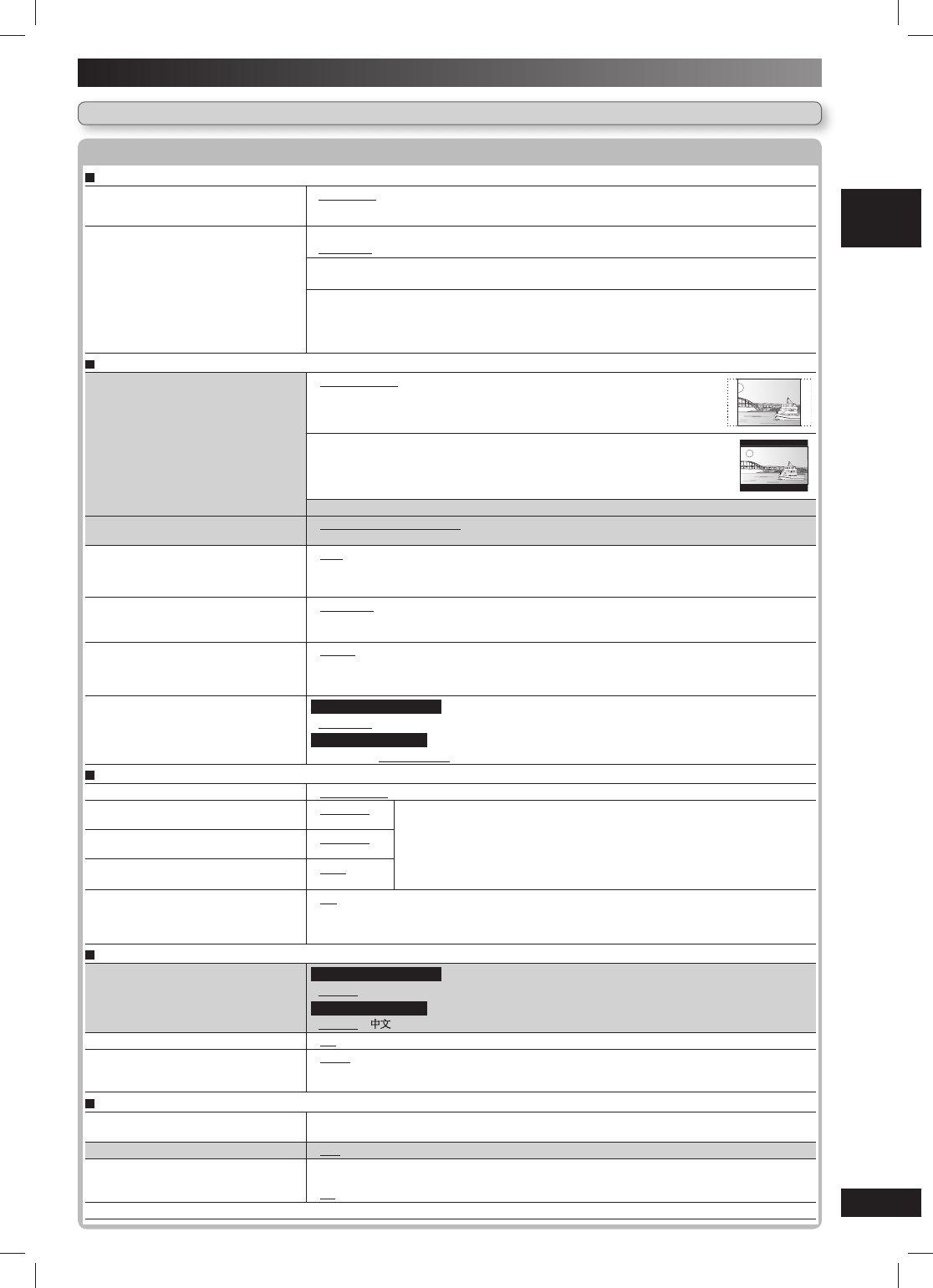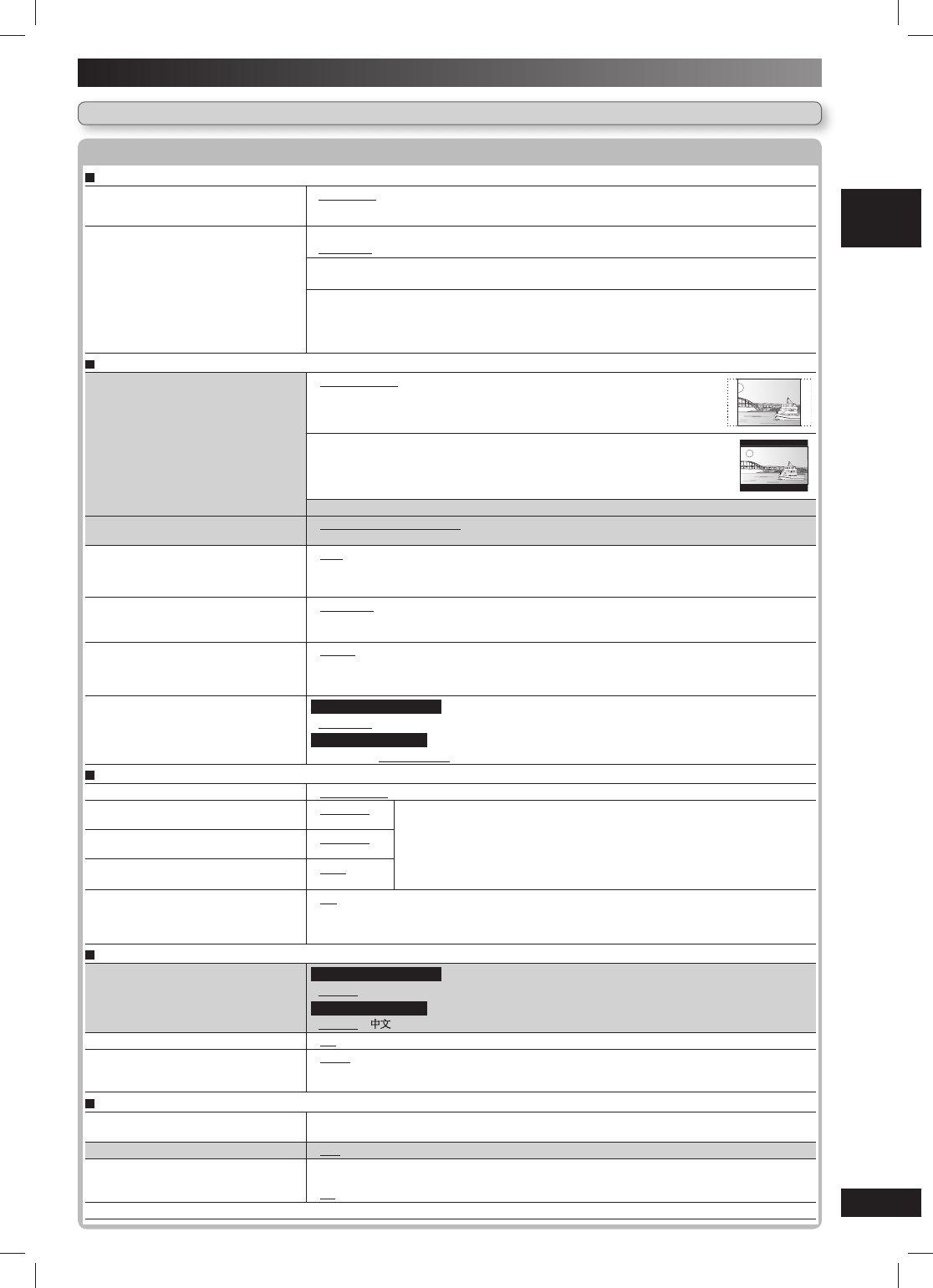
19
RQTV0238
LANG - 5 LANG - 4 FRANÇAIS DANSK
DISC OPERATIONS
Discs — Changing the player settings (continued)
QUICK SETUP enables successive settings of the items in the shaded area.
Player settings (continued)
Player settings (continued)
“Disc tab” (continued)
Advanced Disc Review (\ page 17)
• Intro Mode: Reviews each title or program.
• Interval Mode: Reviews not only each title or program but also each 10-minute interval within
a title or program.
Ratings
Set a ratings level to limit DVD-Video
play.
Setting ratings (When level 8 is selected)
• 8 No Limit • 1 to 7 • 0 Lock All: To prevent play of discs without rating levels.
Changing ratings (When level 0 to 7 is selected)
• Unlock Player • Change Password • Change Level • Temporary Unlock
When you select your ratings level, a password screen is shown.
Follow the on-screen instructions.
Do not forget your password.
A message screen will be shown if a DVD-Video disc exceeding the ratings level is inserted in the unit.
Enter your password and then follow the on-screen instructions.
“Video” tab
TV Aspect
Choose the setting to suit your
television and preference.
• 4:3 Pan&Scan: Regular aspect television (4:3)
The sides of the widescreen picture are cut off so it fi lls the screen (unless
prohibited by the disc).
• 4:3 Letterbox: Regular aspect television (4:3)
Widescreen picture is shown in the letterbox style.
• 16:9: Widescreen television (16:9)
TV Type
Select to suit the type of television.
• Standard (Direct View TV) • CRT Projector • LCD TV/Projector
• Projection TV • Plasma TV
Time Delay
When connected with a Plasma display,
adjust if you notice the audio is out of
sync with the video.
• 0ms • 20ms • 40ms • 60ms • 80ms • 100ms
Still Mode
Specify the type of picture shown when
paused.
• Automatic
• Field
*5
: The picture is not blurred, but picture quality is lower.
• Frame
*5
: Overall quality is high, but the picture may appear blurred.
NTSC Disc Output
Choose PAL 60 or NTSC output when
playing NTSC discs (\ page 7, Video
systems).
• PAL60 : When connected to a PAL television.
• NTSC : When connected to an NTSC television.
Picture/Video Output
Change the video signal format to be
output for JPEG, MPEG4 and DivX
video if picture output is not smooth
during playback.
For Australia and N.Z.
• Automatic • PAL • NTSC/PAL60
For Southeast Asia
• PAL • NTSC/PAL60: Output will depend on “NTSC Disc Output” setting (\ see above)
“Audio” tab
PCM Digital Output (\ page 29) • Up to 48 kHz • Up to 96 kHz
Dolby Digital (\ page 29) • Bitstream
• PCM
Select “Bitstream” when the equipment can decode the bitstream (digital
form of multi-channel data). Otherwise, select “PCM”.
(If the bitstream is output to the equipment without a decoder, high levels of
noise can be output and may damage your speakers and hearing.)
DTS Digital Surround (\ page 29) • Bitstream
• PCM
MPEG (\ page 29)
• PCM
• Bitstream
Dynamic Range Compression
• Off
• On: Adjust for clarity even when the volume is low by compressing the range of the lowest
sound level and the highest sound level. Convenient for late night viewing.
(Only works with Dolby Digital)
“Display” tab
Menu Language
For Australia and N.Z.
• English • Français • Deutsch • Italiano • Español • Português • Pусский • Nederlands
For Southeast Asia
• English •
On-Screen Messages
• On • Off
Background during Play
Select background during JPEG,
MPEG4 and DivX video playback.
• Black • Gray
“Others” tab
DivX Registration
Displays the unit’s registration code.
You need this registration code to purchase and play DivX Video-on-Demand (VOD) content.
(\ page 20, “About DivX VOD content”)
QUICK SETUP
• Yes • No
Re-initialize Setting
This returns all values in the Setup
menus to the default settings.
• Yes:
The password screen is shown if “Ratings” (\ see above) is set. Please enter the same
password. After “Initialized” on the display disappears, turn the unit off and on again.
• No
*5
Refer to “Frame still and fi eld still” (\ page 30, “Glossary”).
SC-VK660_EN(GCS).indd 19SC-VK660_EN(GCS).indd 19 5/3/07 11:59:56 PM5/3/07 11:59:56 PM