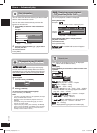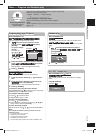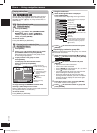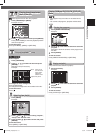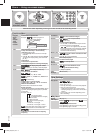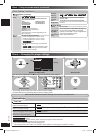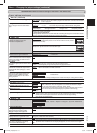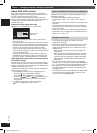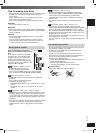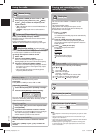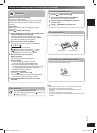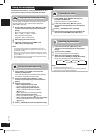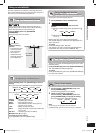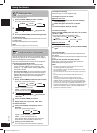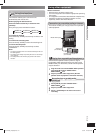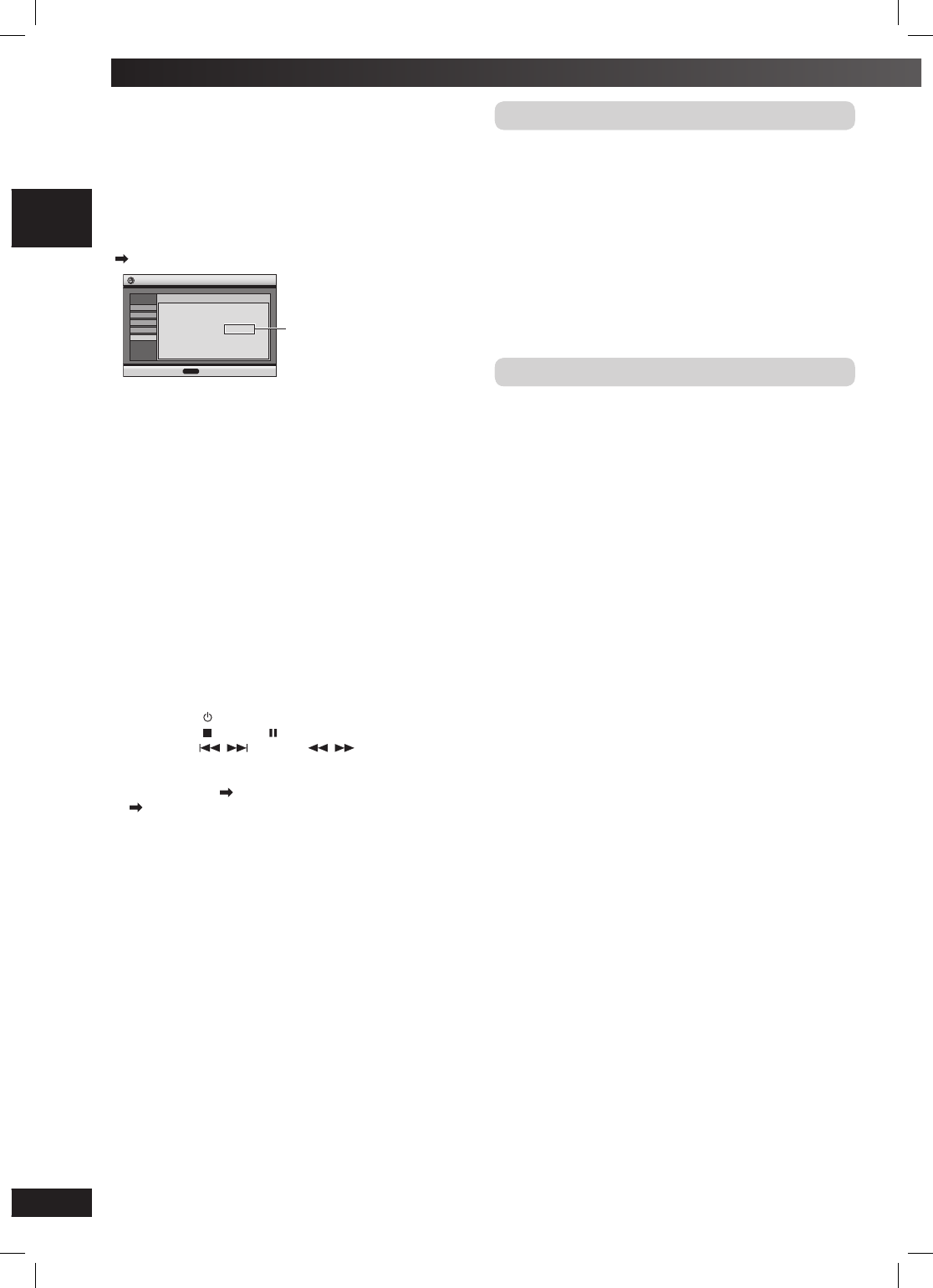
20
RQTV0238
LANG - 5 LANG - 4 FRANÇAIS DANSK
Discs — Changing the player settings (continued)
About DivX VOD content
About DivX VOD content
DivX Video-on-Demand (VOD) content is encrypted for
copyright protection. In order to play DivX VOD content on
this unit, you fi rst need to register the unit.
Follow the online instructions for purchasing DivX VOD
content to enter the unit’s registration code and register the
unit. For more information about DivX VOD, visit
www.divx.com/vod.
Display the unit’s registration code
( page 19, “DivX Registration” in “Others” tab)
put
eS
noitartsi
ge
R XviD
dnameD-no-oediV XviD
X
X
XX
X
X
X
X
:
s
i
edoc noita
rt
siger
ruoY
dov/moc.xvid.www tisiv erom nrael oT
s
r
ehtO
yalpsiD
oiduA
oediV
c
si
D
eu
nit
n
o
c
ots
se
r
P
R
E
TNE
8 alphanumeric
characters
• We recommend that you make a note of this code for
future reference.
• After playing DivX VOD content for the fi rst time, another
registration code is then displayed in “DivX Registration”.
Do not use this registration code to purchase DivX VOD
content. If you use this code to purchase DivX VOD
content, and then play the content on this unit, you will
no longer be able to play any content that you purchased
using the previous code.
• If you purchase DivX VOD content using a registration
code different from this unit’s code, you will not be able
to play this content. (“Authorization Error” is displayed.)
Regarding DivX content that can only be played a
set number of times
Some DivX VOD content can only be played a set number
of times. When you play this content, the remaining number
of plays is displayed. You cannot play this content when the
number of remaining plays is zero.
(“Rented Movie Expired” or “Rental Expired” is displayed.)
When playing this content
• The number of remaining plays is reduced by one if
– you press [
] or press and hold [–SETUP].
– you press [ ]. [Press [ ] (pause) to pause play.]
– you press [
,
] (skip) or [
,
] (search)
etc. and
arrive at another content or the start of the content
being played.
• The “Resume” ( page 11, Stop) and “Marker”
( page 17, Play) functions will not work.
Types of subtitles text fi le that can be displayed
Subtitles text that satisfy the following conditions can be
displayed on this unit.
• File format: MicroDVD, SubRip, or TMPlayer
• File extension: “.SRT”, “.srt”, “.SUB”, “.sub”, “.TXT”, or
“.txt”
• File name: No more than 44 characters excluding the fi le
extension
• The DivX video fi le and subtitles text fi le are inside the
same folder, and the fi le names are the same except for
the fi le extensions.
• If there are more than one subtitles text fi les inside the
same folder, they are displayed in the following order of
priority: “.srt”, “.sub”, “.txt”.
Limitations of this unit
• In the following situations, the subtitles cannot be
displayed as recorded.
• Furthermore, depending on the methods used to create
the fi le or the state of the recording, only parts of the
subtitles may be displayed, or the subtitles may not be
displayed at all.
– When special text or characters are included in the
subtitles text.
– When characters with styling specifi ed are included
in the subtitle data. Codes that specify the character
style within fi les are displayed as subtitle characters.
– When data with a different format exists within the
subtitle data.
• If the fi le name of the DivX video fi le is not displayed
correctly on the menu screen (the fi le name is displayed
as “_”), the subtitles text may not be displayed correctly.
• The subtitles text cannot be displayed when search,
Time Slip, Time Search and other such operations are
being performed.
• The subtitles text cannot be displayed when Quick OSD,
On-Screen Menus, Navigation Menu and other such
menu screens are being displayed.
SC-VK660_EN(GCS).indd 20SC-VK660_EN(GCS).indd 20 5/3/07 11:59:57 PM5/3/07 11:59:57 PM