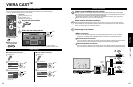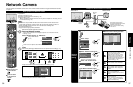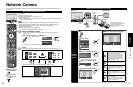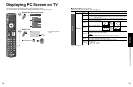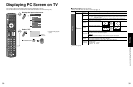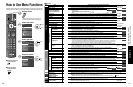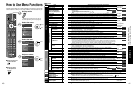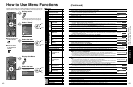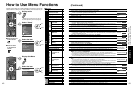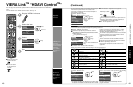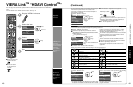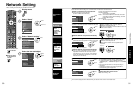42
43
Advanced
How to Use Menu Functions
(picture, sound quality, etc.)
Menu Item Adjustments/Configurations (alternatives)
Setup
SUB MENU
Channel surf mode
Sets the mode to select the channel with Channel up/down button (All/Favorite/Digital only/Analog only)
Set favorite
Sets favorite channels. (p. 26)
Edit CH caption
Changes the station identifier. (p. 57)
Signal meter
Checks the signal strength if interference or freezing occurs on a digital image. (p. 57)
Menu
Item Adjustments/Configurations (alternatives)
Setup
Channel surf mode
Sets the mode to select the channel with Channel up/down button
(All/Favorite/Digital only/Analog only)
•
Favorite: Only channels registered as FAVORITE (p. 26)
Channel surf mode
All
Language
Selects the screen menu language (p. 22)
Language
Clock
Adjusts the clock (p. 24)
Clock
ANT/Cable setup
Sets channels (p. 56)
ANT/Cable setup
Input labels
Selects the terminal and label of the external equipment (p. 59)
Input labels
Anti Image
retention
Pixel orbiter
Prevents “Image retention” with Wobbling. (Automatic/Periodic)
•
Automatic: Shifts the display image automatically.
•
Periodic:
Shifts the display image every (1/2/3/4) minutes according to what was set in the “Time (minutes)” menu.
Pixel orbiter
Automatic
Time (minutes)
Sets the time for “Pixel orbiter-Periodic” setting. (1/2/3/4)
Time (minutes)
4
4:3 side bars
Change the brightness of the side bar (Off/Dark/Mid/Bright) (4:3 mode only)
•
The recommended setting is “Bright” to prevent panel “Image retention”. (p. 67)
4:3 side bars
Bright
Scrolling bar
Press “OK” to start “Scrolling” on the screen (p. 67)
Scrolling bar
Remote control registration
Press “OK” to start the Remote control registration process. (p. 61)
Remote control registration
VIERA Link settings
VIERA Link
Controls equipment connected to HDMI terminals (p. 46) (On/Off)
•
“Power off link”, “Power on link”, “Stand-by power save”, “Auto power stand-by” and “Default speakers”
cannot be selected if “Off” is set.
VIERA Link
On
Power on link
Sets “Power on link” of HDMI connection equipment (p. 46) (Yes/No)
Power on link
Yes
Power off link
Sets “Power off link” of HDMI connection equipment (p. 46) (Yes/No)
Power off link
Yes
Stand-by power
save
Set “Stand-by power save” on HDMI connection equipment. (p. 46) (No/Yes)
Stand-by power save
No
Auto power
stand-by
Set “Auto power stand-by” of HDMI connection equipment. (p. 46)
(No/Yes (with reminder)/Yes (no reminder)
Auto power stand-by
No
Default speakers
Selects the default speakers (p. 46) (TV/Theater)
Default speakers
TV
Network setting
Sets Network setting (p. 50)
Network setting
VIERA CAST setting
Sets VIERA CAST setting (p. 52)
VIERA CAST setting
Network cameras list
Set Network Camera status. (Search/Registration/Connection/Deleting/Default setting etc.) (p. 37)
Network cameras list
ECO/energy saving
No signal for 10
minutes
To conserve energy, the TV automatically turns off when NO SIGNAL and NO OPERATION is performed
for more than 10 minutes. (Enable/Disable)
Note
•
Not in use when setting “Auto power on”, “On/Off Timer”, “Lock”, “SD mode” or Digital channel.
•
“No signal for 10 minutes was activated” will be displayed for about 10 seconds when the TV is turned
on for the first time after turning the power off by “No signal for 10 minutes”.
•
The on-screen display will flash 3, 2 and 1 to indicate the last three (3) remaining minutes prior to the shut-off.
No signal for 10 minutes
Enable
No activity for 3
hours
To conserve energy, the TV automatically turns off when no operation of remote or side panel key
continues for more than 3 hours. (Enable/Disable)
Note
•
Not in use when setting “Auto power on”, “On/Off Timer” or PC input display.
•
“No activity for 3 hours was activated” will be displayed for about 10 seconds when the TV is turned on
for the first time after turning the power off by “No activity for 3 hours”.
•
The on-screen display will flash 3, 2 and 1 to indicate the last three (3) remaining minutes prior to the shut-off.
No activity for 3 hours
Disable
Advanced setup
Auto power on
Turns TV On automatically when the cable box or a connected device is turned On. (No/Yes)
TV AC cord must be plugged into this device. TV comes on every time the power is restored.
•
The “Sleep” timer, “On / Off timer”, and “First time setup” will not function if “Auto power on” is set. (p. 60)
Auto power on
No
SD card LED
Set to “On”, if you want to light SD card LED while SD card is inserted. (On/Off )
SD card LED
On
Play SD card
automatically
Set “Movie”, “Thumbnail” or “Slideshow” to play back SD cards automatically.
(Slideshow/Thumbnail/Movie/Set later/Off)
Play SD card automatically
Set later
About
Displays TV version and software license.
About
Reset to defaults
Performing Reset will clear all items set with Setup, such as channel settings. (p. 56)
Reset to defaults
How to Use Menu Functions (Continued)
■
Menu list
■
Sub menu list
Various menus allow you to make settings for the picture, sound, and
other functions so that you can enjoy watching TV best suited for you.
■
Press to exit from
a menu screen
■
Press to return
to the previous
screen
Display menu
Displays the functions that can be set
(varies depending on the input signal)
Select “Setup”
Menu
Picture
Audio
Timer
Lock
VIERA Link
SD card
Closed caption
Setup
next
select
Select the item
All
Setup 1/2
Clock
ANT/Cable setup
Input labels
Anti image retention
Remote control registration
Language
Channel surf mode
next
select
Display Sub Menu
SUB
MENU
Select the item
All
Setup SUB MENU
Edit CH caption
Signal meter
Set favorite
Channel surf mode
select
set
or
next