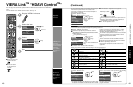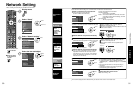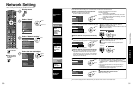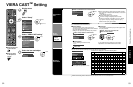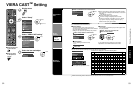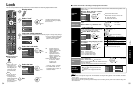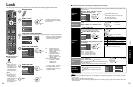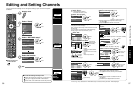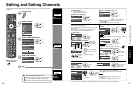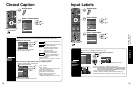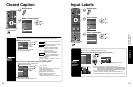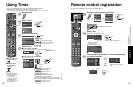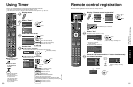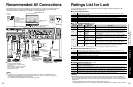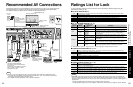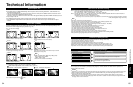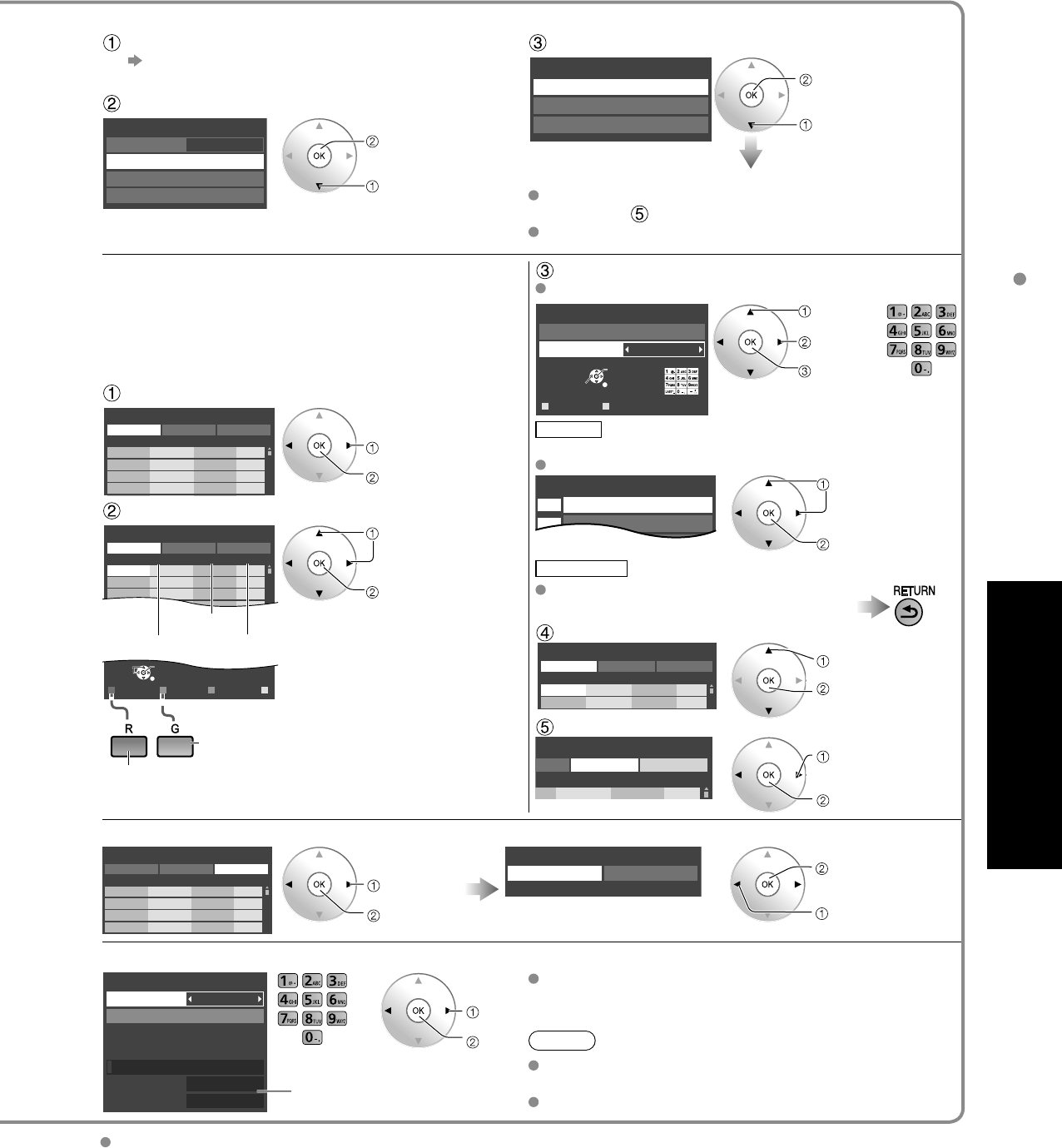
56
57
Advanced
Editing and Setting Channels
Editing and Setting Channels
The current channel settings can be changed according to your needs and reception
conditions.
■
Press to exit from
a menu screen
Display menu
Select “Setup”
Menu
Picture
Audio
Timer
Lock
VIERA Link
SD card
Closed caption
Setup
next
select
Select “ANT/Cable setup”
Setup 1/2
Clock
ANT/Cable setup
Input labels
Anti image retention
Remote control registration
Reset to defaults
Language
All
Channel surf mode
next
select
Select the function
Cable
ANT/Cable setup
ANT in
Auto program
Manual program
Signal meter
next
select
Set
■
To reset the settings of setup menu
Select “Reset to defaults” in Setup menu ( ) and press OK
Input your 4-digit password with number buttons
Select “YES” on the confirmation screen and press OK
Auto
program
Set
automatically
Automatically searches and adds available channels to the memory.
Select “ANT in”
Select Cable or Antenna
Or select “Not used” (p. 22).
Select “Auto program”
Cable
ANT/Cable setup
ANT in
Auto program
Manual program
Signal meter
next
select
Select a scanning mode (p. 23)
Auto program
All channels
Analog only
Digital only
ok
select
Settings are made automatically
After the scanning is completed, select “Apply”.
(see below ).
All previously saved channels are erased.
Manual
program
Set
manually
Use this procedure when changing the channel setup or
changing the channel display.
Also, use this to add or skip channels from the channel
list manually.
You can select a channel tuning mode (Digital only/
Analog only) in “Channel surf mode” (p. 42)
Edit
Caption
---
80-101
Change
OK
RETURN
DeleteABC → abc
G Y
Edit CH caption
Caption
Channel
select
change
set/next
or
Caption
Select the station identifier (maximum 7 characters available)
Favorite
Set favorite 1/3
26-1
1
2
select
next
Set favorite
Select the number
Add
Press OK to select “Yes (add)” or “No (skip)”
Move cursor to channel number
Manual program
Edit CancelApply
Caption Favorite Add
2 ...
...
Yes
3 ...
...
Yes
Channel
select
Press OK to tune
to the channel.
Select “Apply”
program
CancelApply
Caption Favorite Add
...
...
Yes
el
select “Apply”
ok
Select “Edit”
Manual program
Edit CancelApply
Caption Favorite Add
2 ...
...
Yes
3 ...
...
Yes
4 ...
...
Yes
5 ...
...
Yes
Channel
select
next
Select the item to be edited
R G B Y
Select
RETURN
OK
Manual program
Edit CancelApply
Caption Favorite Add
2 ...
...
Yes
3 ...
...
Yes
4 ...
...
Yes
5 ...
...
Yes
6 ...
...
Yes
7 ...
...
Yes
8 ...
...
Yes
9 ...
...
Yes
Channel
Prev.page Next page
Caption
Favorite
Add
Proceed to
next page
Go back to previous page
select the item
to edit (Caption/
Favorite/Add)
next
•
Caption:
Changes the station identifier
•
Favorite:
Registers channel to Favorite
List
•
Add:
Adds or skips channels
To cancel the Edit
Manual program
Edit CancelApply
Caption Favorite Add
2 ...
...
Yes
3 ...
...
Yes
4 ...
...
Yes
5 ...
...
Yes
Channel
select
next
Changes will be lost. Continue?
Yes No
ok
(returns to “ANT/
Cable setup”)
select “Yes”
Signal
meter
Check
signal
strength
Check the signal strength if an interference is found or freezing occurs on a digital image.
1-1
Signal meter
Channel
Tune manually
Signal strength
Current 30%
Peak level 45%
Signal intensity
change
channel
ok
or
If the signal is weak, check the antenna.
If no problem is found, consult your local dealer.
Note
Not available if “Cable” is selected in “ANT in”
(see above).
Available only for digital antenna channels.
If “Lock” (p. 54) is activated and “ANT/Cable setup” is selected, “Enter password.” will be displayed.