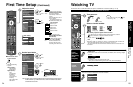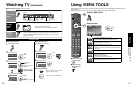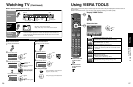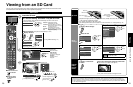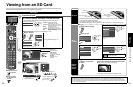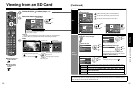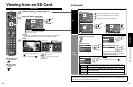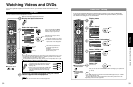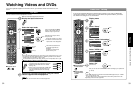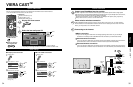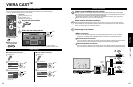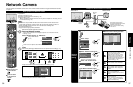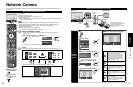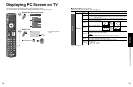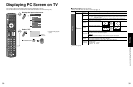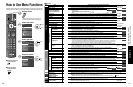32
33
Viewing
Watching Videos and DVDs
VIERA Link
TM
Setting
Watching Videos and DVDs
If you have applicable equipment connected to the TV, you can watch videos and DVDs on the TV’s
screen.
Input Select
You can select the external equipment to access.
■
To return to TV
With the connected equipment turned On
Display the Input select menu
Select the input mode
Input select
TV
1
2
3
4
5
6
7
8
Component 1
Component 2
HDMI 1
HDMI 2
HDMI 3
Video 1
Video 2
9
0
PC
AUX
GAME
HDMI 4 GAME
GAME
(example)
or
select
enter
Press corresponding NUMBER
button on the remote control to
select the input of your choice.
Select the input of your choice,
then press OK.
During the selection, if no action
is taken for several seconds, the
“Input select” menu disappears.
HDMI 1
GAME
Terminal
(example)
Label
The terminal and label of the
connected equipment are
displayed.
To label each of the inputs,
please refer to p. 59.
Note
The input label will be displayed on “Input select” screen if Input label is set on p. 59.
For side input terminals (HDMI 4/Video 2), “GAME” input label is set as default.
(Picture mode is set to “Game”, refer to p. 66.)
For more details for picture mode setting, refer to p. 66. For Input label, refer to p. 59.
■
Press Game to switch to the game screen
Switches to Input terminal that has “GAME” label.
Video 2
GAME
HDMI 4
GAME
HDMI 1
GAME
Cycle through the input terminals if there are
multiple Input terminals that have “GAME”
label. (p. 59)
If there is no Input terminal with “GAME” label,
you cannot switch the input terminal to any
other input terminal than the one currently
selected.
Operate the connected equipment using the remote
control supplied with the equipment
Note
For details, see the manual of the connected equipment.
If you connect equipment that has the “HDAVI Control” function to a TV using an HDMI cable,
you will find it easier to use. Please refer to p. 44-49. Before using these functions, you need to
set “VIERA Link” setting to “On” as shown below.
■
Press to exit from
a menu screen
■
Press to return
to the previous
screen
Display menu
Select “Setup”
Menu
Picture
Audio
VIERA Link
SD card
Closed caption
Setup
select
next
Select “VIERA Link settings”
Setup 2/2
VIERA CAST setting
About
VIERA Link settings
Network setting
select
next
Select “VIERA Link”
On
Yes
Yes
TV
No
No
VIERA Link settings
VIERA Link
Power on link
Power off link
Default speakers
Stand-by power save
Auto power stand-by
select
Select “On”
(default is On)
change
Now you can set each “VIERA Link” function according to your preference
(p. 46-49).
Note
If no HDMI equipment is connected or standard HDMI equipment (non- “VIERA
Link”) is used, set it to “Off”.
For more details on the external equipment’s connections, please refer to the
operating manuals for the equipment.