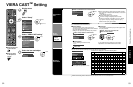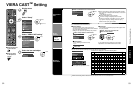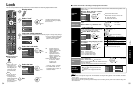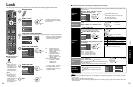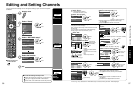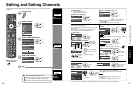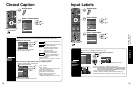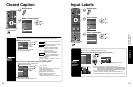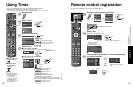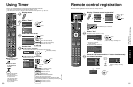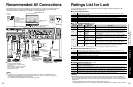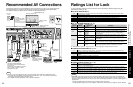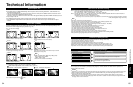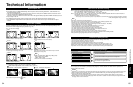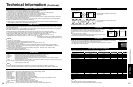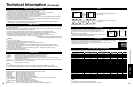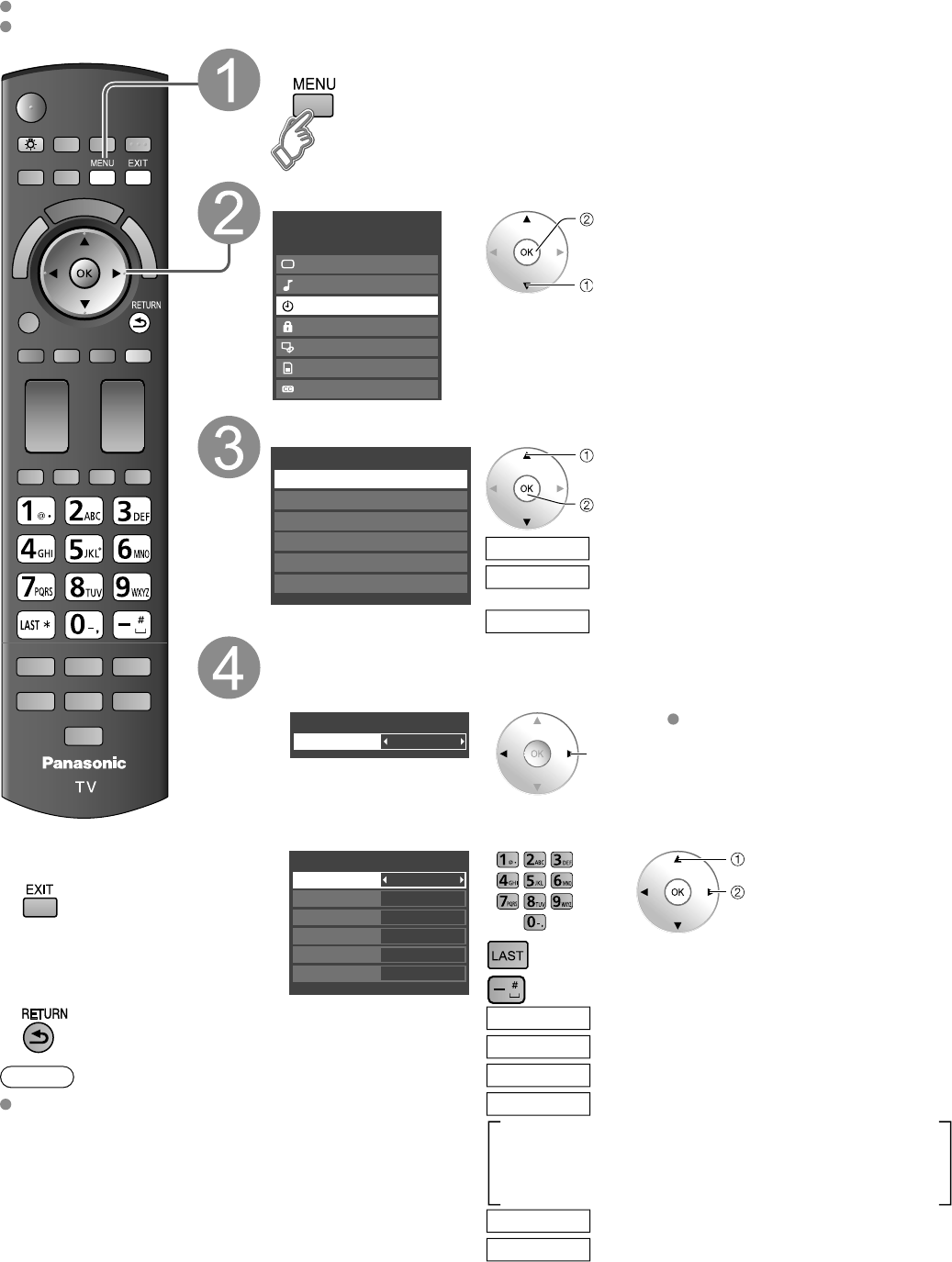
60
61
Advanced
Remote control registration
Using Timer
Using Timer
The TV can automatically turn On/Off at the designated date and time.
The Clock must be set before On time/Off time settings. (p. 24)
The “Sleep” timer and “On / Off timer” will not work if the “Auto power on” (p. 42) is set.
■
Press to exit from
a menu screen
■
Press to return
to the previous
screen
Note
The TV automatically
turns Off after 90
minutes when turned
On by the Timer.
This operation will be
cancelled if the Off
time is selected or if a
key is pressed.
Display menu
Select “Timer”
Menu
VIERA Link
Picture
Audio
Timer
Lock
SD card
Closed caption
next
select
Select the timer to set
Timer
Sleep
Timer 1
Timer 2
Timer 3
Timer 4
Timer 5
select
next
Turns Off automatically
Sleep
Turns On/Off automatically
(5 timers can be set.)
Timer 1
Timer 5
~
Set the timer
■
To set “Sleep” (Off Timer)
Set to shut the unit off after a pre-selected amount of time.
60
Sleep
Sleep (minutes)
set
0/30/60/90 (minutes)
■
To set “Timer 1-5” (On/Off Timer)
Select the item and set
On
TV
10-3
7/6[FRI]
1:15 AM
12:45 AM
Timer 1
Timer set
Inputs
Channel
Day
On time
Off time
select
set
or
SUN/MON/TUE/WED/THU/FRI/SAT
(displays the nearest future date)
MON-FRI/SAT-SUN/DAILY/Every SUN/Every MON/
Every TUE/Every WED/Every THU/Every FRI/ Every SAT
Select the channel
Channel
Select the day
Day
The time to turn On
On time
The time to turn Off
Off time
Select the inputs
Inputs
AM / PM
Timer setting (On/Off)
Timer set
Clear
Remote control registration
CH
S VIDEO
VIDEO
VIDEO IN 2
L-AUDIO-R
VOL
INPUT/OK
MENU
POWER
or
Display “Remote control registration”
Menu
Picture
Audio
VIERA Link
SD card
Closed caption
Setup
Setup 1/2
Clock
ANT/Cable setup
Input labels
Anti image retention
Remote control registration
Language
All
Channel surf mode
next
select
or
(Tuner Box)
CHVOL
INPUT/OK
MENU
Press MENU key for 3 seconds.
Select “Yes”
[Registered remote control: 5 or less]
Remote control registration.
2* of 5 remotes registered.
Register additional remote control?
Yes No
(example)
select
ok
Return to “Setup” selecting “No”.
*: Number of registered
remote controls
[Registered remote controls: 5 ]
Remote control registration
Maximum 5 of 5 remotes registered.
NOTE: If you wish to register another remote control,
all existing remote control registrations will be erased.
Continue to register another remote control?
Yes No
Press the ‘OK’ button and the ‘1’ button simultaneously
for at least 3 seconds.
Remote control registration
Press the ‘OK’ button and the ‘1’ button
simultaneously for at least 3 seconds.
V
I
E
R
A
C
A
S
T
V
I
E
R
A
T
O
O
L
S
V
I
E
R
A
L
i
n
k
Error or
Time out
(30 sec)
Remote control registration failed.
Try registering again?
CH
VOL
INPUT/O
K
MENU
Select
“Yes”
Return to “Setup” selecting
“No”.
Succeed
Remote control registration
completed successfully.
Press OK.
ok
Remote control registration can be set on the “Setup” screen.