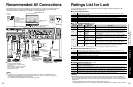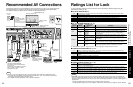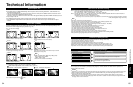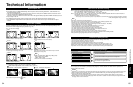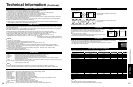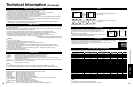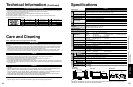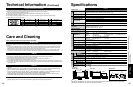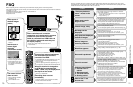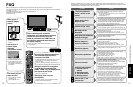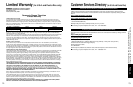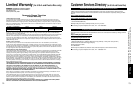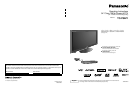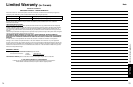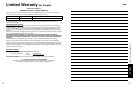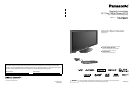70
71
FAQs, etc.
Frequently Asked Questions
FA Q
Before requesting service or assistance, please follow these simple guides to resolve the problem.
If the problem still persists, please contact your local Panasonic dealer or Panasonic Service Center for assistance.
For details (p. 73, 74)
For additional assistance, please contact us via the website at:
www.panasonic.com/contactinfo
www.panasonic.ca
If there is a problem with your TV, please refer to the table below to determine the symptoms, then carry out the
suggested check. If this does not solve the problem, please contact your local Panasonic dealer, quoting the model
number and serial number (both found on the rear of the TV).
No sound is produced
Sound is unusual
Are the speakers’ cables connected correctly? (p. 62)
Is “Sound Mute” active? (p. 20)
Is the volume set to the minimum?
Is “TV speakers” set to “Off”? (p. 40)
Change “SAP” settings. (p. 25)
Check “HDMI 1 in”, “HDMI 2 in”, “HDMI 3 in” or “HDMI 4 in” settings. (p. 40)
Set “SAP” setting to “Stereo” or “Mono.”
Check the HDMI device connected to the unit.
Set the audio setting of the HDMI device to “Linear PCM.”
If digital sound connection has a problem,
select analog sound connection.
Problem Actions
“Press any button to
return” moves on the
screen
Screen
Some spots remain
bright or dark
Chaotic image, noisy
No image can be
displayed
Only spots are displayed
instead of images
Neither image nor
sound is produced
The function to prevent “Image retention” is activated.
(Not a faulty symptom)
•
The screen saver is activated if the TV unit is not operated for
a certain time in SD mode.
•
“Image retention” (p. 7)
The Plasma panel is made up of a few million pixels and
is produced with advanced technology through an intricate
process. Sometimes a few pixels may be bright or dark.
These pixels do not indicate a defective panel and will
have no impact on the performance of the TV.
Check nearby electrical products
(car or motorcycle ignition systems, fluorescent lamp, etc.)
Check Picture menu (p. 40)
Check the cable connections. (p. 11-12, 15-18)
Check that the correct input has been selected. (p. 32)
Check the channel settings. (p. 56)
Check the antenna cables.
Is the AC power cord plugged into the outlet?
Is the TV unit turned On?
Check Picture menu (p. 40) and volume.
Check the AV cable connections. (p. 15-18)
Check that the correct input has been selected. (p. 32)
Black Box appears
Change settings of Closed caption (CC). (p. 58)
Sound TV set
Parts of the TV set
become hot.
Even when the temperature of parts of the front, top and
rear panels has risen, these temperature rises will not
pose any problems in terms of performance or quality.
Unknown sound heard
1- Sounds from TV
cabinet
2- Whirring sound
3- Tick/Click sound
4- Buzzing sound
1-
Changes in the temperature and humidity of the room may cause
the TV’s cabinet to expand or contract and produce metallic
sounds. This is not a sign of faulty operation or a malfunction.
2- The TV may have a cooling fan that makes a soft whir.
This is not a sign of faulty operation or a malfunction.
3-
When the TV is powered on, an electrical component in the TV activates
producing a tick/click sound. This is not a sign of faulty operation or a malfunction.
4- Electrical circuits are active while the TV set is on.
This is not a sign of faulty operation or a malfunction.
White spots or
shadow images
(noise)
Check the position, direction,
and connection of the
antenna.
Interference or
frozen digital
channels
(intermittent sound)
Change the direction of
antenna for digital channels.
Check “Signal meter” (p. 57).
If the signal is weak, check
the antenna and consult your
local dealer.
The remote control
does not work
Are the batteries installed
correctly? (p. 8)
Are the batteries new?
Pictures from external equipment
are distorted when the unit is
connected via HDMI
Is the HDMI cable connected properly? (p. 45, 62)
Turn Off the TV unit and equipment, then turn
them On again.
Check an input signal from the equipment. (p. 67)
Use equipment compliant with EIA/CEA-861/861B.
When the channel is changed on
an STB that is connected with
HDMI, “HDMI” may be displayed on
the top left of the screen
This is not a malfunction.
Recording does not start
immediately
Check the settings of the recorder. For details,
read the manual of the recorder.
When a wireless unit is used for
connection and a devise which supports
VIERA Link (such as DVD recorder
DIGA) is connected to a HDMI cable via
AV amplifier, image and audio may not
be output properly.
In this case, usage of the Panasonic SC-ZT1 is
recommended.