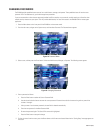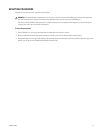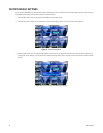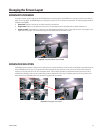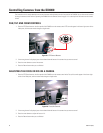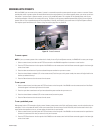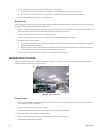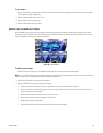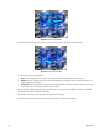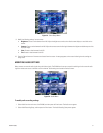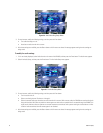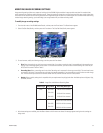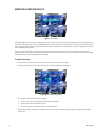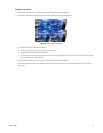28 C2602M-A (6/06)
3. Press the down arrow button until the one of the follow preset numbers appears:
• 90 and 91: Set the outer limit for manual stops. Make sure to select different locations for each preset number.
• 92 and 93: Set the other outer limit for scan stops. Make sure you select different locations for each preset number.
4. Press the channel button numbered 1 (F1 on the remote control).
Using Preset 95
Preset 95 displays the camera menu for Esprit and Spectra cameras. You can use this menu to configure settings on these cameras. Follow these
instructions to use Preset 95 and to navigate the camera menus.
1. Select a channel that is displaying Esprit and Spectra camera, and then press the PTZ/Focus button on the front panel of the DX4000 or on
the remote control until the PTZ/Focus controls appear in the lower-right corner of the screen.
2. Press the up or down arrow button until you have selected preset 95.
3. Press the channel button numbered 1 (F1 on the remote control). The camera menu appears on the screen.
4. Navigate through the menu as follows:
• Press the PTZ/Focus button on the front panel of the DX4000 until the PTZ controls are displayed, and then press the up or down arrow
buttons to navigate the list of options.
• Press the PTZ/Focus button on the front panel of the DX4000 until the Focus/Iris controls are displayed, and then press the up arrow
button to select an option, or press the down arrow button to deselect an option.
5. Press the Return button until all menus or commands have been cleared from the monitor.
WORKING WITH PATTERNS
Esprit and Spectra cameras support commands called patterns. A pattern is a series of camera actions that are strung together into a single
command instead of performing many actions manually.
Figure 28. Pattern Commands
To set up a pattern
1. Select a camera channel, and then press the PTZ/Focus button until the Pattern commands appear in the lower right corner of the screen.
The screen mode changes to single mode.
2. Select a number that you want to assign to the pattern.
3. Press the channel button numbered 1 (F1 on the remote control) to start recording the pattern.
4. Follow the instructions on the screen to set up the pattern.
5. Press the channel button numbered 2 (F2 on the remote control) to stop recording the pattern.
6. Press the Return button when you are done.