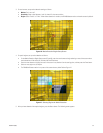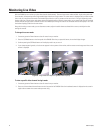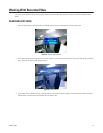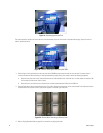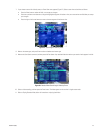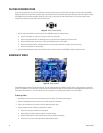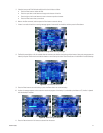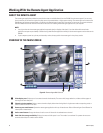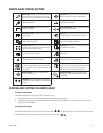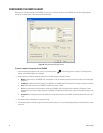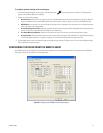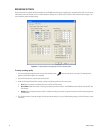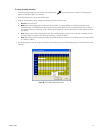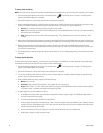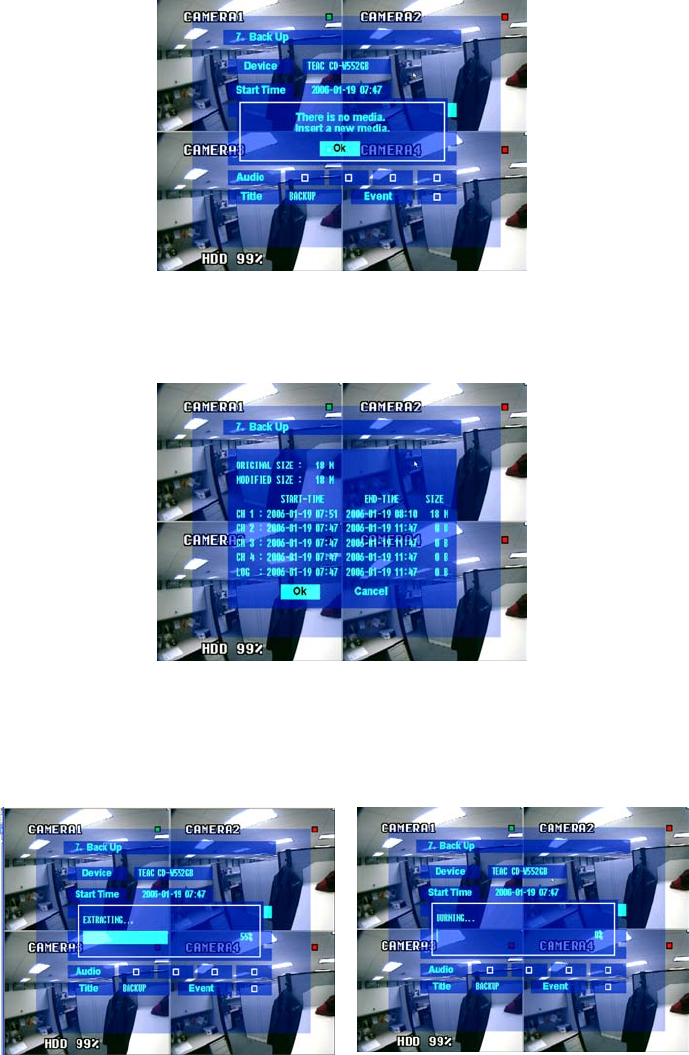
C2602M-A (6/06) 47
5. If desired, move to the Title field and modify the title for this video as follows:
• Press the Enter button to select the field.
• Press the up or down arrow buttons to change each character in the title.
• Press the right or left arrow buttons to move to the next or previous character.
• Press the Enter button when you are done.
6. Move to the Start command, and then press the Enter button to start the backup.
7. If there is no media in the drive a warning message appears. Insert media into the drive, and then press the Enter button.
Figure 61. Missing Media Warning Message
8. The Back Up menu displays a list of recorded video that matches your selection criteria along with estimates of how much storage space the
video clips require. Review the list and decide whether or not to back up the video. Files that indicate a size of 0 MB will not be backed up.
Figure 62. List of Backup Video Files
9. Press the Enter button to start the backup, or press the Return button to cancel the backup.
10. A series of messages appears on the screen that tracks the progress of the backup. If you backed up the video to a CD, the disc is ejected
after the backup is complete.
Figure 63. Backup Progress Messages
11. Press the Return button until all menus are cleared from the screen.