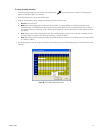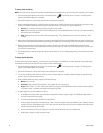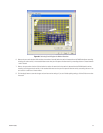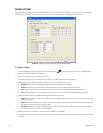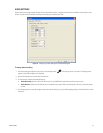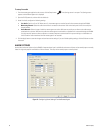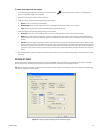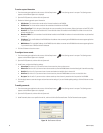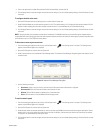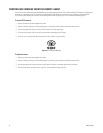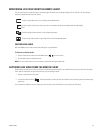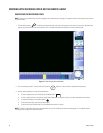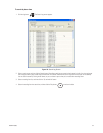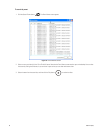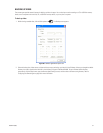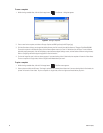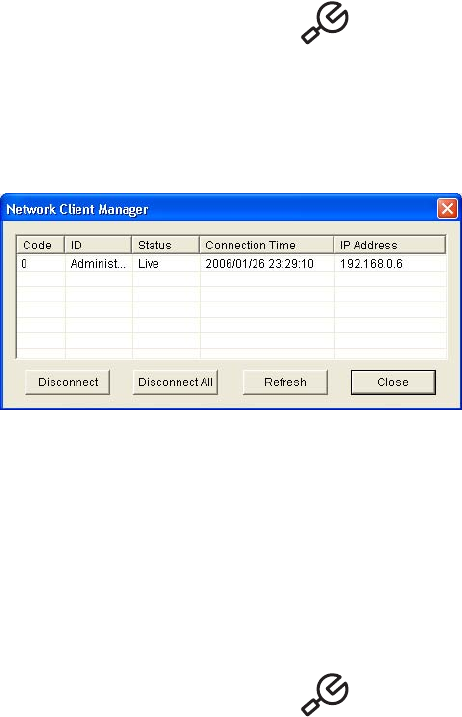
C2602M-A (6/06) 61
4. Enter a new password in the New Password and Confirm Password fields, and then click OK.
5. Click the Apply button to save the changes and continue to other settings. If you are finished updating settings, click the OK button to close
the screen.
To configure the disk write mode
1. Open the DVR System tab from the Settings screen, and then click the System tab.
2. Under Disk Write Mode, set the disk overwrite mode to On or Off. The default setting is On. Changing the disk overwrite mode to Off will
disable all video recording after the entire hard disk has been written. It is recommended that you use the default setting.
3. Click the Apply button to save the changes and continue to other settings. If you are finished updating settings, click the OK button to close
the screen.
NOTE: Changing the disk write mode does not take effect immediately. The DX4000 writes data to the entire disk before implementing the
changed disk write mode. Changing the disk write mode to preserve important video on the hard disk is discouraged. To preserve important video
you should back it up to a CD or USB flash memory device.
To disconnect remote agent connections
1. From the remote agent application main screen, click the Setup button if the Settings screen is not open. The Settings screen
appears and the Remote Agent tab is displayed.
2. Open the DVR System tab, and then click the System tab.
3. Under Connection Status, click the Network Client Manager button. The Network Client Manager dialog box appears and displays a list of
connected users.
Figure 75. Network Client Manager Dialog Box
4. Use the following commands:
• Disconnect: Select a user from the list, and then click the Disconnect button to disconnect a single user.
• Disconnect All: Click the Disconnect All button to disconnect all users.
• Refresh: Click the Refresh button to update the list of connected users.
• Close: Click this button to close the Network Client Manager screen.
To set the network speed
1. From the remote agent application main screen, click the Setup button if the Settings screen is not open. The Settings screen
appears and the Remote Agent tab is displayed.
2. Open the DVR System tab, and then click the System tab.
3. Under Network, select the network speed that you want to use when the DX4000 communicates with remote agent applications. Slower
speeds result in a very slow refresh rate when viewing live video. At 56 Kbps, video transmission slows to one frame every five seconds.
This speed is not recommended for viewing live video.
4. Click the Apply button to save the changes and continue to other settings. If you are finished updating settings, click the OK button to close
the screen.