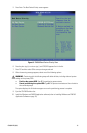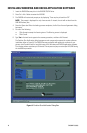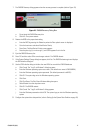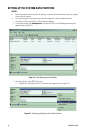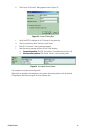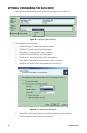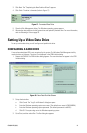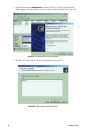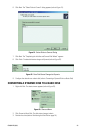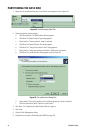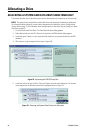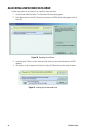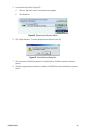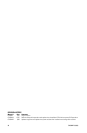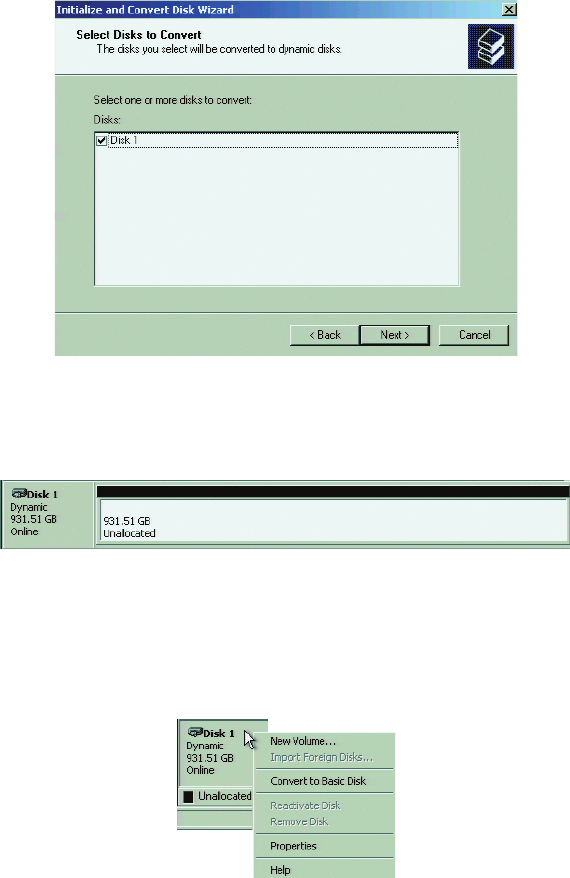
C2639M-B (8/09) 23
6. Click Next. The “Select Disks to Convert” dialog appears (refer to Figure 21).
Figure 21. Select Disks to Convert Dialog
7. Click Next. The “Completing the Initialize and Convert Disk Wizard” appears.
8. Click Finish. The data disk status changes to Dynamic (refer to Figure 22).
Figure 22. Data Disk Status Changed to Dynamic
9. Configure the data drive as a basic disk (refer to Converting a Dynamic Disk to a Basic Disk).
CONVERTING A DYNAMIC DISK TO A BASIC DISK
1. Right-click Disk. The shortcut menu appears (refer to Figure 23).
Figure 23. Shortcut Menu
2. Click Convert to Basic Disk. The disk status changes to basic.
3. Partition the drive (refer to Partitioning the Data Disk on page 24).