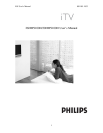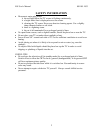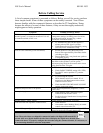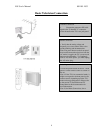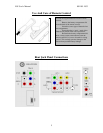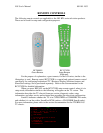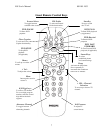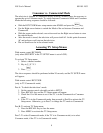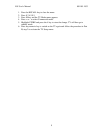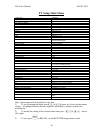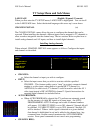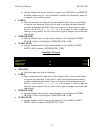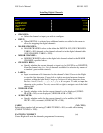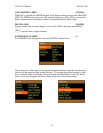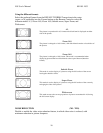L05 User’s Manual 091105.1833
8
Consumer vs. Commercial Mode
The television is shipped in Commercial mode; however, at times it may be necessary to
operate the set in Consumer mode. To switch between Commercial Mode and Consumer
Mode the following sequence should be followed:
• With the RC2573GR Master setup remote enter 024995 and press the key.
• Use the Right cursor button to switch the Mode of the set between Consumer and
Commercial.
• With the proper mode selected, cursor down and use the Right cursor button to store
the selected mode.
• After the mode is stored, the television will power itself off. At this point disconnect
AC and perform a cold start on the television.
• The set should now be in the selected mode.
Accessing TV Setup Menus
With remote control RC2888/01
(only when SECURITY in the TV SETUP menu is set to LOW).
To activate TV Setup menu:
1. Select a channel number.
2. Key in 3 1 9 7 5 3.
3. Press .
The above sequence should be performed within 20 seconds, and the TV SETUP menu
will appear.
With remote control RC2573GR
(only in TV Commercial mode)
Part A: To check the television’s mode.
1. Set the remote control selectable switch to SETUP.
2. Press RECALL key and the TV Status menu will appear.
3. Check line 10 of the menu to see if the TV is in the Commercial or Consumer
mode.
4. If the TV is in the Commercial mode, then proceed to Part B to activate the TV
Setup menu. Otherwise, go to Part C to change the TV mode to Commercial.
Part B: To activate TV Setup menu.
1. Press the RECALL key to clear the menu.
2. Press MENU to activate the TV Setup menu.
Part C: To select Commercial mode, if the TV is in Consumer mode (or to select
Consumer mode, if the TV is in Commercial mode).