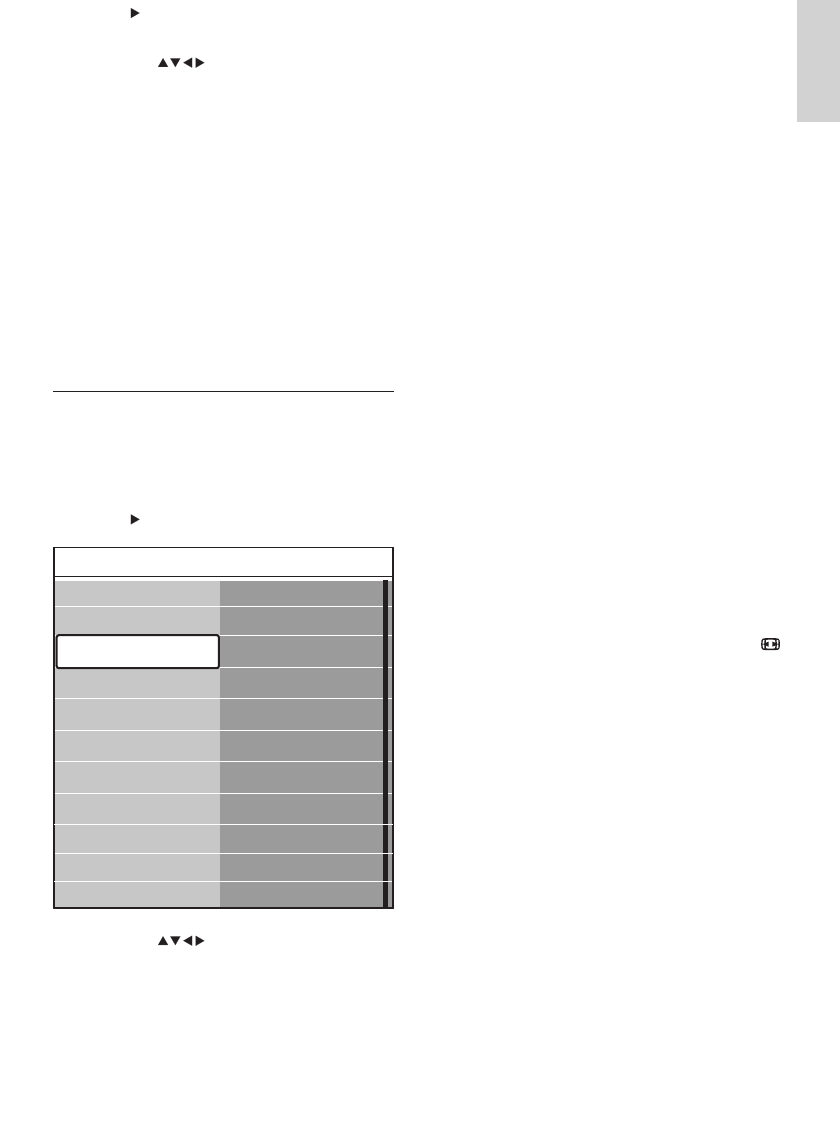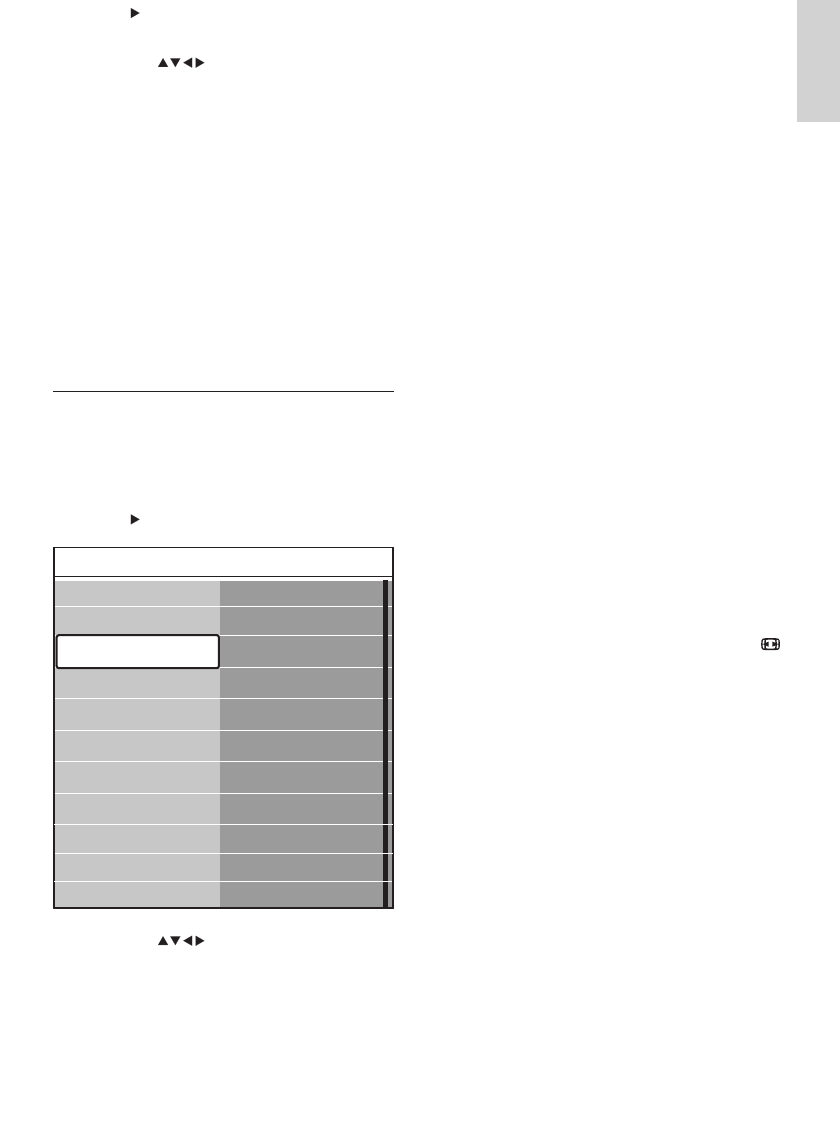
13
• [Contrast] Adjusts the intensity
of bright areas, keeping dark areas
unchanged.
• [Brightness] Adjusts the intensity and
details of dark areas.
• [Colour] Adjusts colour saturation.
• [Hue] Compensates colour variations
in NTSC encoded transmissions.
• [Sharpness] Adjusts the level of
sharpness in image details.
• [Tint] Adjusts the colour balance
of an image to [Normal] , [Warm]
(reddish) or [Cool] (bluish). Select
[Custom] to make a setting of your
own.
• [Dynamic contrast] Automatically
enhances contrast in an image. A
[Medium] setting is recommended.
• [Noise reduction] Filters and reduces
noise in an image.
• [Colour enhancement] Makes
colors more vivid and improves the
resolution of details in bright colors.
You can switch this feature on or off.
• [Active Control] Corrects incoming
signals for the best picture possible,
according to lighting conditions in the
room.
• [Picture format] Changes the picture
format. Also accessible by pressing
Picture format .
3 Press to enter the [Reset smart
settings] menu.
4 Press the Navigation buttons to
select:
• [Current] Applies current picture and
sound settings.
• [Standard] Applies picture and sound
settings that suit most enviroments
and most types of TV programmes.
• [Vivid] Applies rich picture and sound
settings that use more of the features
of the TV.
• [Movie] Applies picture and sound
settings that suit movies.
5 Press the Green button to store and apply
your smart setting choice.
Adjust picture settings
1 Press MENU .
2 Select [TV menu] > [TV Settings] >
[Picture] .
3 Press to enter the [Picture] menu.
4 Press the Navigation buttons to
select and adjust:
Picture
Contrast
Brightness
Colour
Hue
Sharpness
Tint
Dynamic contrast
Noise r
eduction
TV settings
Sound
Settings assistant
Reset smart settings
Picture
Colour enhancement
Active Control
Picture format
English
EN