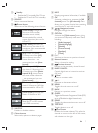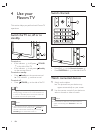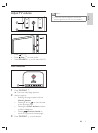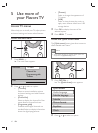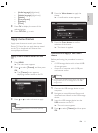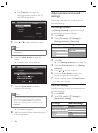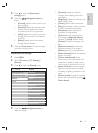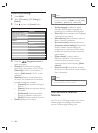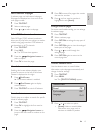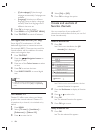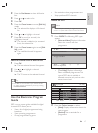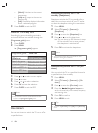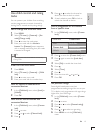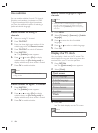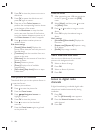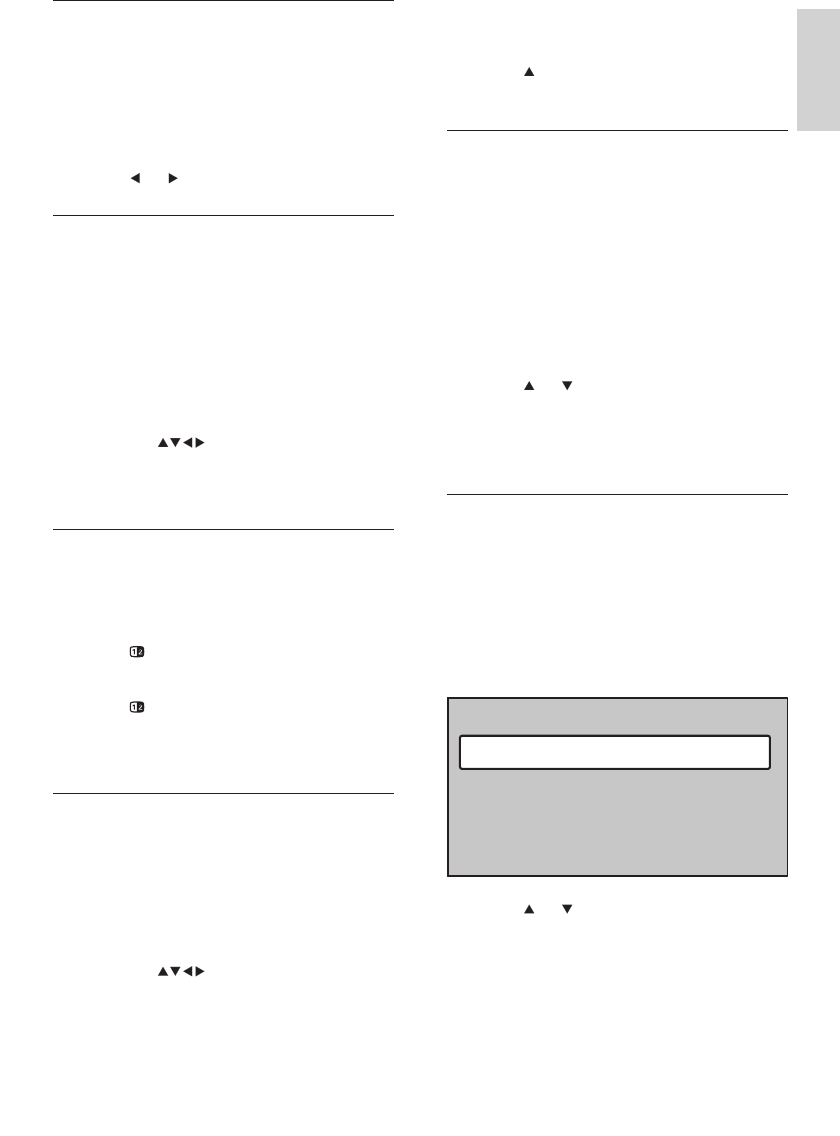
15
4 Press OK to search for pages that contain
the word or number.
5 Press until no word or number is
highlighted to exit [Search] .
Enlarge teletext pages
For more comfortable reading, you can enlarge
the teletext page.
1 Press TELETEXT .
2 Select a teletext page.
3 Press OPTION to enlarge the top part of
the page.
4 Press OPTION again to view the enlarged
lower part of the page.
5 Press or to scroll through the
enlarged page.
6 Press OPTION again to return to the
normal page size.
Use the teletext menu
Use the teletext menu to reveal hidden
information, cycle subpages automatically and
change character settings.
1 Press TELETEXT .
2 Press MENU .
The » [TELETEXT MENU] appears.
3 Press or to select an option.
• [Reveal] Hides or reveals hidden
information on a page, such as
solutions to riddles or puzzles.
Teletext menu
Reveal
Language
Cycle subpages
Gr. II
Off
Off
Select teletext subpages
A teletext page can hold several subpages.
Subpages are displayed on a bar next to the
main page number.
1 Press TELETEXT .
2 Select a teletext page.
3 Press or to select a subpage.
Select T.O.P. teletext broadcasts
Table Of Pages (T.O.P.) teletext broadcasts
allow you to jump from one subject to another
without using page numbers. T.O.P. teletext is
not broadcast on all TV channels.
1 Press TELETEXT .
2 Press INFO .
The T.O.P. overview appears. »
3 Press the Navigation buttons to
select a subject.
4 Press OK to view the page.
Use dual screen teletext
Enabling dual screen teletext displays your
channel or source on the left of the screen.
Teletext is displayed on the right.
1 Press Dual Screen .
Dual screen teletext is enabled. »
2 Press Dual Screen again to display
normal teletext.
3 Press TELETEXT to switch off teletext.
Search teletext
Quickly jump to a subject or search for specifi c
words in teletext pages.
1 Press TELETEXT .
2 Press OK to highlight the fi rst word or
number.
3 Press the Navigation buttons to
jump to the next word or number on the
page.
English
EN