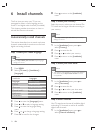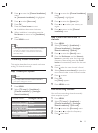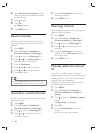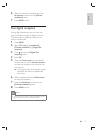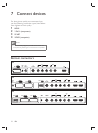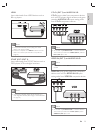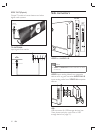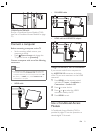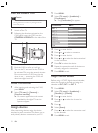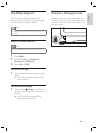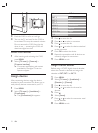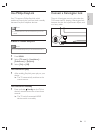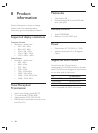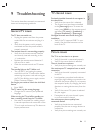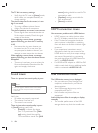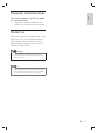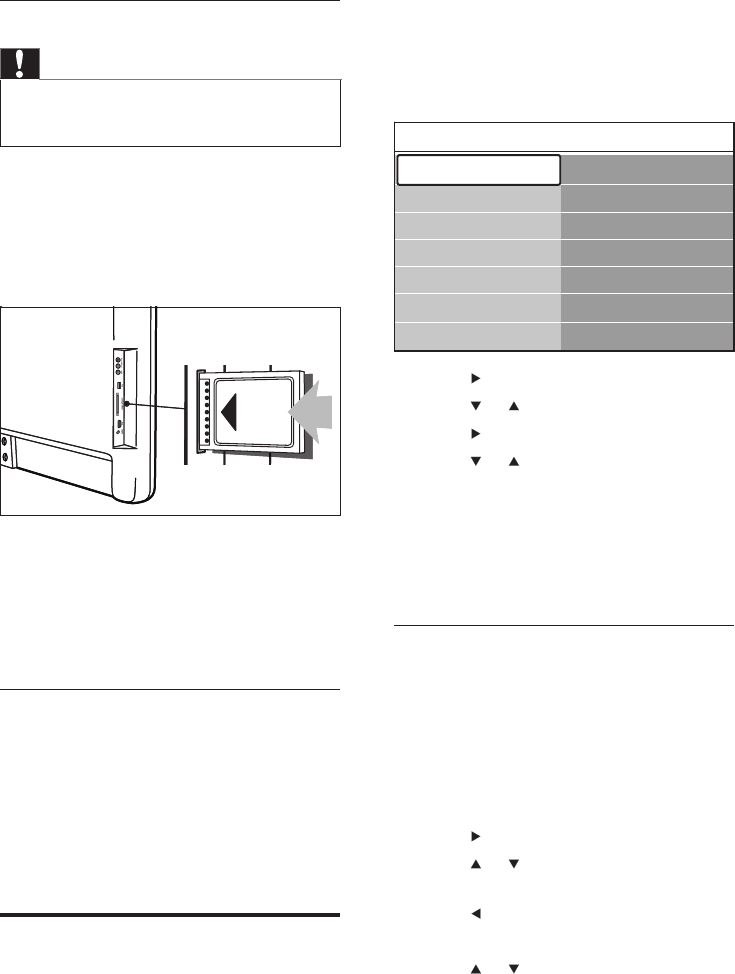
32
1 Press MENU .
2 Select [TV menu] > [Installation] >
[Connections] .
The [Connections] list appears.
3 Press to enter the list.
4 Press or to select a connector.
5 Press to enter the list.
6 Press or to select the device attached
to the connector.
7 Press OK to select the device.
8 Repeat the procedure until all devices are
correctly assigned to connectors.
9 Press MENU to exit.
Assign a channel decoder
Before using a SCART digital channel decoder,
select the channel to decode and assign the
decoder to EXT , EXT 1 or EXT 2 .
1 Press MENU .
2 Select [TV menu] > [Installation] >
[Decoder] > [Channel] .
3 Press to enter the list.
4 Press or to select the channel to
decode.
5 Press .
6 Select [Status] .
7 Press or to select the connector used
by the decoder.
8 Press MENU to exit.
»
Connections EXT 1
None
DVD
Blu-ray
HDD/DVDR
HD rec.
Game
VCR
EXT 1
EXT 2
EXT 3
HDMI 1
HDMI 2
HDMI Side
Side
Connections EXT 1
None
DVD
Blu-ray
HDD/DVDR
HD rec.
Game
VCR
EXT 1
EXT 2
EXT 3
HDMI 1
HDMI 2
HDMI Side
Side
Insert and activate a CAM
Caution
Be sure to follow the instructions described below.
Wrong insertion of a CAM may damage both the
CAM and your TV.
•
1 Switch off the TV.
2 Following the directions printed on the
CAM, gently insert the CAM into the
COMMON INTERFACE at the side of the
TV.
3 Push the CAM in as far as it will go.
4 Turn on the TV and wait for the CAM to
be activated. This may take several minutes.
Do not remove the CAM from the slot
when in use — removing the CAM will
deactivate digital services.
Access CAM services
1 After inserting and activating the CAM,
press MENU .
2 Select [TV menu] > [Features] >
[Common interface] .
On-screen applications and content
provided by the digital TV service
operator appear.
Assign devices
After connecting devices, assign the device
attached to each connector. This allows you to
easily identify devices connected to your TV.
»
EN