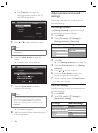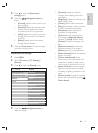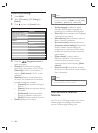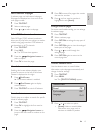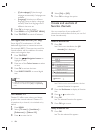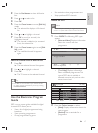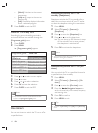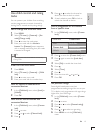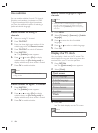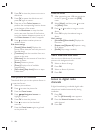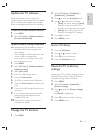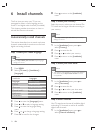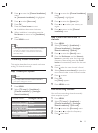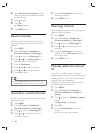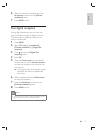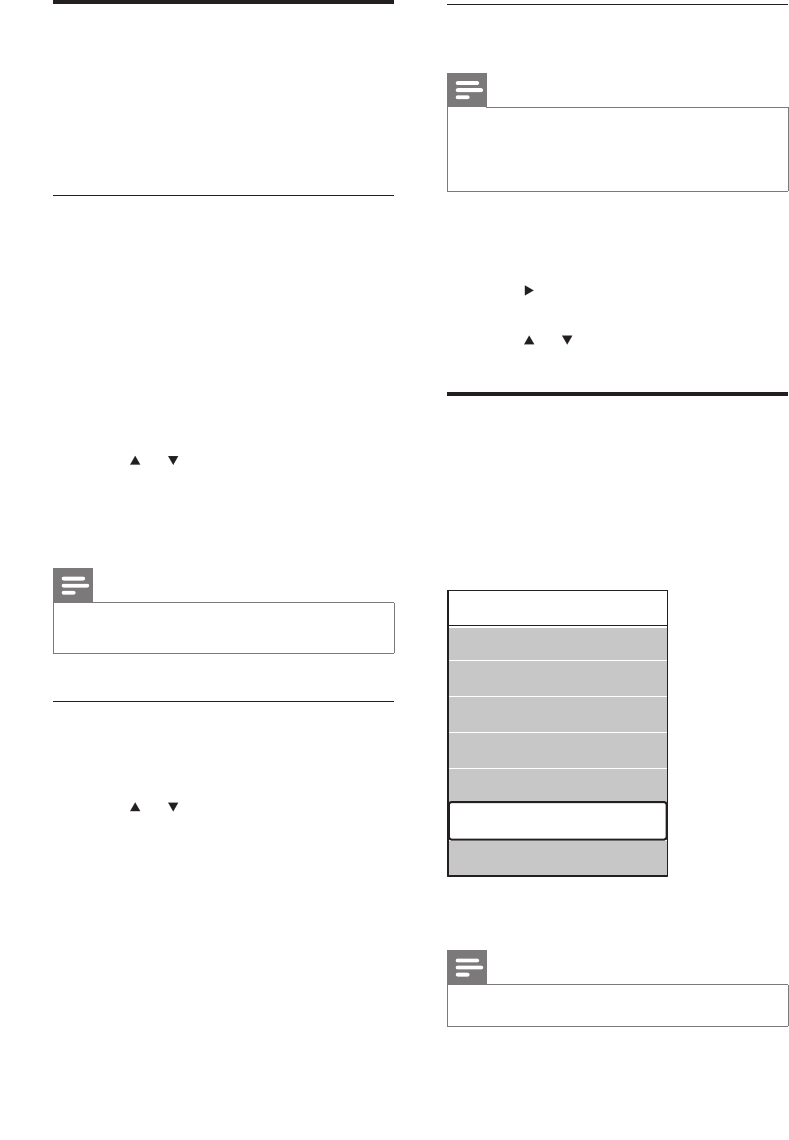
20
Select a subtitle language on digital TV
channels
Note
When you select a subtitle language on a digital TV •
channel as described below, the preferred subtitle
language set in the [Installation] menu is temporarily
overruled.
1 Press MENU .
2 Select [TV menu] > [Features] > [Subtitle
language] .
3 Press to enter the list of available
languages.
4 Press or to select a subtitle language.
5 Press OK .
Display the TV clock
You can display a clock on the TV screen. The
clock displays the current time using time data
received from your TV service operator.
1 Press OPTION .
The » [Quick access] menu appears.
2 Select [Clock] .
3 Press OK .
The clock displays on the TV screen. »
Note
The clock is disabled automatically after ten minutes. •
Quick access
Subtitle
Audio language
Subtitle language
Equalizer
Picture format
Clock
Use subtitles
You can enable subtitles for each TV channel.
Subtitles are broadcast via teletext or DVB-
T digital broadcasts. With digital broadcasts,
you have the additional option of selecting a
preferred subtitle language.
Enable subtitles on analog TV
channels
1 Select an analog TV channel.
2 Press TELETEXT .
3 Enter the three digit page number of the
subtitle page with the Numeric buttons .
4 Press TELETEXT to switch off teletext.
5 Press SUBTITLE .
The » [Subtitle] screen appears.
6 Press or to select [On] to display
subtitles always or [On during mute] to
display subtitles only when audio is muted.
7 Press OK to enable subtitles.
Note
Repeat this procedure to enable subtitles on each •
analog channel.
Enable subtitles on digital TV channels
1 Press SUBTITLE .
The » [Subtitle] screen appears.
2 Press or to select [On] to display
subtitles always or [On during mute] to
display subtitles only when audio is muted.
3 Press OK to enable subtitles.
EN