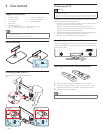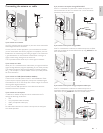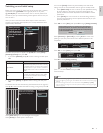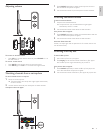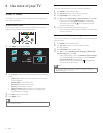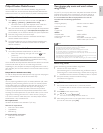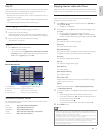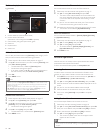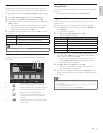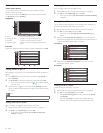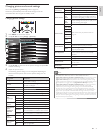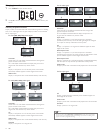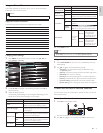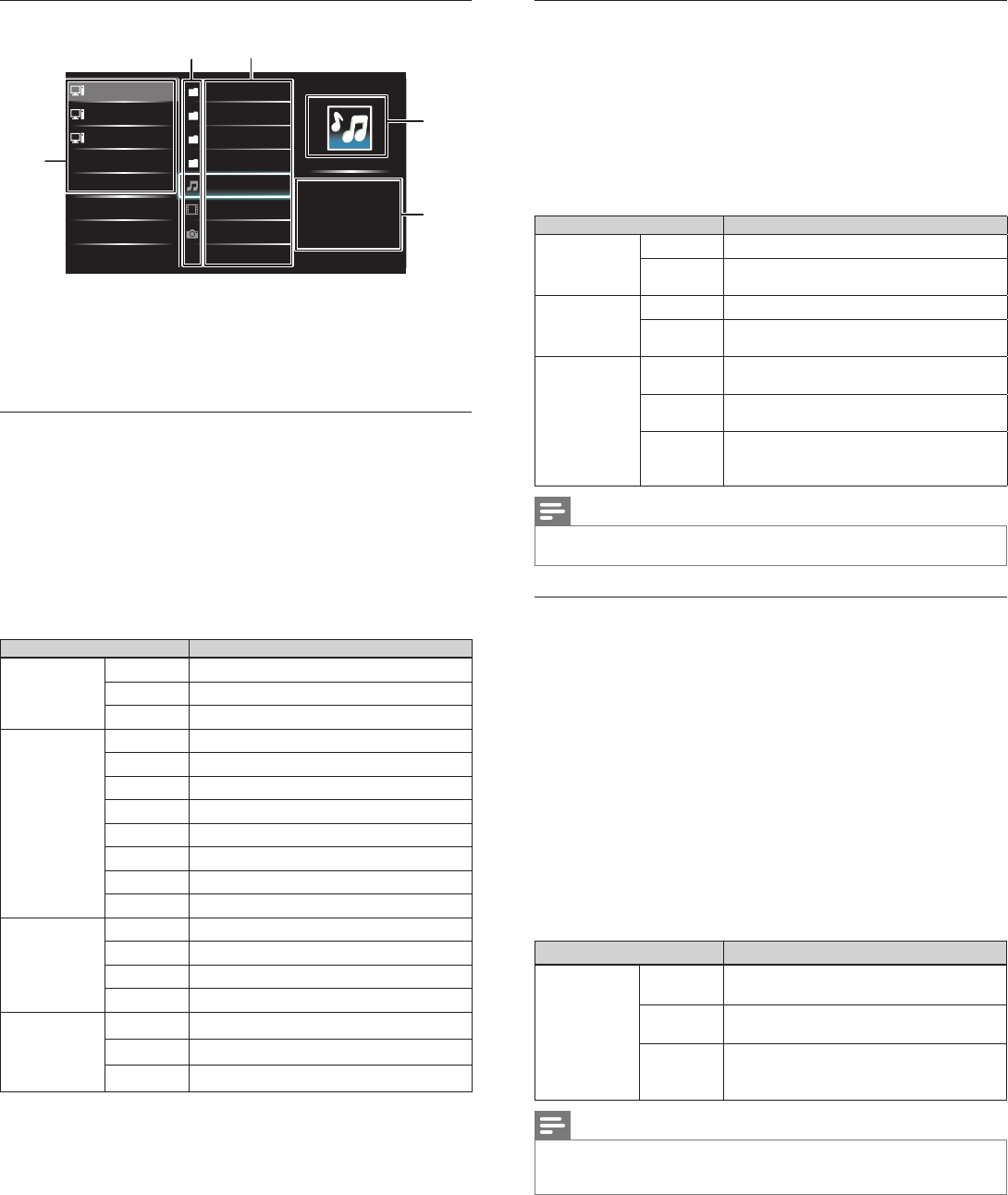
16
Listen to music using DLNA
1 Press
Î
/
ï
to select a fi le or a folder.
2 Press OK or
ÆΔ
to play the selected fi les.
• Press OK or
ÆΔ
to pause, press OK or
ÆΔ
again to resume.
• Press
∫
to skip up the next fi le.
• Press
¢
to skip down the previous fi le.
• Press
Ê
to stop playback.
• Press OPTIONS to display the optional menu, then use
Î
/
ï
to select the desired item.
Setting items Description
Repeat
Off Sets repeat playback to off.
On
Sets repeat playback for all MP3 files in the
current folder.
Shuffle
Off Sets shuffle playback to off.
On
Sets shuffle playback for all MP3 files in the
current folder.
TV speakers
Off
The sound will not be output from the unit's
speakers.
On
The sound will be output from the unit's
speakers.
Speakers
EasyLink
You can control audio output from your
connected EasyLink Compliant Devices with
VOL + / − by using this unit's remote control.
Note
•
[
Master EasyLink
]
must be activated in the
[
Preferences
]
menu to make the
[
TV Speakers
]
menu available when you select
[
On
]
or
[
Speakers EasyLink
]
.
Watch videos using DLNA
1 Press
Î
/
ï
to select a fi le or a folder.
2 Press OK or
ÆΔ
to play the selected fi les.
• Press OK or
ÆΔ
to pause, press OK or
ÆΔ
again to resume.
• Press
∫
to fast-forward search.
• Press
¢
to fast-backward search.
• Press
Ê
to stop playback.
» Press
ÆΔ
to resume from the point at which playback
was stopped. Press OK to play from the beginning of the
fi le at which playback was stopped.
• Press CH + to play the next fi le.
• Press CH − to play the current fi le at the beginning.
» Press CH − twice within 5 seconds to play the previous fi le.
• Press OPTIONS to display the optional menu, then use
Î
/
ï
to select the desired item.
Setting items Description
TV speakers
Off
The sound will not be output from the unit's
speakers.
On
The sound will be output from the unit's
speakers.
Speakers
EasyLink
You can control audio output from your
connected EasyLink Compliant Devices with
VOL + / − by using this unit's remote control.
Note
• The resume information will be kept even when the unit is turned off.
• If you play another fi le while the previously viewed fi le is being resumed, the resume
information of the previously viewed fi le will be deleted.
Guide to DLNA
Server 1
Server 2
Server 3
Audio
Photos
Video
Folder
Highway Blues
Title: ...
Album: ...
Duration: 00:03:41
Year:
Video10
Blue hills
Hig
Hig
g
g
g
hwa
hwa
yB
y B
y
y
y
lue
lue
s
s
4
5
2
1
3
1 Home server list
2 Folder / media icon
3 Group (folder) / fi le list
4 Image
5 Current fi le info
View your pictures using DLNA
1 Press
Î
/
ï
to select a fi le or a folder.
2 Press OK or
ÆΔ
to start a slideshow of the fi les.
• Press OK or
ÆΔ
to pause the slide show.
» The
Δ
icon appears.
• Press
¢
or
∫
to move between images.
• Press BACK or
Ê
to stop the slide show.
• Press OPTIONS to display the optional menu, then use
Î
/
ï
to select the desired item.
Setting items Description
Slide time
*
1
Short Switches to the next image in 5 seconds.
Medium Switches to the next image in 10 seconds.
Long Switches to the next image in 15 seconds.
Transitions
*
1
None No effect when switching images.
Dissolve Overlaps a next image on a current image.
Wipe right Pushes a current image out from left.
Wipe left Pushes a current image out from right.
Wipe up Pushes a current image out from bottom.
Wipe down Pushes a current image out from top.
Box in A next image comes into the center from out.
Box out A next image goes to the out from center.
Rotate
*
2
0 Displays an image at its original direction.
90 Rotates an image clockwise by 90 degrees.
180 Rotates an image clockwise 180 degrees.
270 Rotates an image clockwise 270 degrees.
Zoom
*
2
1x Displays an image at its original size.
2x Magnifies a current image as twice.
4x Magnifies a current image as fourfold.
*
1
You can set
[
Slide time
]
and
[
Transitions
]
when images are in Slide show.
*
2
You can set
[
Rotate
]
and
[
Zoom
]
when Slide show is in pause mode.
EN