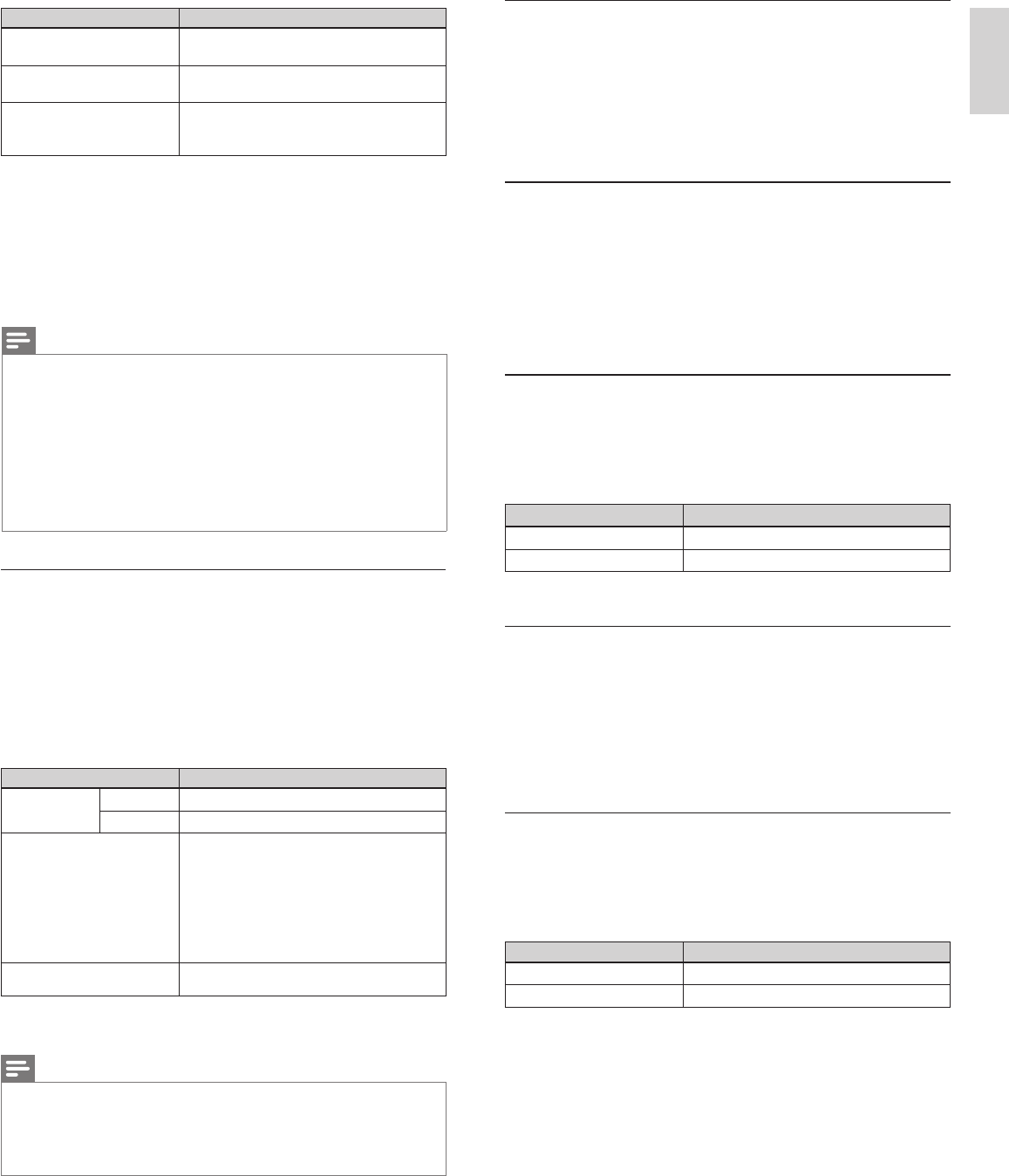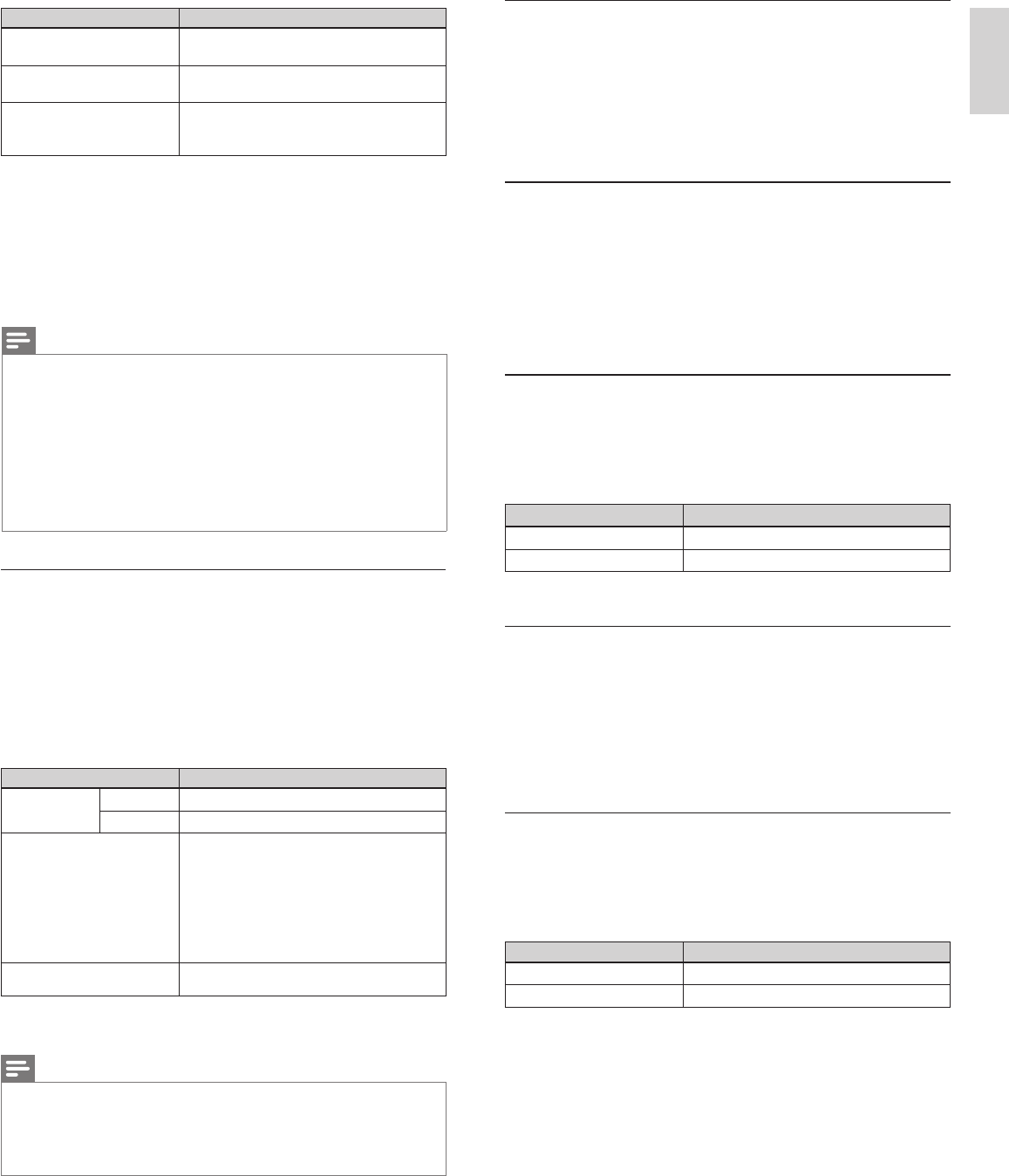
31
English
Setting items Description
Primary DNS *
2, 3
A server which handles the name and IP
address over the internet.
Secondary DNS *
2, 3
A server which handles the name and IP
address over the internet.
MAC address
An address which recognizes the devices
connecting to the network. It is also called
Hardware Address.
*
1
Items can be selected only when
[
IP setting mode
]
is set to
[
Manual
]
.
*
2
Items can be selected only when
[
DNS setting mode
]
is set to
[
Manual
]
.
*
3
Use
Î
/
ï
or the Number buttons to input numbers. When you press
Î
/
ï
to input numbers then press OK or input the triple digits by using
the Number buttons, the cursor moves to the next entry field. When you
press
Î
/
ï
to input numbers then press OK or input the triple digits by using
the Number buttons at the rightmost entry field, numbers will be stored and
go back to the previous menu.
3 Press MENU to exit.
Note
• The range of input numbers is between 0 and 255.
• If you enter a number larger than 255, the number will automatically be 255.
• The manually entered number will be saved even if you change the setting to
[
Auto
]
.
• When you enter a wrong number, press Color buttons
(
red
)
to cancel. (the number will
be back to
[
0
]
.)
• If you want to enter 1 or 2 digit number in one cell, press OK to move on to the next cell.
• If the entered IP address or the default gateway or primary DNS number is same
as the default setting, IP address setting will be set to
[
Auto
]
. (The manually entered
number will be saved).
• When IP address setting is set to
[
Manual
]
, the setting of DNS setting will automatically
be
[
Manual
]
and when IP address setting is set to
[
Auto
]
, you can set either
[
Auto
]
or
[
Manual
]
for DNS setting.
Proxy confi guration
1 Press MENU on the remote control and then use
Î
/
ï
/
Í
/
Æ
to
select
[
Setup
]
>
[
Installation
]
>
[
Network
]
>
[
Manual network
settings
]
>
[
Proxy confi guration
]
.
2 Use
Î
/
ï
to select a setting and then press OK.
• For default settings, select
[
Do Not Use
]
.
• If you need to change the proxy setting as instructed by your
internet service provider to set the designated proxy address
and port, select
[
Use
]
.
Setting items Description
Proxy setting
Do not Use
Not use the proxy server.
Use Uses the proxy server.
Proxy address *
Selects the number or word by using
Î
/
ï
/
Í
/
Æ
, then press OK.
[
Clear
]
: Clear the entered number or word.
[
All clear
]
: Clear all the entered numbers or
words.
[
a/A/@
]
: Switch between abc, ABC and @ ! ?
[
Cancel
]
:
Shows the cancellation display.
[
OK
]
: Set the entered number or word.
Proxy port *
Use
Î
/
ï
or the Number buttons to input
numbers.
*
Items can be selected only when
[
Proxy port
]
is set to
[
Use
]
.
3 Press MENU to exit.
Note
• The range of input numbers for the port number is between 0 and 65535.
(If you enter a number larger than 65535, it will be regarded as 65535.)
• For proxy port, the selected ports may be blocked and not be able to use depending
on your network environment.
• If the proxy address is entered with blank only, proxy server setting will be set to
[
Do Not Use
]
.
Setting status
You can check the status of network settings.
1 Press MENU on the remote control and then use
Î
/
ï
/
Í
/
Æ
to
select
[
Setup
]
>
[
Installation
]
>
[
Network
]
>
[
Setting status
]
.
• Network setting list will be displayed.
• MAC address of this unit will be displayed in the list.
2 Press MENU to exit.
Reset network settings
You can reset the status of network settings.
1 Press MENU on the remote control and then use
Î
/
ï
/
Í
/
Æ
to
select
[
Setup
]
>
[
Installation
]
>
[
Network
]
>
[
Reset network
settings
]
>
[
Start now
]
.
2 Press OK to reset the network settings.
3 Press MENU to exit.
Netfl ix deactivation
Displays the deactivation setting for Netfl ix.
1 Press MENU on the remote control and then use
Î
/
ï
/
Í
/
Æ
to
select
[
Setup
]
>
[
Software
]
>
[
Netfl ix deactivation
]
.
2 Use
Î
/
ï
to select the desired option, then press OK.
Setting items Description
Yes
Deactivate the connection to Netflix.
No
Activate the connection to Netflix.
3 Press MENU to exit.
Netfl ix ESN
Displays the ESN information.
1 Press MENU on the remote control and then use
Î
/
ï
/
Í
/
Æ
to
select
[
Setup
]
>
[
Software
]
>
[
Netfl ix ESN
]
.
• Displays the ESN (Electronic Serial Number) to get any
services from Netfl ix.
2 Press MENU to exit.
VUDU deactivation
Displays the deactivation setting for VUDU.
1 Press MENU on the remote control and then use
Î
/
ï
/
Í
/
Æ
to
select
[
Setup
]
>
[
Software
]
>
[
VUDU deactivation
]
.
2 Use
Î
/
ï
to select the desired option, then press OK.
Setting items Description
Yes
Deactivate the connection to VUDU.
No
Activate the connection to VUDU.
3 Press MENU to exit.
EN