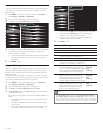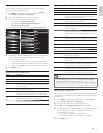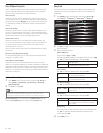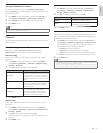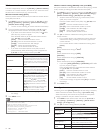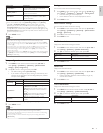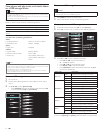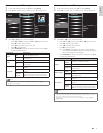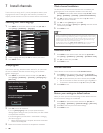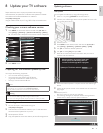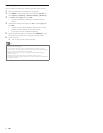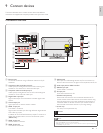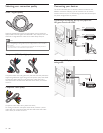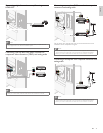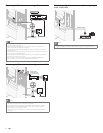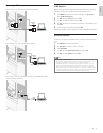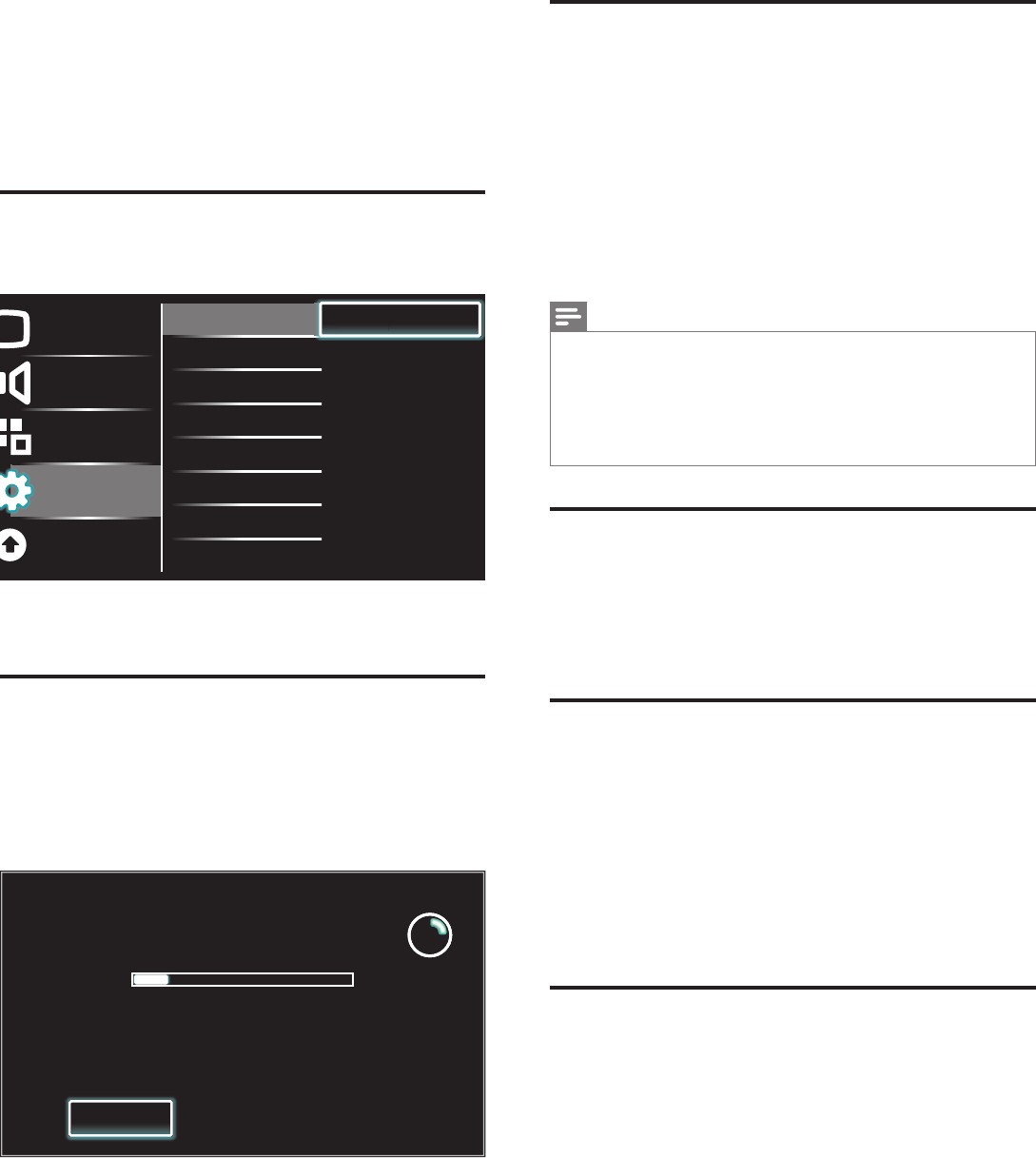
34 EN
Weak channel installation
This function lets you add the channels that were not added by the
autoprogram due to the receptible condition at the initial setup.
1 Press MENU on the remote control and then use
Î
/
ï
/
Í
/
Æ
to select
[
Setup
]
>
[
Installation
]
>
[
Channels
]
>
[
Weak channel installation
]
.
2
Us
e
Í
/
Æ
to select channel input box, then use
Î
/
ï
to select a
channel you want to memorize.
3 Use
Í
/
Æ
to select
[
Search
]
, then press OK.
4 Display will be changed to
[
Store
]
from
[
Search
]
when the channel
is found, then press OK.
5 Press MENU to exit.
Note
• In most cases, digital channels are not broadcast on the RF channel on which they
appear on your TV. To add digital channels you need to know the RF channel on which
the digital channel is being broadcast. E.g. If there is a digital channel 9.1 which is being
broadcast on RF channel 25, you need to enter 25 while performing a weak channel
installation. To fi nd out the RF channel on which a particular digital channel is being
broadcast, please contact your local service provider.
Installing digital channels using
[
Weak channel installation
]
might not work for direct
cable connections and if the digital signal is too weak for the TV to process.
Installation mode
1 Press MENU on the remote control and then use
Î
/
ï
/
Í
/
Æ
to
select
[
Setup
]
>
[
Installation
]
>
[
Channels
]
>
[
Installation mode
]
.
2 Use
Î
/
ï
to select, then press OK.
3 Press MENU to exit.
Uninstall channels
Those channels can still be selected with the Number buttons.
1 Press MENU on the remote control and then use
Î
/
ï
/
Í
/
Æ
to
select
[
Setup
]
>
[
Installation
]
>
[
Channels
]
>
[
Uninstall channels
]
.
2 Use
Î
/
ï
to select the channel you want to remove, then press OK.
• You will not be able to select the channel again using CH + / −.
• To reactivate a removed channel, use
Î
/
ï
and then press OK.
3 Press MENU to exit.
Return your settings to default values
When you return picture and sound settings to their default values the
channel installation settings are not affected.
1 Press MENU on the remote control and then use
Î
/
ï
/
Í
/
Æ
to
select
[
Setup
]
>
[
Installation
]
>
[
Reset AV settings
]
>
[
Start now
]
.
2 Press OK to reset the picture and sound settings.
3 Press MENU to exit.
7 Install channels
The fi rst time you set up your TV, you are prompted to select a menu
language and to install TV and digital radio channels (if available). This
chapter provides instructions on how to reinstall and fi ne-tune channels.
Selecting your menu language
1 Press MENU on the remote control and then use
Î
/
ï
/
Í
/
Æ
to
select
[
Setup
]
>
[
Installation
]
>
[
Language
]
.
Picture
Sound
Features
Installation
Software
Language
Channels
Preferences
Network
Clock
Reset AV settings
English
Français
Español
En
En
En
gl
gl
gl
g
g
g
g
is
is
is
h
h
h
2 Select a language and then press OK to confi rm your choice.
3 Press MENU to exit.
Autoprogram
If you switch wires (e.g., between antenna and CATV) or if you move
the unit to a different area after the initial setting, you will need to
perform autoprogram.
1 Press MENU on the remote control and then use
Î
/
ï
/
Í
/
Æ
to
select
[
Setup
]
>
[
Installation
]
>
[
Channels
]
>
[
Autoprogram
]
>
[
Start now
]
.
System searching. Please wait...
Digital channels found: 0
Analog channels found: 0
Auto programming may take more than
20 minutes to complete.
Stop
2 Press OK to start the installation.
If you run
[
Autoprogram
]
when you have locked channels, a
message appears asking to enter your PIN . Enter your PIN in order
to complete the installation.
If you have forgotten your PIN, reset it as described in ‘Changing
your PIN’ on page 25.
• When autoprogramming is complete, the lowest memorized
channel will be displayed.
3 Follow the on-screen instructions to complete the installation.
EN