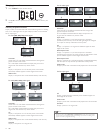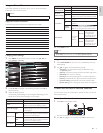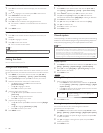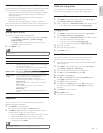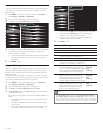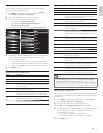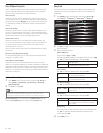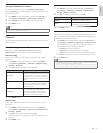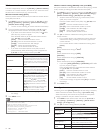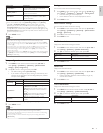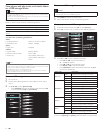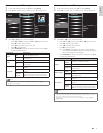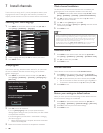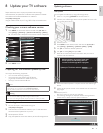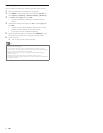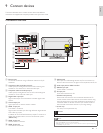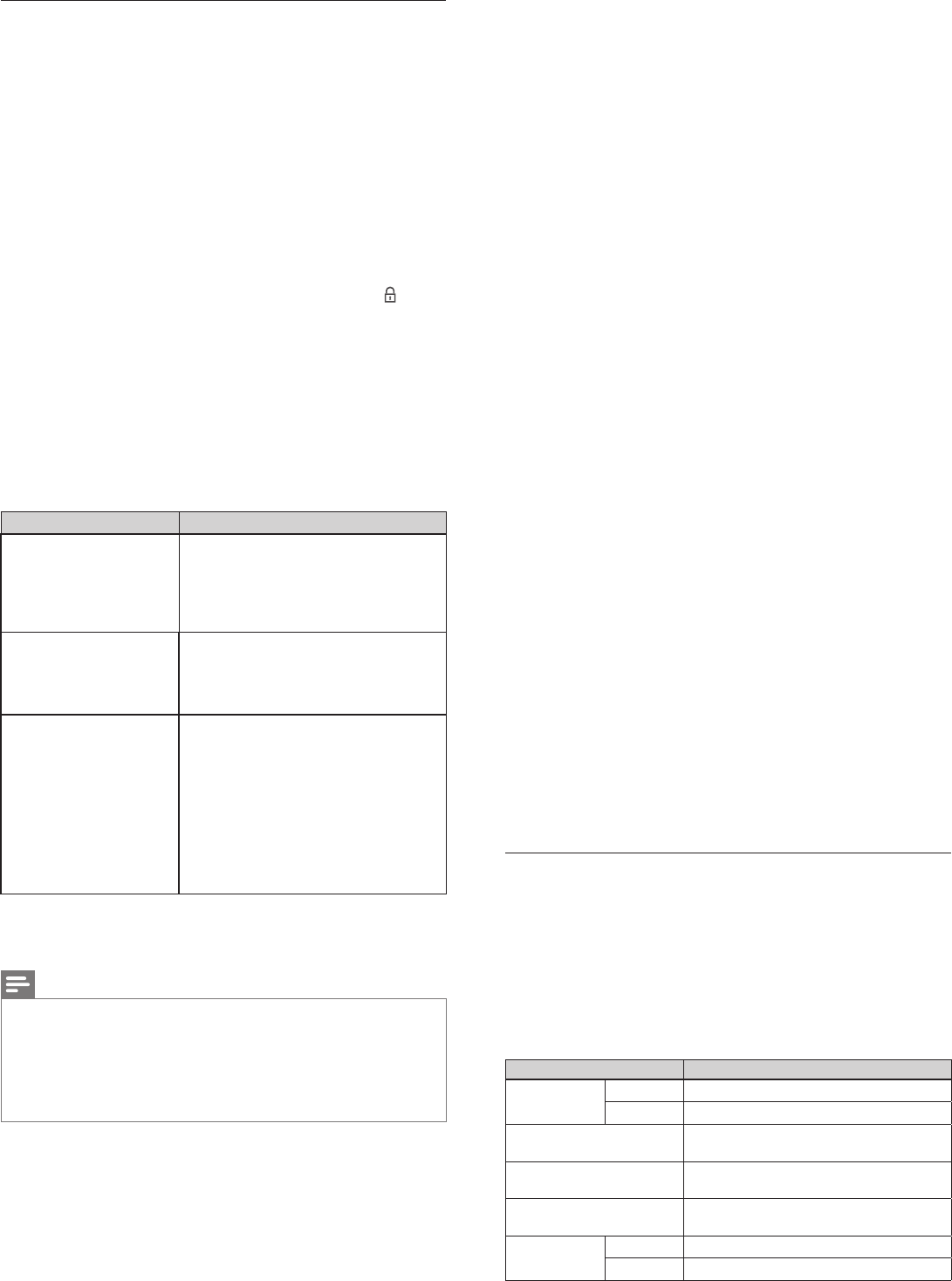
30
Wireless network
This menu is displayed only when you set
[
Wireless] in
[
Network selection
]
.
In order to use a wireless network, you must set up a connection to the
Wireless LAN Access Point (AP) (e.g. wireless router).
Wireless network setting (Auto)
Search for wireless networks automatically and select the wireless network
name (SSID) from the list.
1 Press MENU on the remote control and then use
Î
/
ï
/
Í
/
Æ
to select
[
Setup
]
>
[
Installation
]
>
[
Network
]
>
[
Manual network settings
]
>
[
Wireless network setting
]
>
[
Auto
]
.
• This unit will start searching for wireless networks automatically.
2 The list of wireless networks will be displayed. Use
Î
/
ï
to select
the appropriate wireless network name (SSID), then press OK.
• If you select the wireless network name (SSID) with
, WEP /
WPA Key entry screen will appear.
Enter the WEP / WPA key of the selected wireless network
using
Î
/
ï
/
Í
/
Æ
, then press OK.
[
Clear
]
: Clear the entered number or word.
[
All clear
]
: Clear all the entered numbers or words.
[
a/A/@
]
: Switch between abc, ABC and @ ! ?
[
Cancel
]
: Shows the cancellation display.
[
OK
]
: Set the entered number or word.
• If you select the wireless network name (SSID) has Wi-Fi
protected Setup (WPS), WPS setting screen will appear.Use
Î
/
ï
/
Í
/
Æ
to select a setting and then press OK.
Setting items Description
Easy connect
Select this setting if your router has a Wi-Fi
Protected Setup (WPS) button. Start scanning
for wireless networks on the TV after pressing
the WPS button on your router. If connection
test fails, refer to the router's manual for more
details.
WPS code
Select this setting if your router has Wi-Fi
Protected Setup (WPS) but does not have a
WPS button. Enter the 8-digit WPS PIN code
shown on your TV in the router settings menu
via PC before
[
Connect
]
is selected.
Manual
If your wireless network with authentication
setting (WEP, WPA-PSK or WPA2-PSK), WEP /
WPA Key entry screen will appear. Enter
the WEP / WPA key of the selected wireless
network using
Î
/
ï
/
Í
/
Æ
, then press OK.
[
Clear
]
: Clear the entered number or word.
[
All clear
]
: Clear all the entered numbers or
words.
[
a/A/@
]
: Switch between abc, ABC and @ ! ?
[
Cancel
]
:
Shows the cancellation display.
[
OK
]
: Set the entered number or word.
• Confi rmation message will appear. Select
[
Ye s
]
to complete
the settings.
3 Press MENU to exit.
Note
• For a wireless network with authentication setting, key icon appears to the right hand
of the wireless network name (SSID).
• Signal icon shows the strength of the signal.
• WEP / WPA key appears as asterisks on the confi rmation screen.
• The wireless LAN supports following specifi cations.
- Wireless standards : IEEE 802.11 b/g/n
- Frequency spectrum : 2.4GHz
- Security protocol : WEP / WPA / WPA2
Wireless network setting (Manually enter your SSID)
Set up the connection to the Wireless LAN Access Point (AP) (e.g. wireless
router) manually by entering the wireless network name (SSID).
1 Press MENU on the remote control and then use
Î
/
ï
/
Í
/
Æ
to select
[
Setup
]
>
[
Installation
]
>
[
Network
]
>
[
Manual network settings
]
>
[
Wireless network setting
]
>
[
Manually enter your SSID
]
.
• Wireless LAN Access Point (AP) (e.g. wireless router) Name
(SSID) entry screen will appear.
Enter the wireless network name (SSID) using
Î
/
ï
/
Í
/
Æ
, then
press OK.
[
Clear
]
: Clear the entered number or word.
[
All clear
]
: Clear all the entered numbers or words.
[
a/A/@
]
: Switch between abc, ABC and @ ! ?
[
Cancel
]
: Shows the cancellation display.
[
OK
]
: Set the entered number or word.
2 Use
Î
/
ï
to select the authentication setting of the selected
wireless network.
• For a wireless network with authentication setting, select the
authentication setting, according to the security type of the
wireless network.
• For a wireless network without authentication setting, select
[
None
]
.
[
None
]
Set the authentication setting to
[
None
]
.
[
WEP
]
Set the authentication setting to
[
WEP
]
.
[
WPA-PSK
]
Set the authentication setting to
[
WPA-PSK
]
.
[
WPA2-PSK
]
Set the authentication setting to
[
WPA2-PSK
]
.
• If you select
[
WEP
]
,
[
WPA-PSK
]
or
[
WPA2-PSK
]
, WEP / WPA
Key entry screen will appear.
Enter the WEP / WPA key of the selected wireless network
using
Î
/
ï
/
Í
/
Æ
, then press OK.
[
Clear
]
: Clear the entered number or word.
[
All clear
]
: Clear all the entered numbers or words.
[
a/A/@
]
: Switch between abc, ABC and @ ! ?
[
Cancel
]
: Shows the cancellation display.
[
OK
]
: Set the entered number or word.
• Confi rmation message will appear. Select
[
Ye s
]
to complete
the settings.
3 Press MENU to exit.
IP confi guration
In following cases, select
[
IP confi guration
]
to set each setting as necessary.
- When connection test failed with the setting of
[
Connection test
]
.
- When instructed by your internet service provider to make specifi c
settings in accordance with your network environment.
1 Press MENU on the remote control and then use
Î
/
ï
/
Í
/
Æ
to
select
[
Setup
]
>
[
Installation
]
>
[
Network
]
>
[
Manual network
settings
]
>
[
IP confi guration
]
.
2 Use
Î
/
ï
to select a setting and then press OK.
Setting items Description
IP setting mode
Auto Sets the IP setting automatically.
Manual Sets the IP setting manually.
IP address *
1, 3
A set of numbers which are assigned to
devices participating in a computer network.
Subnet mask *
1, 3
A mask which is used to determine what
subnet an IP address belongs to.
Default gateway *
1, 3
IP address of the network device (such as
router) which provides internet access.
DNS setting
mode
Auto Sets the DNS setting automatically.
Manual Sets the DNS setting manually.
EN