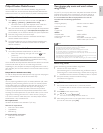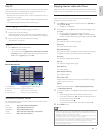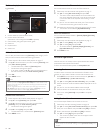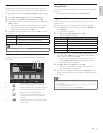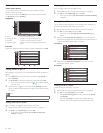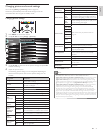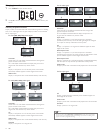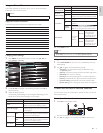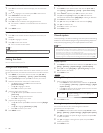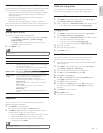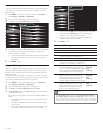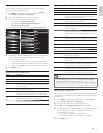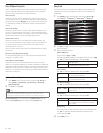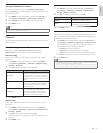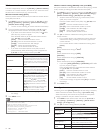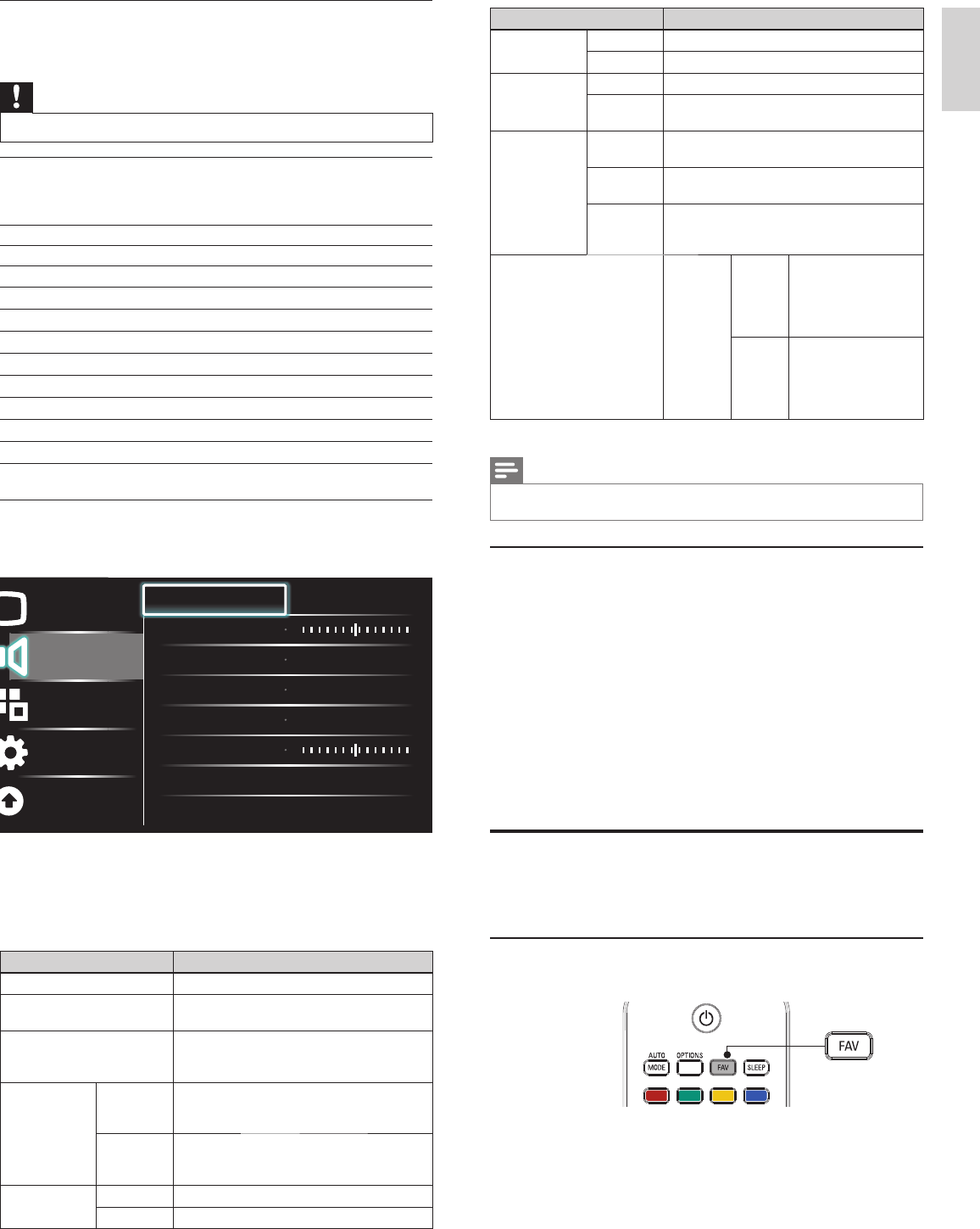
23
English
Setting items Description
SRS
TruSurround HD
Off Sets SRS TruSurround HD to off.
On Selects available modes for surround sound.
AVL
(
Auto
Volume Leveling
)
Off Sets AVL to off.
On
Reduces sudden changes in volume, for example,
during commercials or when switching channels.
TV speakers
Off
The sound will not be output from the unit's
speakers.
On
The sound will be output from the unit's
speakers.
Speakers
EasyLink
You can control audio output from your
connected EasyLink Compliant Devices with
VOL + / − by using this unit's remote control.
Delta volume
If a channel
or input
device is:
Too Loud
Navigate to that channel
or input device and
set a negative delta
volume level as per your
personal preferences.
Too Soft
Navigate to that channel
or input device and
set a positive delta
volume level as per your
personal preferences.
4 Press MENU to exit.
Note
•
[
Master EasyLink
]
must be activated in the
[
Preferences
]
menu to make the
[
TV Speakers
]
menu available when you select
[
On
]
or
[
Speakers EasyLink
]
.
Using auto mode
1 Press AUTO MODE to set your TV to a predefi ned picture and
sound setting.
2 Use
Î
/
ï
to select one of the following settings :
•
[
Personal
]
: The customized settings you defi ned by using
the
[
Picture
]
menu.
•
[
Sports
]
: Vivid picture settings and clear sound for high action.
•
[
Standard
]
: For normal TV viewing.
•
[
Movie
]
: Brilliant picture settings for a cinematic experience.
•
[
Game
]
: Optimized for PCs, games consoles and playstations.
•
[
Internet Video
]
: Optimized for low bitrate internet video.
•
[
Power Saver
]
: Eco TV settings for lower power consumption.
Create and use lists of favorite channels
You can create lists of your preferred TV channels so that you can fi nd
those channels easily.
Select a list of favorite channels
1 Press FAV on the remote control.
» Your lists of favorite channels are displayed.
2 Use
Î
/
ï
to highlight a list, and then press OK to select the list.
Using your TV as a PC monitor
Use a VGA connector to connect a PC to your TV. For sound, add an
audio cable with a stereo mini jack.
Caution
• Before you connect your PC, set the PC monitor refresh rate to 60Hz.
Supported screen resolutions
The following screen resolutions are supported in PC mode :
Resolution Refresh rate
640×480 60Hz
800×600 60Hz
1024×768 60Hz
1280×768 60Hz
1360×768 60Hz
1440×900 60Hz
1280×1024 60Hz
1400×1050 60Hz
1680×1050 60Hz
1920×1080 60Hz
Changing sound settings
1 Press MENU on the remote control and then use
Î
/
ï
/
Í
/
Æ
to
select
[
Setup
]
>
[
Sound
]
.
Picture
Sound
Features
Installation
Software
Equalizer Start now
Balance
SRS TruSurround HD Off
AVL Off
TV speakers On
Delta volume
2 Use
Î
/
ï
/
Í
/
Æ
to highlight a sound setting and then press OK to
select the setting.
3 Adjust the following items.
The following sound settings can be confi gured. Depending on the
sound source, some sound settings are not available.
Setting items Description
Equalizer Adjust tone quality for each frequency.
Balance
Adjusts the balance of the right and left
speakers to best suit your listening position.
Digital audio language
Available for digital channels only, when
multiple languages are broadcast. Lists available
audio languages.
Alternate audio
Main
Available for analog channels only when a main
and second audio program (SAP) is broadcast.
Select the main audio program.
SAP
Available for analog channels only when a main
and second audio program (SAP) is broadcast.
Select the second audio program.
Mono / Stereo
Mono Outputs mono-audio.
Stereo Outputs stereo-audio.
EN