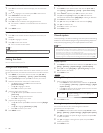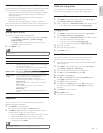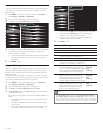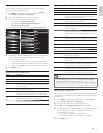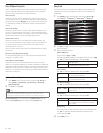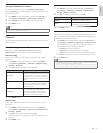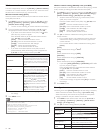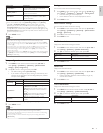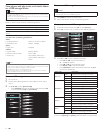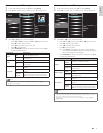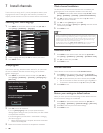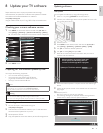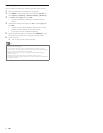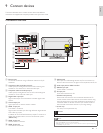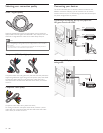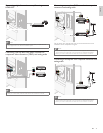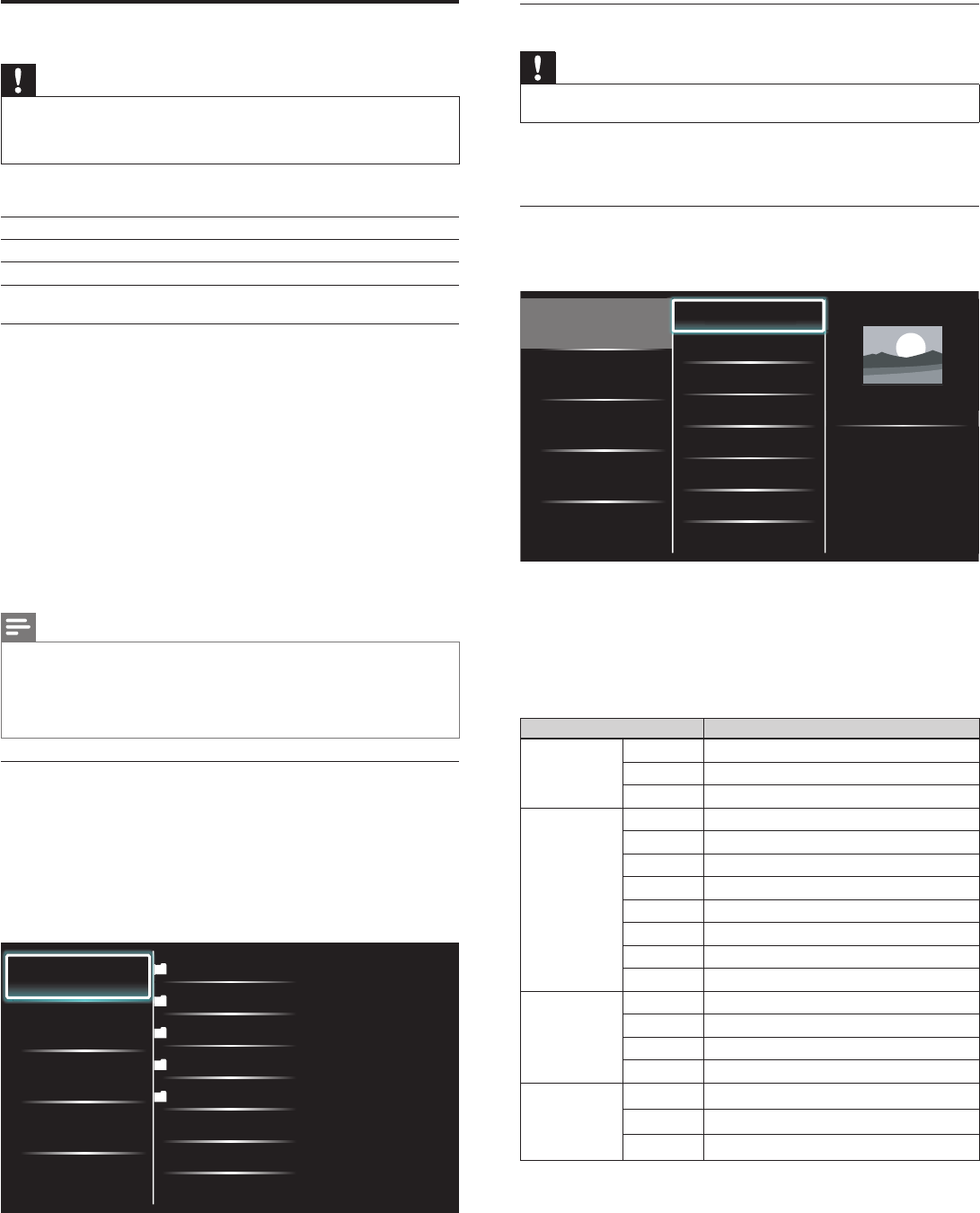
32 EN
Disconnect a USB storage device
Caution
• To avoid damaging the USB storage device always exit the on-screen menu and wait 5
seconds before you remove the USB storage device.
1 Press MENU to exit the on-screen menu.
2 Wait 5 seconds then remove the USB storage device.
View your picture on a USB storage device
1 In the USB content browser, use
Î
/
ï
to select
[
Picture
]
.
2 Press
Î
/
ï
to select a fi le or a folder on the USB storage device.
Picture
Music
Video
Picture001.jpg
Picture002.jpg
Picture003.jpg
Picture001.jpg
02/02/2009 11:29 AM
2031 x 1434 pixels
Pi
Pi
ct
ct
ur
ur
e0
e0
01
01
.j
.j
j
j
j
j
pg
pg
pg
pg
pg
pg
3 Press OK or
ÆΔ
to start a slideshow of the fi les.
• Press OK or
ÆΔ
to pause the slide show.
» The
Δ
icon appears.
• Press
¢
or
∫
to move between images.
• Press BACK or
Ê
to stop the slide show.
• Press OPTIONS to display the optional menu, then use
Î
/
ï
to select the desired item.
Setting items Description
Slide time
*
1
Short Switches to the next image in 5 seconds.
Medium Switches to the next image in 10 seconds.
Long Switches to the next image in 15 seconds.
Transitions
*
1
None No effect when switching images.
Dissolve Overlaps a next image on a current image.
Wipe right Pushes a current image out from left.
Wipe left Pushes a current image out from right.
Wipe up Pushes a current image out from bottom.
Wipe down Pushes a current image out from top.
Box in A next image comes into the center from out.
Box out A next image goes to the out from center.
Rotate
*
2
0 Displays an image at its original direction.
90 Rotates an image clockwise by 90 degrees.
180 Rotates an image clockwise 180 degrees.
270 Rotates an image clockwise 270 degrees.
Zoom
*
2
1x Displays an image at its original size.
2x Magnifies a current image as twice.
4x Magnifies a current image as fourfold.
*
1
You can set
[
Slide time
]
and
[
Transitions
]
when images are in Slide show.
*
2
You can set
[
Rotate
]
and
[
Zoom
]
when Slide show is in pause mode.
View photos and play music, and watch videos
on a USB storage device
Caution
• This unit accepts USB fl ash memory only. Other storage devices such as external HDD
by USB bus power will not work.
• Philips is not responsible if the USB storage device is not supported nor is it responsible
for damage or loss of data from the device.
Your TV is fi tted with a USB connection that enables you to view
photos or listen to music stored on a USB storage device.
Supported formats Not-supported formats
MP3 File name exceeding 256 characters
JPEG Progressive JPEG fi les
FAT / DOS-formatted memory
devices
File names containing a dot character
It is recommended that fi les to be played back in this unit are
recorded under the following specifi cations:
<MP3>
• Sampling frequency : 32kHz or 44.1kHz or 48kHz
• Constant bit rate : 32kbps - 320kbps
<JPEG>
• Upper limit : 16Mpixel
<MPEG>
• Playable codec : MPEG1, MPEG2
• Maximum size of a video : 1920 x 1080
• Audio type : AC3, MPEG1 audio layer 3
(MP3), MPEG1 audio layer 2,
LPCM
Note
• A maximum of 1,023 folders or fi les can be recognized.
• Philips can not be held responsible if your USB storage device is not supported, nor will
Philips accept any liability for damage or loss of stored data.
• The USB storage device is not supplied with the TV.
• Do not use an extension cord and USB Hub to connect devices to this unit. Always
insert the USB fl ash memory in to this unit directly.
Connect a USB storage device
1 Turn on the TV.
2 Connect the USB storage device to the USB port on the side of
your TV.
3 Use
Î
/
ï
/
Í
/
Æ
to select
[
Browse USB
]
.
• Press OPTIONS to display the optional menu, then press OK
to switch between
[
List
]
and
[
Thumbnails
]
.
Picture
Music
Video
2009/09/08
2009/09/09
2009/09/10
2009/09/11
Picture
Picture001.jpg
Picture002.jpg
Picture
EN