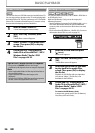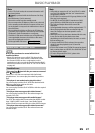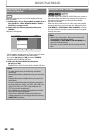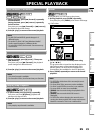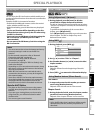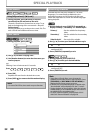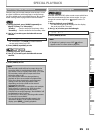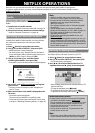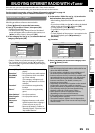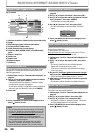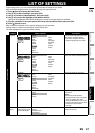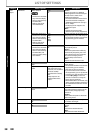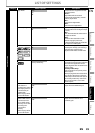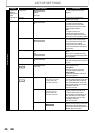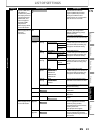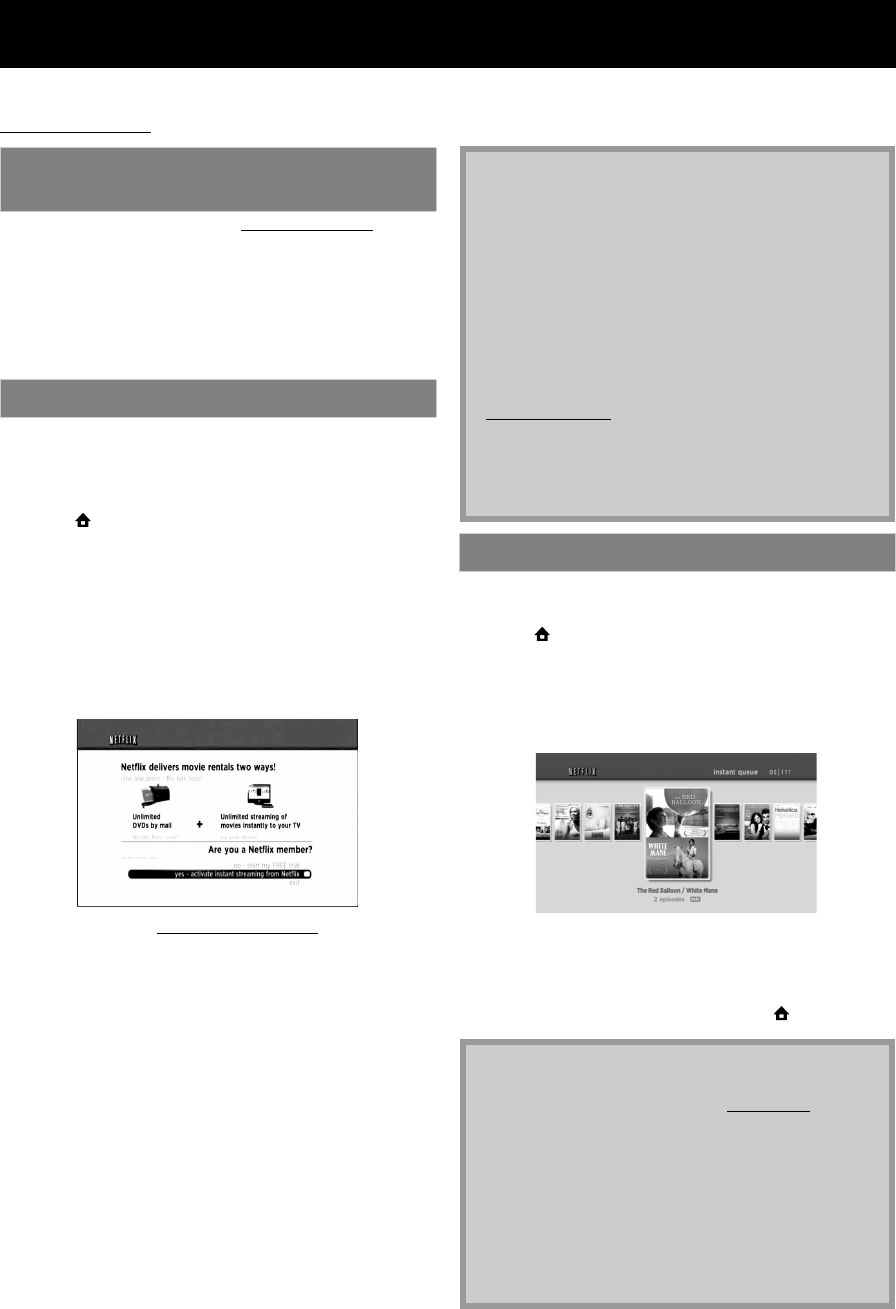
EN34
NETFLIX OPERATIONS
With this unit, you can watch movies and TV episodes streamed instantly from Netflix via the Internet.
In order to use this feature, you must visit the following website on your PC and become a Netflix member.
netflix.com/Philips
After creating a Netflix account at netflix.com/Philips, follow
the following procedure before activating the connection to
Netflix.
1) Connect this unit to the Internet.
• Refer to “Network Connection with LAN” on page 18.
2) Set up the necessary network connection settings.
• Refer to “Network Connection” on page 48.
In order to watch movies and TV episodes streamed
instantly from Netflix via the Internet, you must activate
the connection between this unit and your Netflix
account.
1) Press [ (home)] to access the home menu.
2) Use [K / L] to select “NETFLIX”, then press [OK].
• Netflix welcome screen will appear.
• For the first time only, “Network Service Disclaimer”
screen will appear. After confirming the content, use
[s / B] to select “Agree”, then press [OK].
3) Use [K / L] to select “yes - activate instant
streaming from Netflix”, then press [OK].
• Activation screen with the activation code will appear.
4) On your PC, visit netflix.com/activate
and log into
your account.
• The entry screen of activation code will appear on
your PC screen.
5) Enter the activation code which is displayed on the
TV screen.
• The instant Queue will appear.
The connection to Netflix is successfully made.
• To browse the instant Queue and watch movies, skip
to step 3 in “Watching Streaming Movies” on page 34.
After you set up the connection to Netflix, you can browse
the instant Queue and watch movies on your TV.
1) Press [ (home)] to access the home menu.
2) Use [K / L] to select “NETFLIX”, then press [OK].
• The instant Queue will appear.
3) Use [s / B] to select the desired movie or TV
episode, then press [B (play)] to start playback.
• After loading, playback of the selected movie or TV
episode will start.
• To stop the playback, press [C (stop)].
• To go back to the instant Queue, press [RED].
• To go back to the home menu, press [ (home)].
Before Activating the Connection to
Netflix
Activating the Connection to Netflix
Note
• Netflix is available only in the United States.
• You cannot create a Netflix account on this unit.
• If newer version of software is required, software
upgrade screen may appear after selecting
“NETFLIX” in step 2.
(For software upgrade, refer to “Software Upgrade”
on page 52.)
• You can deactivate the connection to Netflix by
setting the “Deactivation” to “Yes”. (Refer to page 41.)
• The screen image of Netflix may change after
upgrading the firmware.
• For questions regarding the
Netflix
service, visit
netflix.com/Help.
• When you contact the
Netflix
customer service, you
may be asked for the ESN number, which is a serial
number to identify this unit by
Netflix
. You can check
the ESN number on the bottom of the
“Deactivation”
screen. (Refer to
page 41.
)
Watching Streaming Movies
About the Instant Queue
• Instant Queue is the list of movies and TV episodes
you add on the Netflix website. (netflix.com)
You can manage the movies and TV episodes in your
instant Queue from the Netflix website on your PC.
• You cannot add movies or TV episodes to your
instant Queue on this unit.
• You can remove movies or TV episodes from the
instant Queue on this unit.
Note
• The picture quality differs depending on the speed
of your Internet connection at the time of loading.