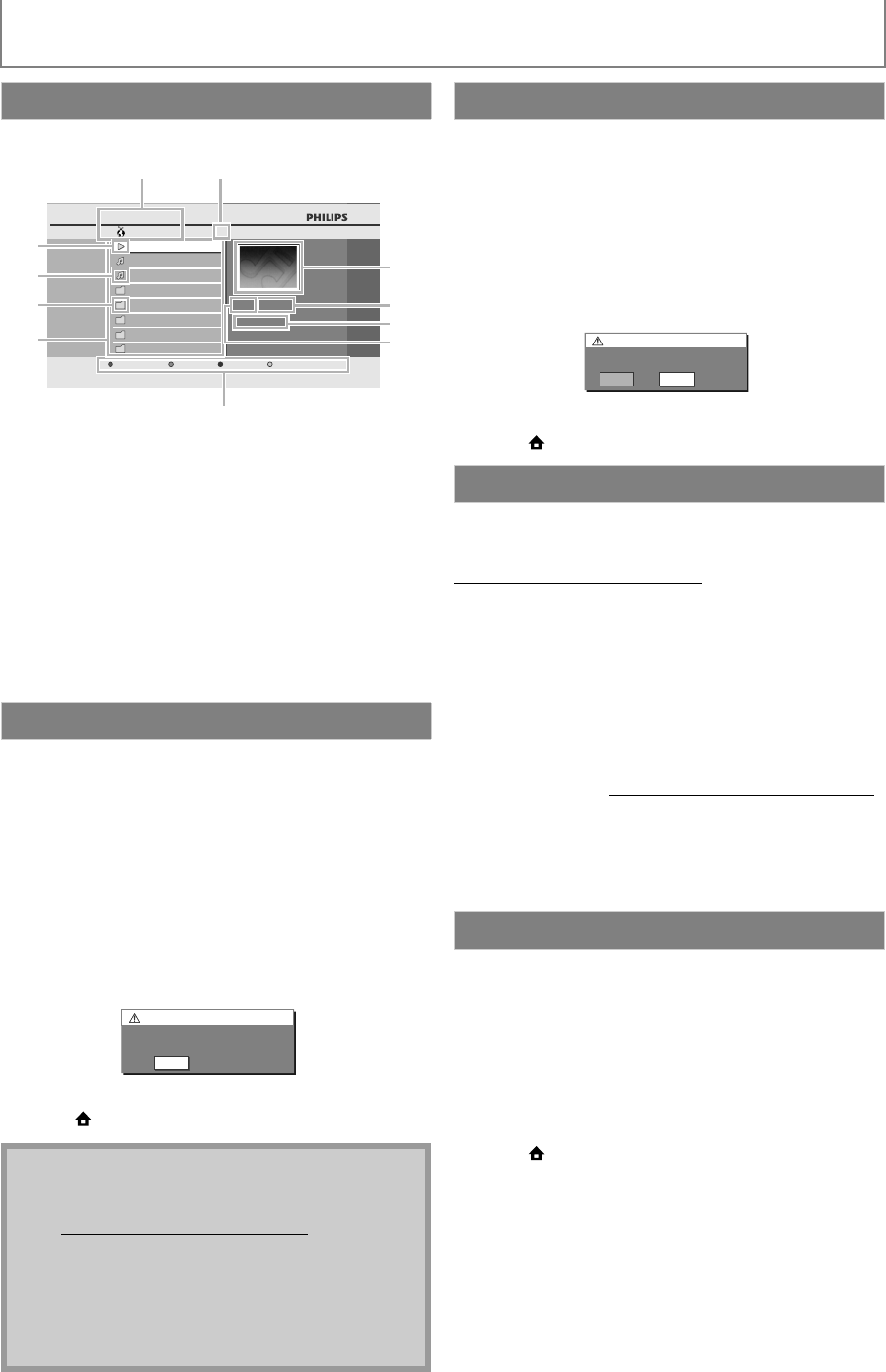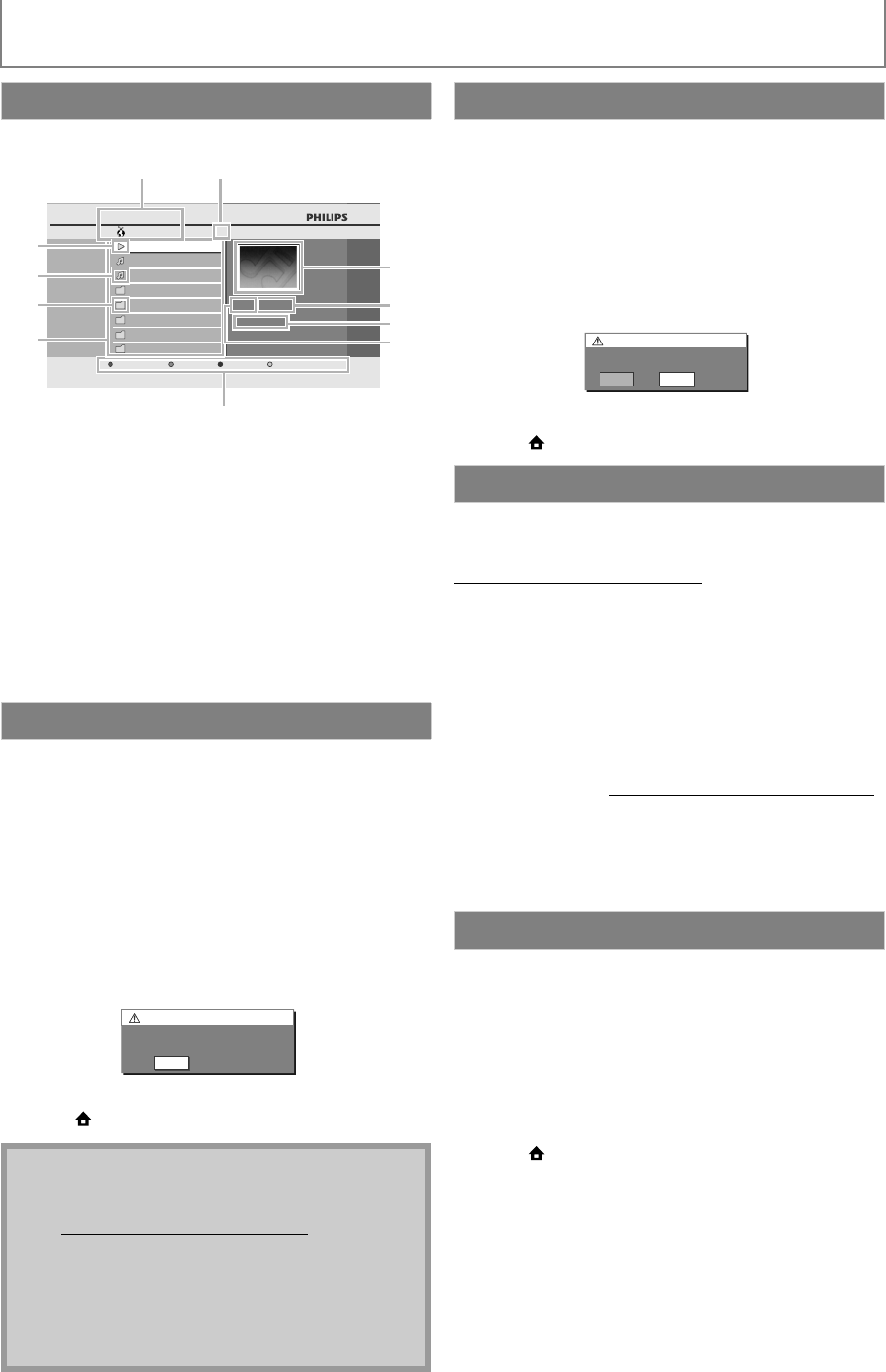
36
ENJOYING INTERNET RADIO WITH vTuner
EN
e.g.) Location
1) Number of stations / folders in the current hierarchy
2) Image
3) Elapsed playing time of the current station
4) Current station / folder name
5) Audio format of the current station
6) Color key (RED / GREEN / BLUE / YELLOW button)
guide
7) Station / folder list
8) Folder icon
9) Station icon
10) Playback status
11) Directory
You can add your favorite stations to “Favorites” in the
category list. To add your favorite stations, follow the
following procedure.
1) Follow steps 1) to 3) in “Internet Radio Playback” on
page 35.
2) Use [K / L] to select the station you want to add to
“Favorites”, then press [GREEN].
• The selected station is added to “Favorites” folder.
• Confirmation message will appear.
• If you select a folder, use [K / L] to select the desired
station in the next hierarchy, then press [GREEN].
3) Press [OK].
4) Press [TOP MENU] to return to the category list or
press [ (home)] to exit.
1) Follow steps 1) to 2) in “Internet Radio Playback” on
page 35.
2) Use [K / L] to select “Favorites”, then press [OK].
3) Use [K / L] to select the station you want to remove
from “Favorites”, then press [GREEN].
• Confirmation message will appear.
4) Use [s / B] to select “Yes”, then press [OK].
• The selected station is removed from “Favorites”
folder.
5) Press [TOP MENU] to return to the category list or
press [ (home)] to exit.
On the vTuner website, you can add stations which are not
in the vTuner station list.
To add stations, you must visit
http://go2service.vtuner.com/ph/
and create a vTuner
account with the access code for this unit.
1) Follow steps 1) to 2) in “Internet Radio Playback” on
page 35.
2) Use[K / L] to select “Get access code”, then press
[OK].
• The access code for this unit will be displayed.
Please take a note of the access code.
(This access code will be required when creating a
vTuner account.)
3) On your PC, visit http://go2service.vtuner.com/ph/
and create your vTuner account.
• Follow the instructions given by the PC screen.
4) Add stations by following the instructions given by
the PC screen.
• The stations will be added to “My Added Stations”.
You can remove all stations / folders in “Recently Played”,
“Favorites” and “My Added Stations”.
1) Follow steps 1) to 2) in “Internet Radio Playback” on
page 35.
2) Use [K / L] to select “Reset”, then press [OK].
3) Use [K / L] to select “Yes”, then press [OK].
• All stations / folders in “Recently Played”, “Favorites”
and “My Added Stations” are removed.
4) Press [TOP MENU] to return to the category list or
press [ (home)] to exit.
Guide to the Playback Screen
Add to Favorite List
Note
• You can also add your favorite stations to “Favorites”
on your PC. To add your favorite stations on your PC,
visit http://go2service.vtuner.com/ph/ and create a
vTuner account with the access code, which you can
check from the category list. (Refer to page 35.)
• You can change folder names or order of lists in your
vTuner page on the Internet.
• “My_Favorite” folder will appear after you add a
station to “Favorites” on this unit. (Your favorite
station will also be added to “My_Favorite” folder.)
Nevada
45
ROCK 300
111.FM
FM Radio 2700
AAAA Radio
ABC Public
XYZ Radio
AAAA FM
111.FM
CCCC Rock
01:23:45MP3
All Stations
Page upFavorite
vTuner ... Nevada
||
111
2
3
4
6
7
8
5
9
10
Favorite Added
Please push 'OK'.
OK
Remove from Favorite List
Add Stations on the vTuner Website
Reset the Station List
Remove Favorite?
Press ‘Yes’ to remove from Favorites.
Yes No