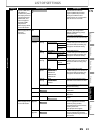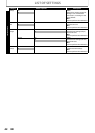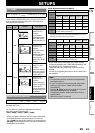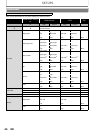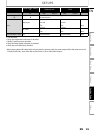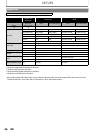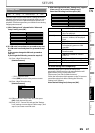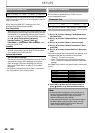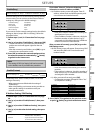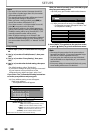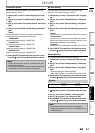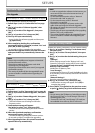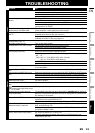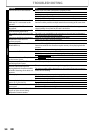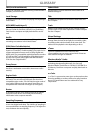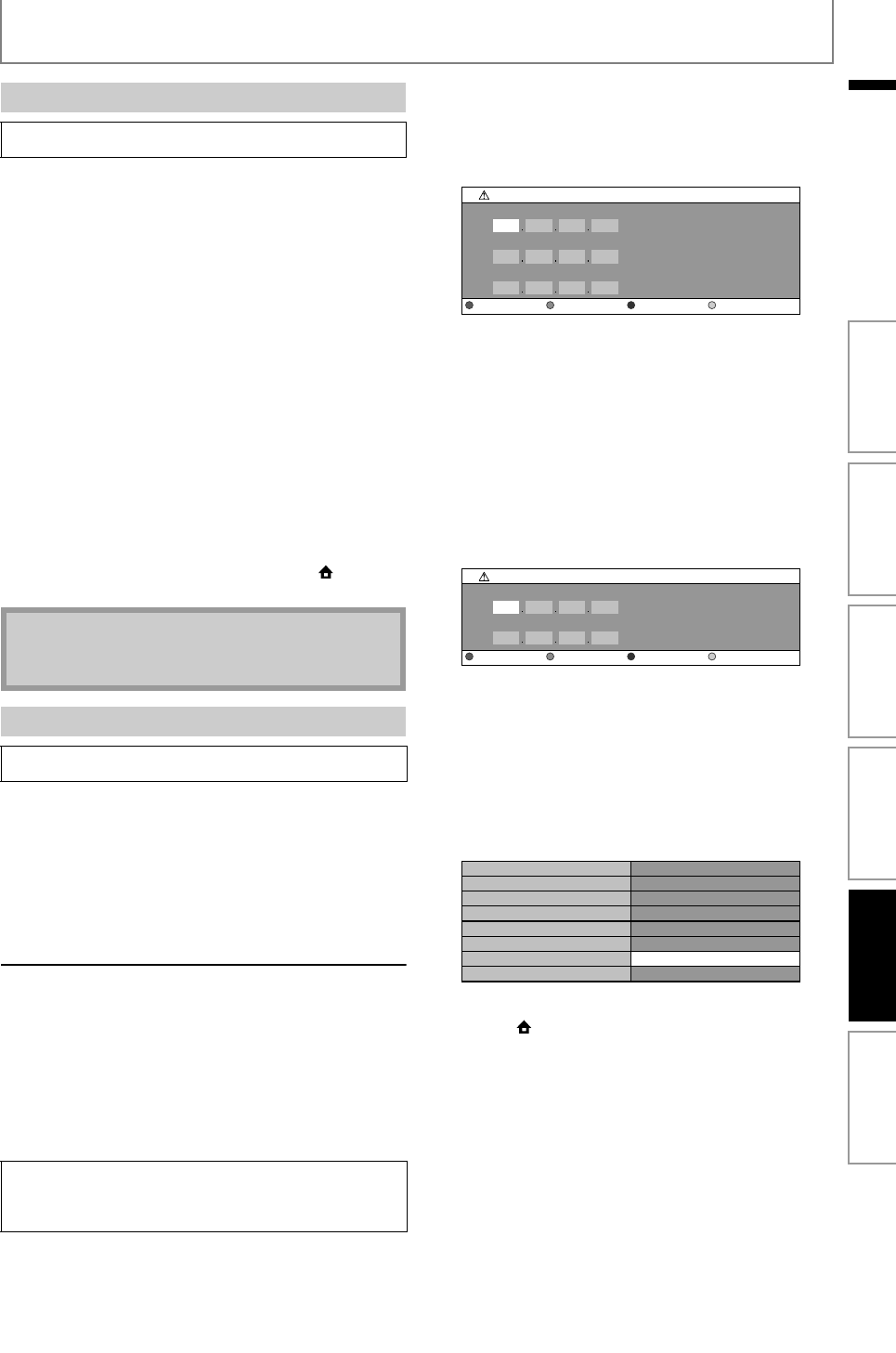
49
SETUPS
EN
EN
Network settings are set to the following settings initially.
(In most cases, you can connect to the Internet without
making any changes to the default settings.)
If you want to set the network settings back to the default
settings as above (except “BD-Live Setting”), follow the
procedure below.
1) Follow steps 1) to 4) in “Connection Test” on page
48.
2) Use [K / L] to select “Enable(Easy)”, then press [OK].
• The unit will start the connection test automatically
and the test result will appear right after the test
finishes.
• After the connection test finishes, press [OK] to go to
network status confirmation screen.
3) Press [OK] to activate the network settings and set
the network connection automatically. [ (home)]
to go back to the home menu.
In following cases, select “Enable(Custom)” to set each
setting as necessary.
- When connection test failed with the setting of
“Enable(Easy)”.
- When instructed by your Internet service provider to
make specific settings in accordance with your
network environment.
IP Address Setting / DNS Setting
1) Follow steps 1) to 4) in “Connection Test” on page
48.
2) Use [K / L] to select “Enable(Custom)”, then press
[OK].
3) Use [K / L] to select “IP Address Setting”, then press
[OK].
4) Use [K / L] to select the desired setting, then press
[OK].
If you select “Manual”, follow the following
instruction to set the IP address and DNS.
4-a) IP address setting screen will appear. Enter IP
address, subnet mask and default gateway with
cursor buttons and number buttons.
• Enter the IP address number after checking the
specifications of your router.
• If the IP address number is unknown, check the
IP address number of other devices. (e.g. PC
connected via LAN cable) and assign a different
number from those of other devices.
After you enter all correctly, press [OK] to go to the
DNS setting screen.
4-b) DNS setting screen will appear. Enter primary DNS
and secondary DNS with cursor buttons and
number buttons.
• Enter the numbers instructed by your Internet
provider.
• If the number is unknown, check the number of
other devices (e.g. PC connected via LAN cable)
and assign the same number.
4-c) After you enter all correctly, press [OK].
• Confirmation message will appear. Select “Yes”
to complete the settings.
5) Press [BACK U] to go back to the previous screen,
or press [ (home)] to go back to the home menu.
Enable(Easy)
home A“Settings” A
“Advanced
Setup”
A
“Others”
A
“Network
Connection”
A
“Enable
(Easy)”
- IP Address Setting Auto(DHCP)
- DNS Setting Auto(DHCP)
- Proxy Setting Do Not Use
- Connection Speed Auto
- BD-Live Setting Allow
Note
• The setting of “BD-Live Setting” will not be set back
to the default, even if you follow the procedure.
Enable(Custom)
home A“Settings” A
“Advanced
Setup”
A
“Others”
A
“Network
Connection”
A
“Enable
(Custom)”
“Auto(DHCP)” : If your router has DHCP server
function, select “Auto(DHCP)”.
“Manual” : If your router does not have DHCP
server function, select “Manual”.
IP Address Setting
IP Address
Subnet Mask
Default Gateway
Clear OK
DNS Setting
Primary DNS
Secondary DNS
Clear
OK
xxx.xxx.xxx.xxx
xxx.xxx.xxx.xxx
xxx.xxx.xxx.xxx
xxx.xxx.xxx.xxx
xxx.xxx.xxx.xxx
IP Address
Subnet Mask
Default Gateway
Primary DNS
Secondary DNS
Is Setting OK?
Ye s
No
Introduction Connections Basic Setup Playback OthersFunction Setup