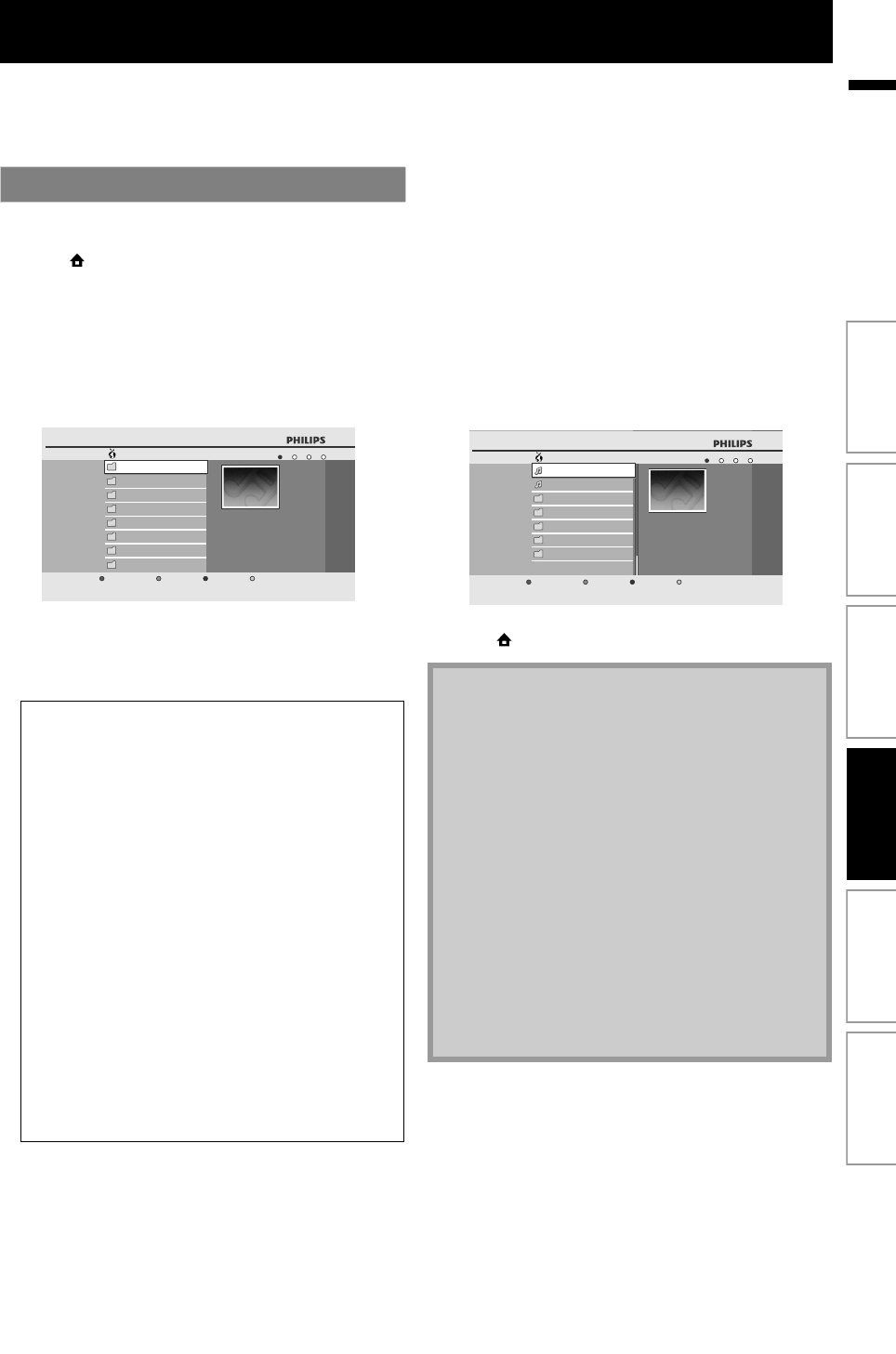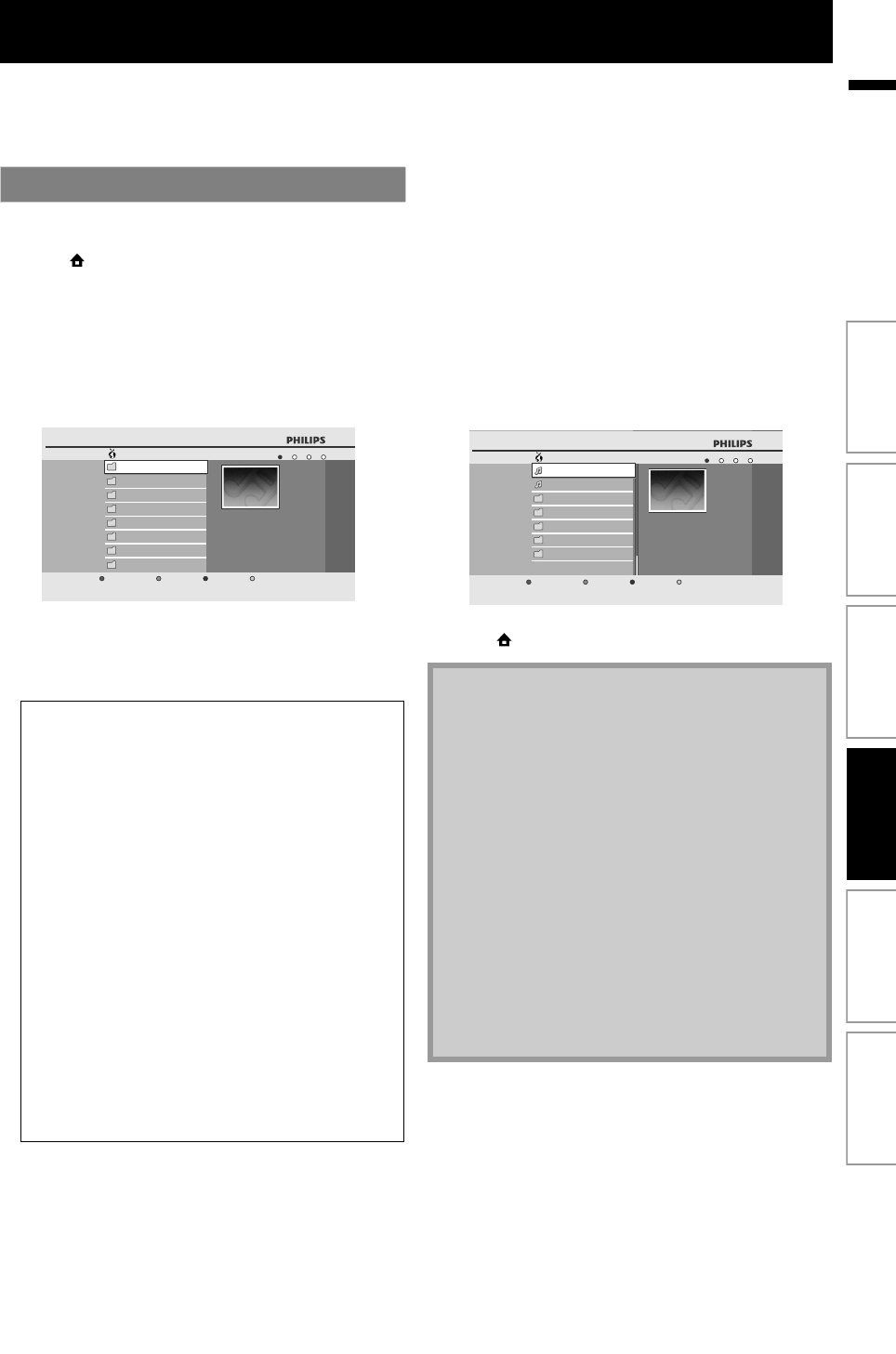
35EN
EN
ENJOYING INTERNET RADIO WITH vTuner
With this unit, you can enjoy Internet radio with vTuner via the Internet.
In order to listen to Internet radio, you must connect this unit to the Internet.
For the network connection, refer to “Network Connection with LAN” on page 18.
For the network setup, refer to “Network Connection” on page 48.
After you set up the network connection, follow the
following procedure to listen to Internet radio.
1) Press [ (home)] to access the home menu.
2) Use [K / L] to select “vTuner”, then press [OK].
• Category list will appear.
• For the first time only, “Network Service Disclaimer”
screen will appear. After confirming the content, use
[s / B] to select “Agree”, then press [OK].
3) In the category list, use [K / L] to select the desired
category, then press [OK].
• Station / folder list of selected category will appear.
• For “Location” and “Genre”, use [K / L] to select the
desired location or genre after selecting the category,
then press [OK].
4) In the station / folder list, use [K / L] to select the
desired station, then press [OK].
• After loading, playback of the selected station will
start.
• If you select a folder, use [K / L] to select the desired
station in the next hierarchy, then press [OK].
• To stop playback , press [C (stop)].
• To go back to the previous or next hierarchy, press
[s] or [B].
• To start playback of the previous / next station in the
list during playback, press [S (previous)] or
[T (next)].
e.g.) Location
5) Press [TOP MENU] to return to the category list or
press [ (home)] to exit.
Internet Radio Playback
“Recently Played”
: List of stations which are recently
played
“Favorites” : List of your favorite radio stations
“My Added
Stations”
: List of stations which are added
on vTuner website
(This category will appear only
after you add stations on vTuner
website. )
“Location” : List of stations categorized by
location
“Genre” : List of stations categorized by
genre
“New Stations” : List of new stations
“Most Popular
Stations”
: List of popular stations
“Get access
code”
: Displays the access code, which
will be required when creating a
vTuner account on your PC
“Reset” : Removes all stations / folders in
“Recently Played”, “Favorites” and
“My Added Stations”
Favorites
Recently Played
Location
Genre
New Stations
Most Popular Stations
Get access code
Reset
8
Recently Played
vTuner
Note
• This unit cannot play back stations with audio format
other than MP3 and WMA.
• For some stations, playback is not available even if
the audio format is displayed as MP3 or WMA.
• Internet radio service may not be fully available with
narrowband Internet connection. (e.g. 56k modem)
When listening to Internet radio, use broadband
Internet connection. (For details, contact your
Internet service provider.)
• Depending on the bit rate of a station or the network
environment, it may take a while to complete
loading the station or playback may not be available.
• The streaming audio may be interrupted during
playback, when the vTuner server is busy.
• Some stations cannot be displayed in the list,
depending on the network environment.
• If the loading time of a station exceeds 3 minutes,
the loading will be canceled.
• The order of station / folder in the list depends on
the information from vTuner server and may change
without notice.
Nevada
45
FM Radio 2700
ROCK 300
AAAA Radio
ABC Public
XYZ Radio
AAAA FM
CCCC Rock
ROCK 300
All Stations
Favorite
... Nevada
||
Introduction Connections Basic Setup Playback OthersFunction Setup