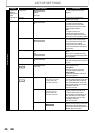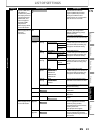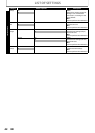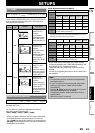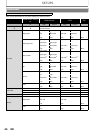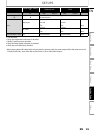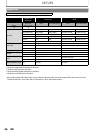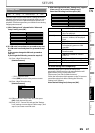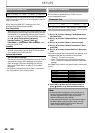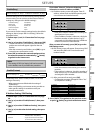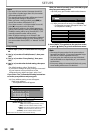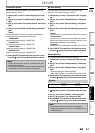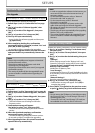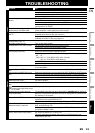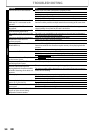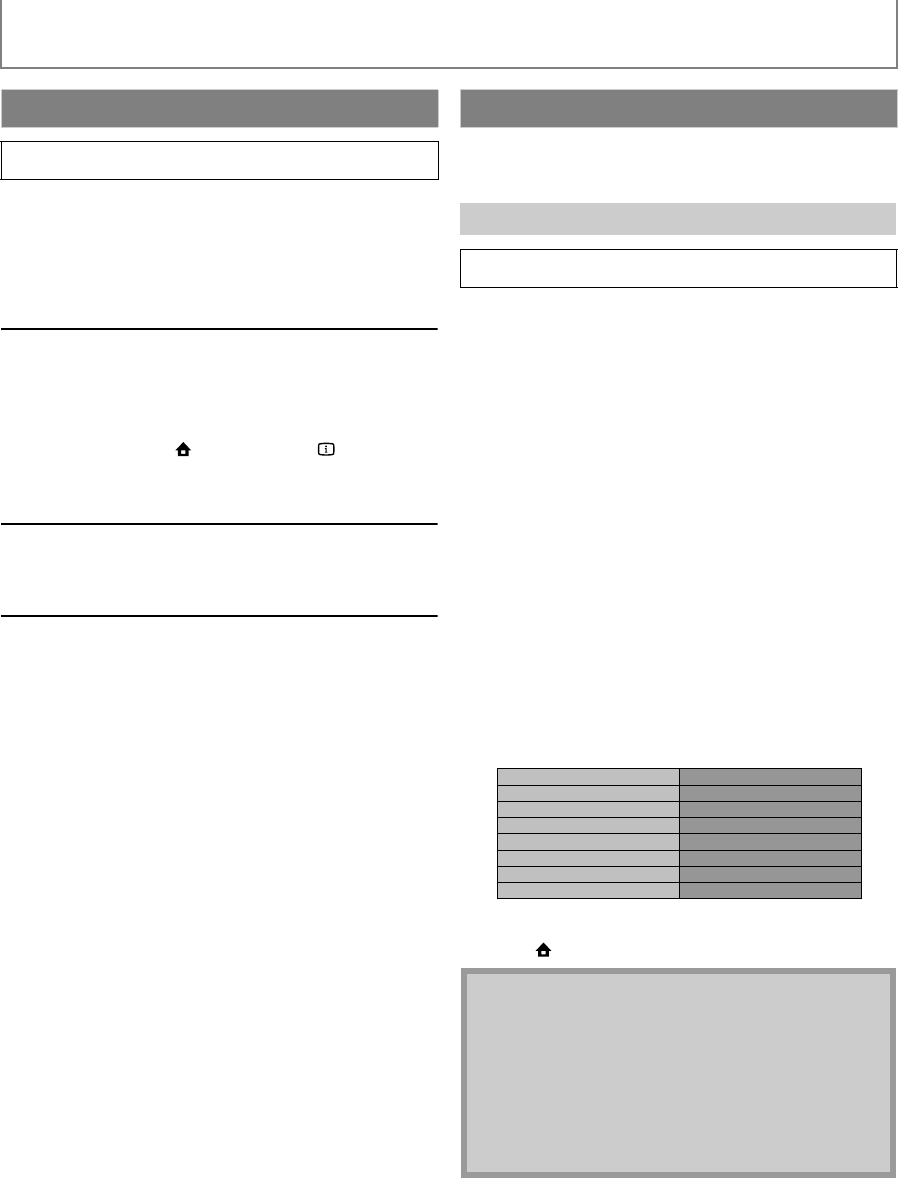
48
SETUPS
EN
EasyLink (HDMI CEC) function allows your TV (limited to
PHILIPS brand EasyLink TV) to act in conjunction with this
unit, or vice versa.
When “EasyLink (HDMI CEC)” setting is set to “On”,
functions listed below will be available.
One Touch Play
When this unit is turned on, the TV also is turned on and
the appropriate external input channel will be selected
automatically. The appropriate external input channel
can also be selected on your TV automatically when you
press [B (play)], [S (previous)], [T (next)],
[Number buttons], [ (home)], [INFO ],
[TOP MENU], or [DISC MENU / POP-UP MENU] when
the unit’s power is on.
Standby
When you press and hold [Q (standby-on)] for 2
seconds, it turns off the power of the TV first and then
turns off the power of this unit also.
System Information
Get & Set Menu Language
The unit recognizes the OSD language set for the TV and
automatically sets the same language as the player
menu language (OSD menu language) for this unit.
Refer to the “Player Menu” on page 37 for available
languages.
• This feature is available only when “Auto” is selected in
the “Player Menu” in the settings menu.
Set up the network connection settings in order to use the
BD-Live function, Netflix feature, vTuner service or
network upgrade function.
After you made IP address / DNS settings or when a LAN
cable is connected, always perform the connection test to
check if the connection is correctly made.
1) Use [K / L] to select “Settings” in the home menu,
then press [OK].
2) Use [K / L] to select “Advanced Setup”, then press
[OK].
3) Use [K / L] to select “Others”, then press [OK].
4) Use [K / L] to select “Network Connection”, then
press [OK].
5) Use [K / L] to select “Connection Test”, then press
[OK].
Connection test will start automatically and the test result
will appear right after the connection test finishes.
• “Testing...” : The test is in progress.
• “Pass” : Connection test is successfully completed.
• “Fail” : Connection test failed. Check the connection
settings.
Press [OK] to go to the list of network status confirmation
screen.
6) Press [OK] to go back to the previous screen, or
press [ (home)] to go back to the home menu.
EasyLink (HDMI CEC)
home A “Settings” A
“Advanced
Setup”
A “Others” A
“EasyLink
(HDMI CEC)”
Network Connection
Connection Test
home
A
“Settings”
A
“Advanced
Setup”
A
“Others”
A
“Network
Connection”
A
“Connection
Test”
Note
• If the connection test passes, you are ready to use
BD-Live function, Netflix feature, vTuner service or
network upgrade function using the Internet
without making any extra settings.
• If the connection test fails, you may need to change
the MAC address settings of your router. You can
check the MAC address of this unit on “Network
Status” screen (refer to page 51).
xxx.xxx.xxx.xxx
xxx.xxx.xxx.xxx
xxx.xxx.xxx.xxx
xxx.xxx.xxx.xxx
xxx.xxx.xxx.xxx
IP Address
Subnet Mask
Default Gateway
Primary DNS
Secondary DNS
then press 'OK'.