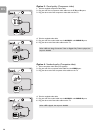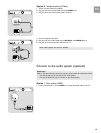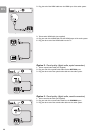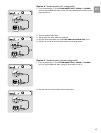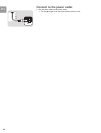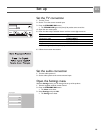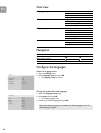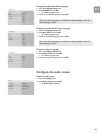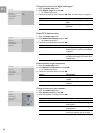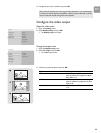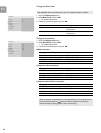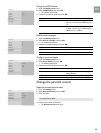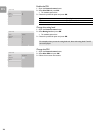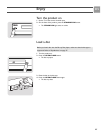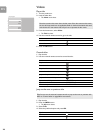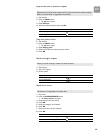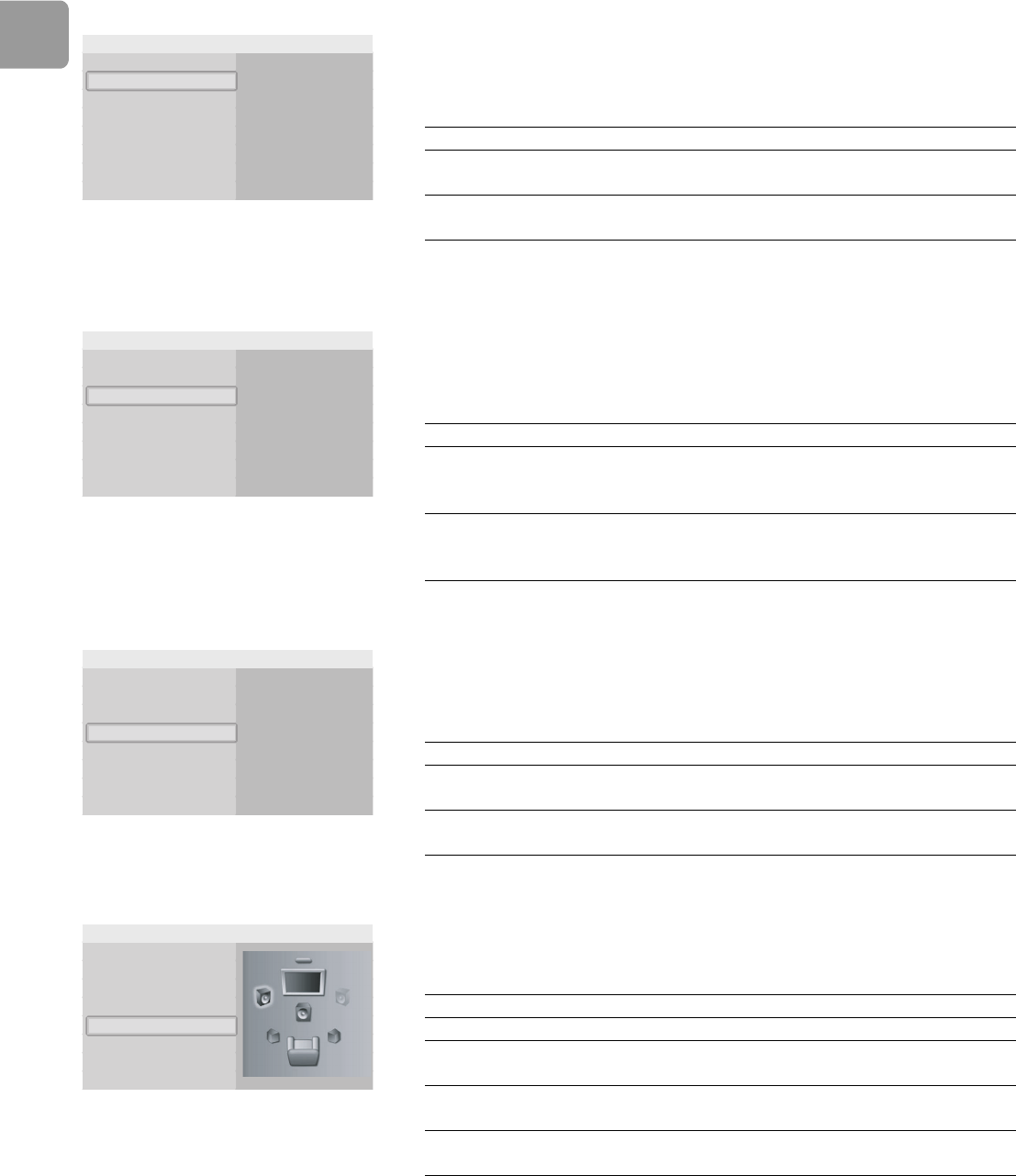
EN
22
Change the format of the digital audio signal
1 Open the Audio setup menu.
2 Select Digital output and press OK.
> The available options show.
3 Choose the preferred option and press OK. Refer to ’Audio output’ on page 36.
/i
Enable PCM downsampling
1 Open the Audio setup menu.
2 Select PCM downsampling and press OK.
> The available options show.
3 Choose the preferred option and press OK.
/i
Enable dynamic range compression
1 Open the Audio setup menu.
2 Select Dynamic compression and press OK.
> The available options show.
3 Choose the preferred option and press OK.
/i
Change the set up of your speakers
1 Open the Audio setup menu.
2 Select Speaker setup and press OK.
3 Select the speakers to change and press OK.
/i
PCM
Bitstream
Digital output
Speaker setup
Dynamic compression
PCM downsampling
Audio setup
Option Description
PCM The format of the digital audio signal is
PCM.
Bitstream The format of the digital audio signal is
bitstream.
On
Off
Digital output
Speaker setup
Dynamic compression
PCM downsampling
Audio setup
Option Description
On If the format of the digital audio signal is
96 kHz PCM, the audio is downsampled
to 48 kHz.
Off Regardless of the sampling frequency of
the digital audio signal, the audio is never
downsampled.
On
Off
Digital output
Speaker setup
Dynamic compression
PCM downsampling
Audio setup
Option Description
On The dynamic range compression is
enabled.
Off The dynamic range compression is
disabled.
Digital output
Speaker setup
Dynamic compression
PCM downsampling
Audio setup
Option Description
Front Choose between large or small speakers
Center Choose between no speaker, a large or a
small speaker
Rear Choose between no speakers, large or
small speakers
Subwoofer Choose between on or off. Available
when front speakers are set to large.