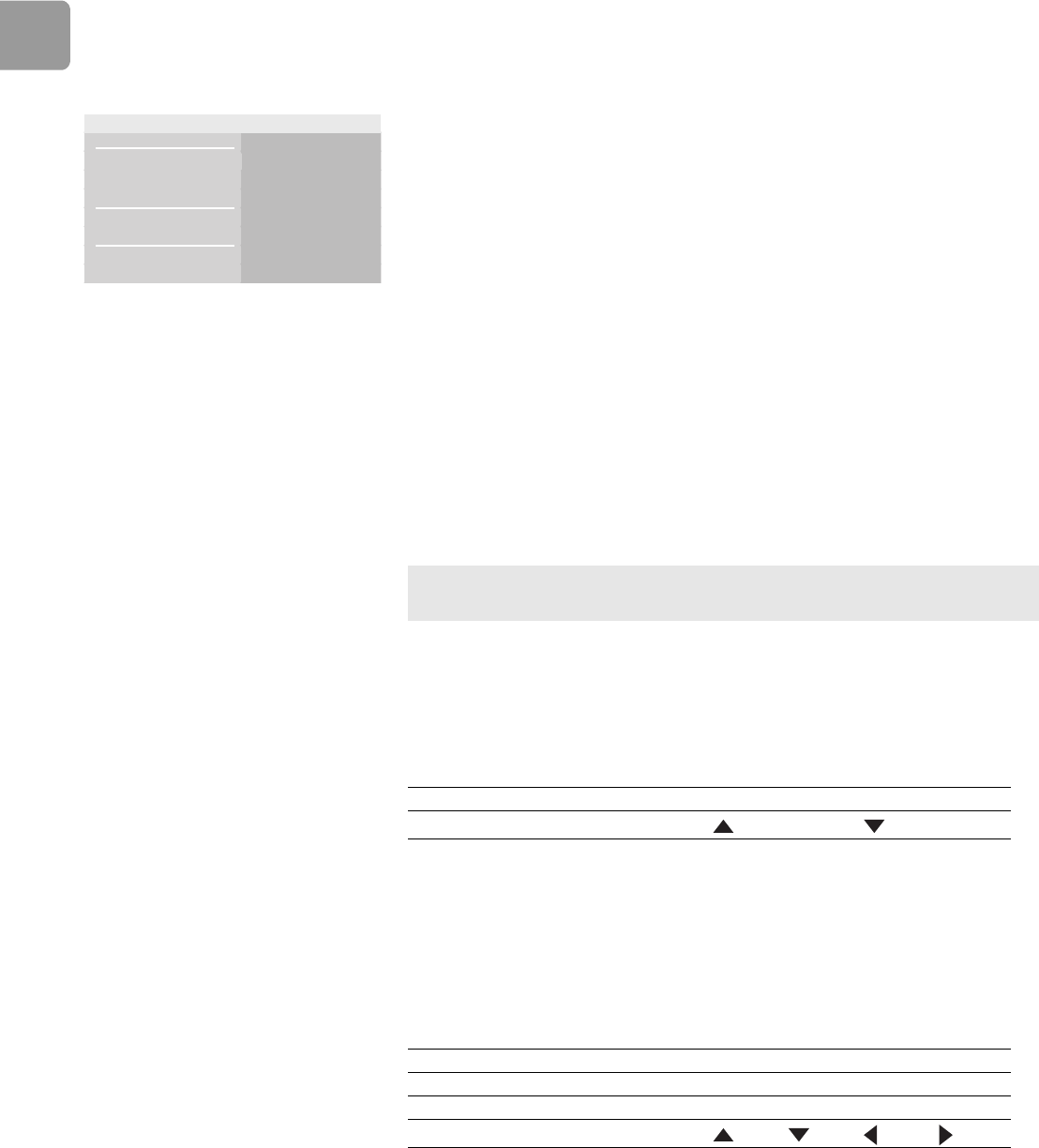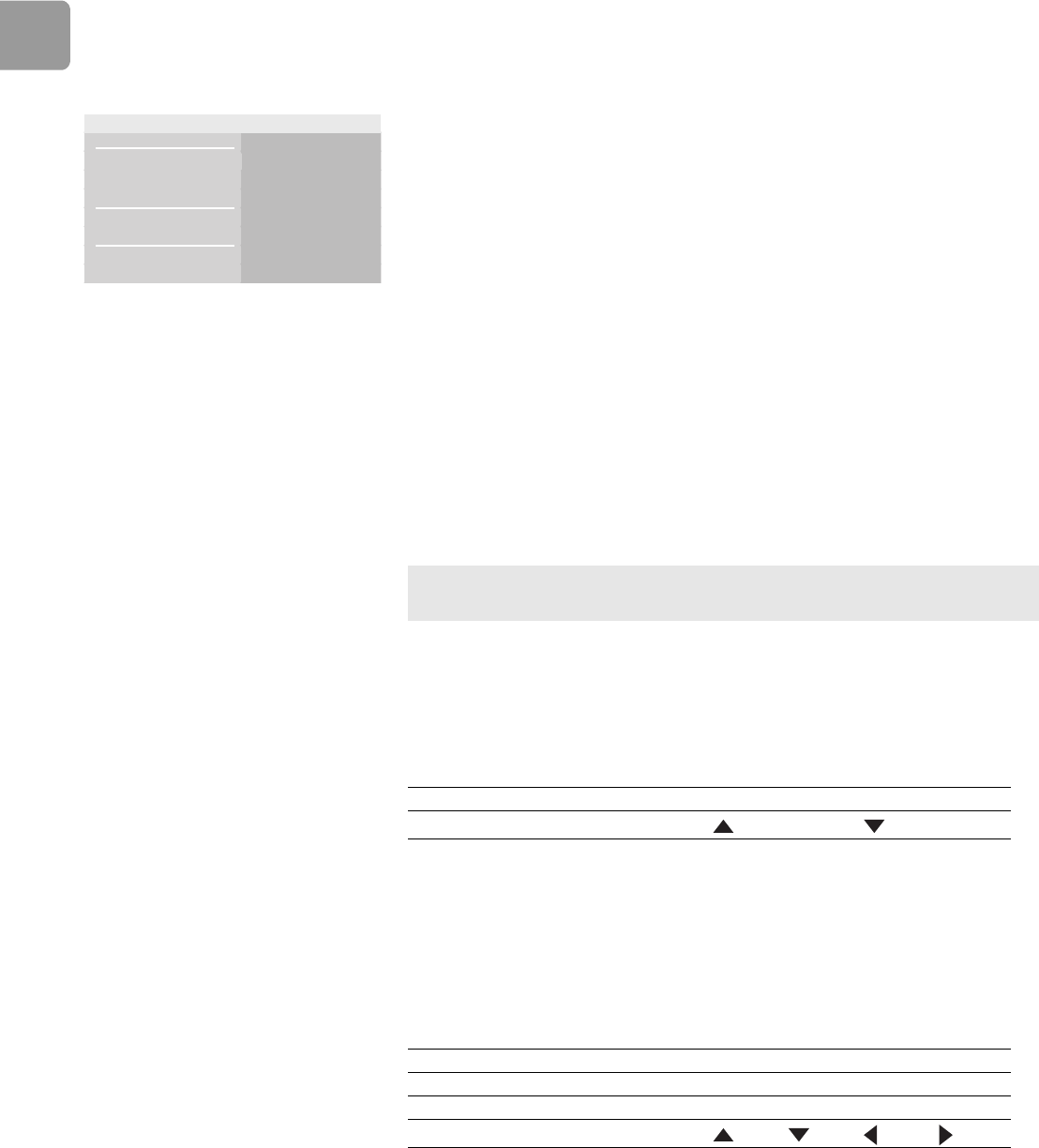
EN
32
Pictures
View a picture
1 Turn the product on.
2 Load the disc or insert the memory card. To insert a memory card, refer to page 33.
> The home menu shows.
3 From the home menu, select Picture.
>The Picture list shows.
4 Use the universal remote control to go to the picture.
5 Press the OK button.
Start a slideshow
1 View the first picture of the slideshow.
2 Press the INFO button.
>The Info menu shows.
3 Select Slideshow.
> The available options show.
4 Choose the preferred speed and press OK.
Rotate a picture
1 View the picture or stop the slide show.
2 Press the INFO button.
>The Info menu shows.
3 Select Rotate.
> The available options show.
4 Choose the preferred option and press OK.
/i
Zoom in and out on a picture
1 View the photo or stop the slide show.
2 Press the INFO button.
>The Info menu shows.
3 Select Zoom.
> The available options show.
4 Choose the preferred option and press OK.
/i
Disc
Memory card
Video
Music
Pictures
Music
Pictures
Settings
Blu-ray Disc player
Tip You can use up-down arrow keys of the universal remote control to rotate a
picture. The function is not available in a slideshow.
Option Description
Rotate
Option Description
On Zoom in
Off Normal size (100%)
Scroll