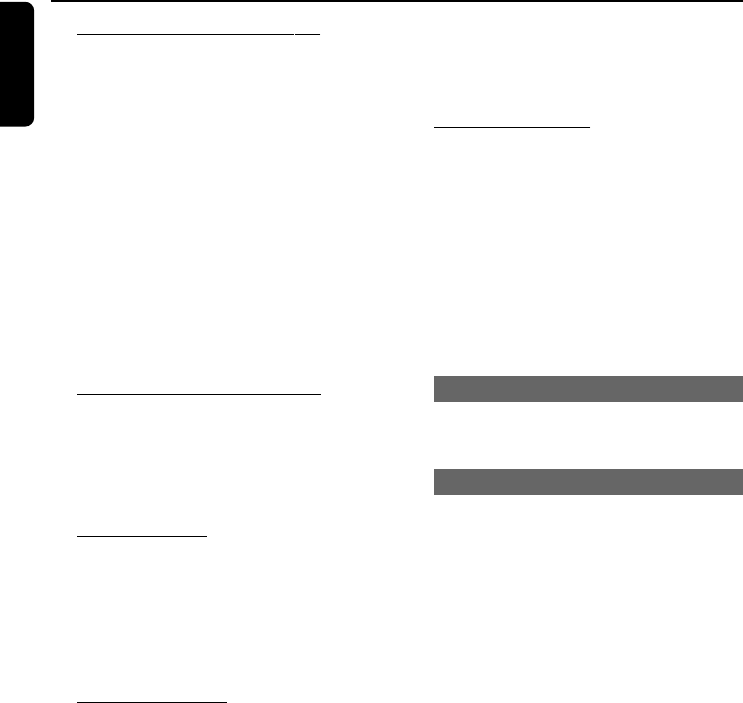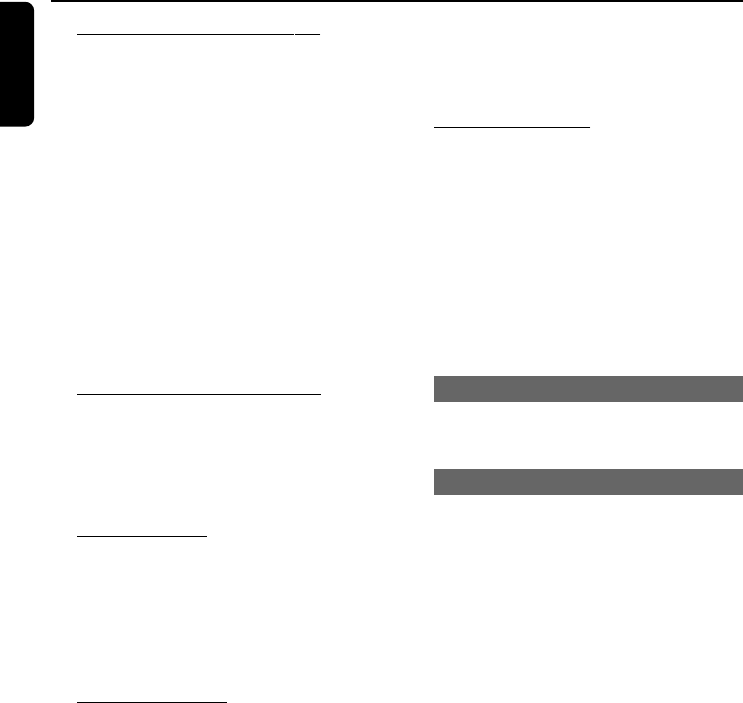
22
English
TV Menu Operation
To Change your V-Chip password
1 Unlock the V-Chip if locked (See “Unlock the
V-Chip”).
2 In the V-Chip sub-menu, use 3 or 4 to highlight
Change PIN, then press á to enter.
➜ The message “ Enter New PIN” will appear:
3 Use the Numeric Keypad (0-9) on the
remote control to enter your new 4-digit
password.
4 Enter again the new password to confirm.
➜ The password is now changed.
Helpful hints:
– The V-Chip lock can be unlocked by either the
default password or the currently set password.
To enable/disable the V-Chip lock
1 In the V-Chip sub-menu, use 3 or 4 to highlight
V-Chip Lock.
3 Press á to select “On’’ or “Off” to enable or
disable the lock.
To set TV ratings
1 In the V-Chip sub-menu, use 3 or 4 to highlight
TV ratings, then press á to enter.
➜ The menu appears
2 Use 3 / 4 / à / áto highlight the desired
rating, press OK to confirm.
To set Movie ratings
The rating options are shown onscreen in
descending order of suitability for children. For
example, setting a rating at PG-13 will lock out
playback of scenes rated PG-13 onwards.
1 In the V-Chip sub-menu, use 3 or 4 to highlight
Movie Ratings, then press á to enter the
options:
G
PG
PG - 13
R
NC - 17.
X
NR
2 Press 3 / 4 to select your option.
3 Press OK to confirm.
● To unlock a rating, press OK again.
To set Region ratings
This setup is only available for digital TV channel
containing the signal of V-Chip 2.0.
1 In the V-Chip sub-menu, use 3 or 4 to highlight
Region Ratings, then press á to enter the
the following options: “Tumbolia region,
alternate US”, “0. Humor Level”,
“1. Intelligenoe Level”.
2 When “0. Humor Level” or “1. Intelligenoe
Level” is highlighted, press á repeatedly to
select desired sub-options.
Transparent
You can turn on/off the display transparency for
the menu by selecting “On” or “Off”.
Miscellaneous
By selecting “Miscellaneous, you can reset the TV
menu setups to the default.
pg018-pg035_DCD778_37-EngB 9/2/07, 18:5022