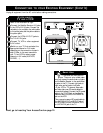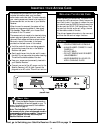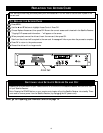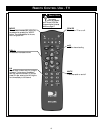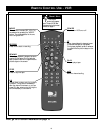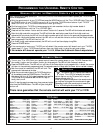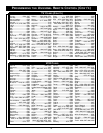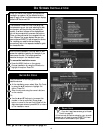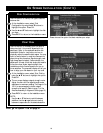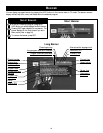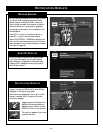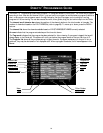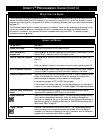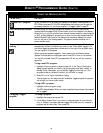19
ON SCREEN INSTALLATION
When you install a new system, you can skip the
installation procedure if all the defaults listed on
page 32 apply. When the Welcome screen displays,
press the ▼ button and OK.
Use this function to correctly position the
satellite antenna.
At the installation menu, select Enter Zip Code
by using the ▲ ▼ buttons to highlight this
option. Press OK.
Enter the zip code using the numeric buttons
on the remote.
Or,
Use the ▲ and ▼ buttons to increment the
number in the zip code field. Press the
ᮣ
button to move to the next field. When all the
digits have been entered, press BACK to return
to the Installation menu.
ENTER ZIP CODE
Next, go to Dish Configuration on page 20.
SMART HELP
• If you don't see these screens, go to Access
Control on page 35.
• If the incorrect zip code is entered or your zip code
changes, you will need to contact DIRECTV to have
the correction downloaded to your system.
The Installation Wizard is a first time setup that
includes entering your zip code, selecting the dish
configuration, pointing the dish, and testing the
system. A series of screens will be displayed and
you will be prompted with onscreen instructions.
Once you have entered all the requested informa-
tion, a System Test screen displays. Be sure you
have contacted DIRECTV and arranged for service.
For installing your satellite dish and making
connections, refer to the separate installation guide
for the satellite dish.
After the initial installation, you may want to later
access the installation features, for example, if you
have moved the dish. The following sections
describe the steps in the Installation menu.
To access the installation menu:
Press the MENU button on the remote.
Choose Installation by using the ▼ button to
highlight this option. Press OK.