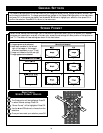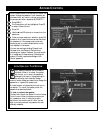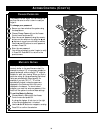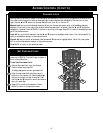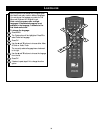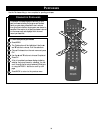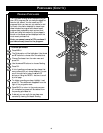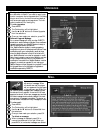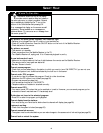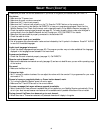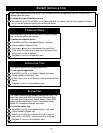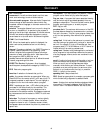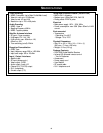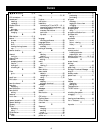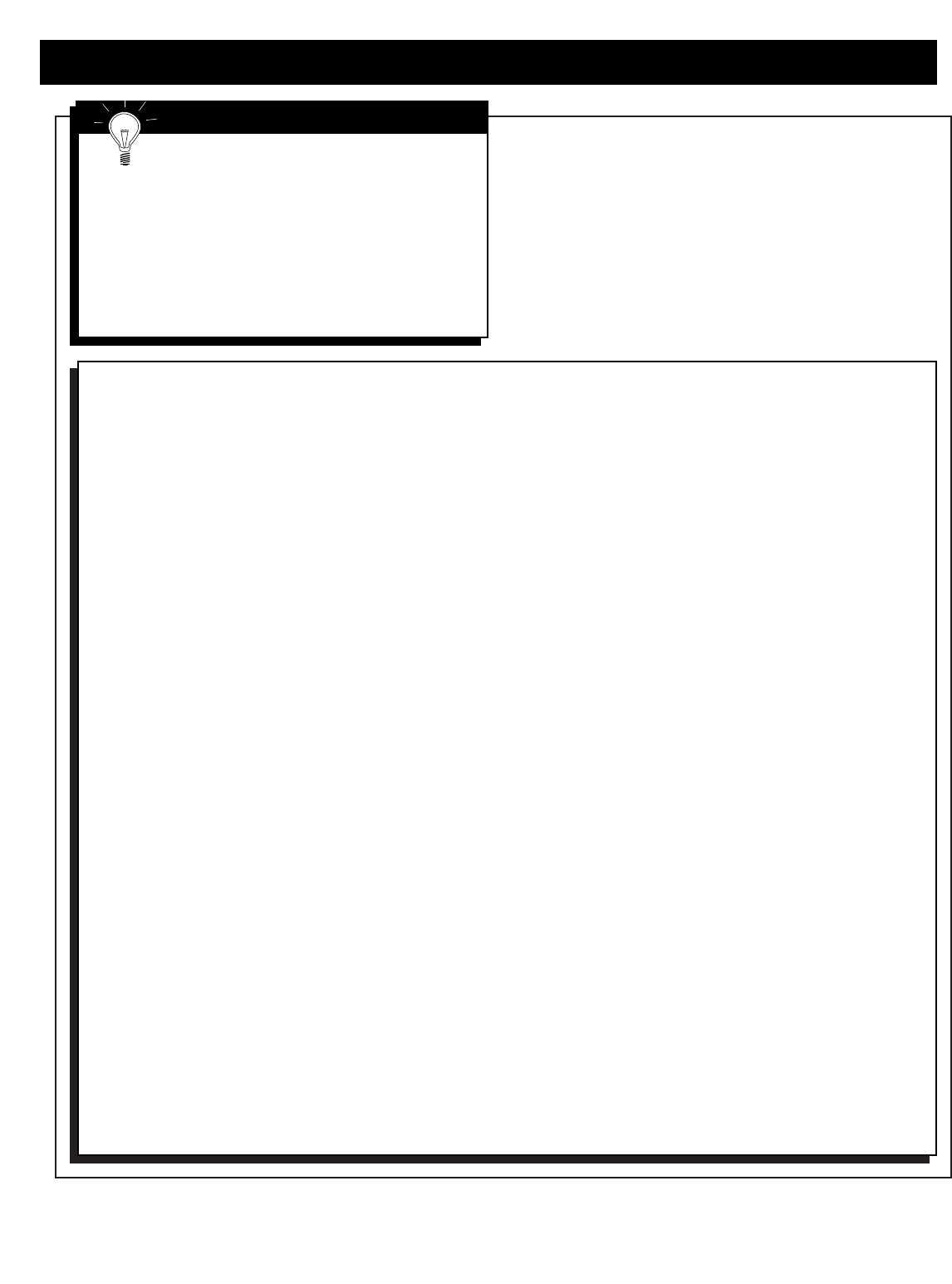
42
SMART HELP
No picture, no sound, power indicator LED does not light.
• Receiver is not plugged into the AC outlet or is not switched on.
• Check AC outlet connection. Press the ON/OFF button on the front of the Satellite Receiver.
• Check batteries in the remote.
No picture, no sound.
• The receiver is in standby.
• Check connections from the Satellite Receiver to the TV.
• Turn Satellite Receiver off, unplug, wait 10 to 15 seconds, plug back in, and try.
Arrow buttons don’t work.
• Make sure no objects obstruct the line of sight between the remote and the Satellite Receiver.
• The remote control may need new batteries.
• See also "Screen is frozen."
Cannot access program.
• Check that you are subscribing to the station to which you want to tune. Call DIRECTV if you are not sure.
• Be sure the system is not locked as indicated by the lock icon in the banner.
Cannot order PPV program.
• It may be too late to purchase this program. Check for other showtimes.
• Make sure the PPV option is not locked (see page 35).
• Program may exceed purchase limit.
• Your access card may be full. Call DIRECTV.
• Telephone cable not installed or attached correctly.
Cannot cancel PPV.
• You cannot cancel PPV orders that you've watched or tuned to. However, you can cancel programs you've
ordered but haven't watched even if it has already aired.
Guide does not tune to the selected program.
• Press OK to select the program you highlighted.
Cannot display favorite stations.
• You must set up your Favorites list before favorite channels will display (see page 28).
Locks not working.
• Check that the system is locked (see page 35).
Cannot access lock screens.
• The system must be unlocked before you can make changes to the access control lock settings (see page 35).
Cannot lock or unlock the system
WHERE TO FIND HELP
The banner area at the top of the display
provides context sensitive help text based on
the menu, sub-menu, or object you select. General
help is available by highlighting the "?" icon at the
bottom of the Guide screen and pressing OK.
Error messages that display on the screen are self-
explanatory. Some possible error messages are
explained below. To remove an error message from
the screen, press OK.