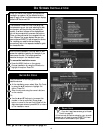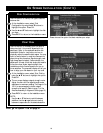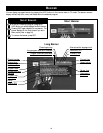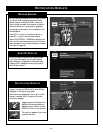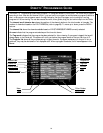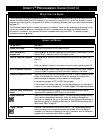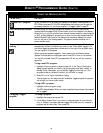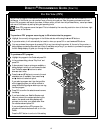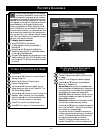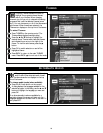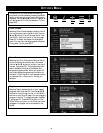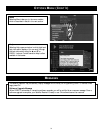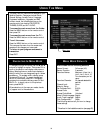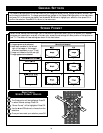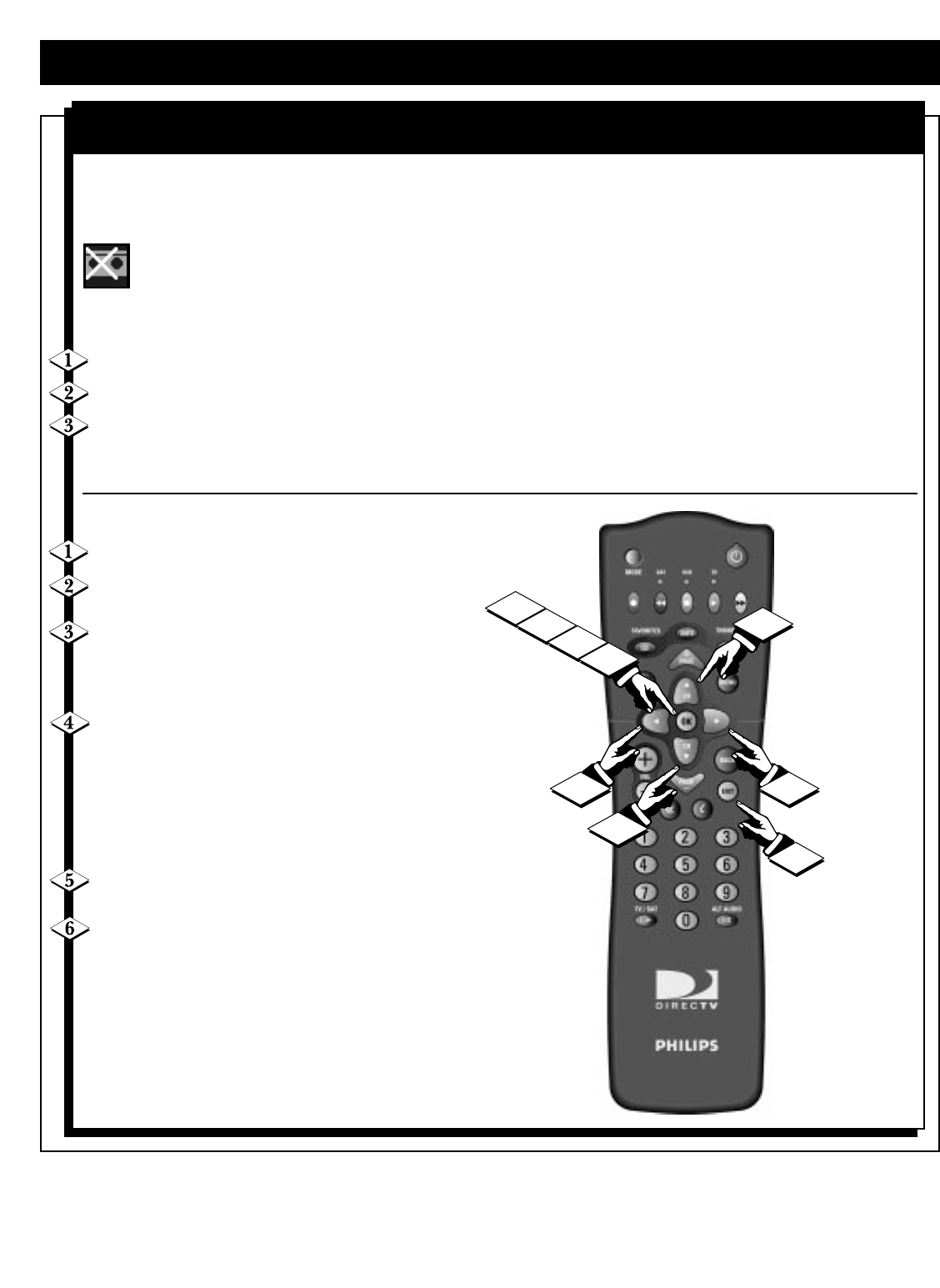
27
DIRECTV
®
PROGRAMMING GUIDE
(CONT’D)
Pay per view programs include special programming, movies, and sporting programs and are indicated by a "$" in
the banner. In the Guide, you can preview most currently airing par per view programs, purchase current and
future PPV programs, and cancel a purchase. In Menu mode, you can view the purchase history, cancel purchases,
and restrict this feature by setting rating and spending limits.
Some PPV programs cannot be taped. This is indicated by the recording restriction icon at the lower right
corner of the banner.
To preview a PPV program occurring up to 30 minutes into the program:
Highlight the currently airing program in the Guide and also while using the ▲ and ▼ buttons.
If a preview exists, it will automatically be tuned to when you press OK or use the ▲ and ▼ buttons.
You can purchase the program by pressing OK at any time during the preview. At the end of the preview, a
dialog displays containing alternate start times (if available) and pricing. If you decide to purchase the program,
further dialogs display to guide you through the purchase.
PAY PER VIEW (PPV)
To purchase a PPV program:
Highlight the program in the Guide and press OK.
In the purchase dialog, choose "Buy Now" and
press OK.
If alternate start times or pricing are available, a
dialog displays in which you can choose the start
time. Press the ᮤ and ᮣ buttons to select
alternate start times.
Press the ▲ and ▼ buttons to move to the next
selectable item (if available), then press the
ᮤ
and ᮣ buttons to select an option.
If you select a program start time that conflicts
with a tagged program, you will be notified to
untag the conflicting program before you can tag
the new program.
Press OK to confirm the selections and remove
the dialog.
If you have locked your Satellite Receiver and
have not entered your access code during this
session, the access code dialog displays and
prompts you to enter your access code. Enter
the access code and press OK.
If you purchased a future PPV program, the
program will have a checkmark next to it in the
Guide.
Press the EXIT button to exit out of this setting.
1
2
3
3
6
5
6
4
4