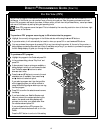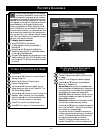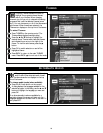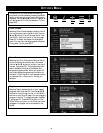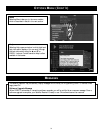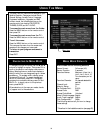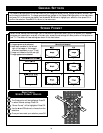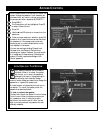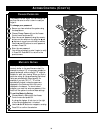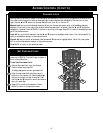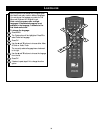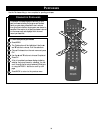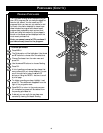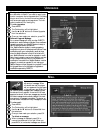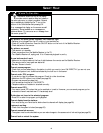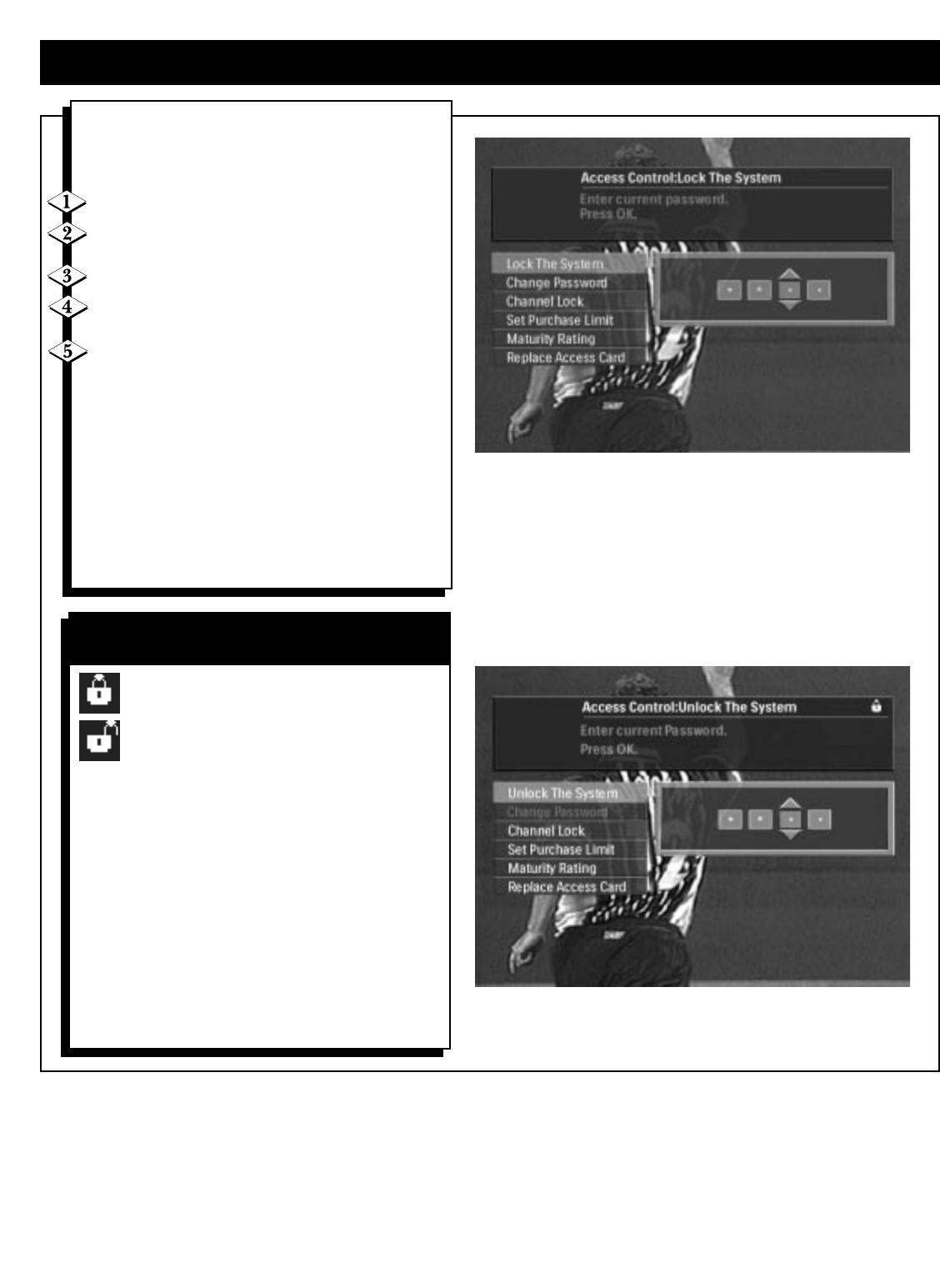
35
ACCESS CONTROL
With Access Control, you can lock or unlock the
system, change the password, lock channels, set
purchase limits, set maturity ratings, and replace
the access card when requested by DIRECTV.
Press MENU.
The Guide option will be highlighted. Press ▼
to select Access Control.
Press OK.
Use the ▲ and ▼ buttons to choose from the
selections.
Once you have made your selection, press OK.
Access to all of these functions can be restricted
by a password. If the access code mode was
previously set to locked (details below) a lock
icon displays in the banner.
You can view settings including Channel Lock,
Purchase Limit, and Maturity Rating without
unlocking your system. However, you must unlock
it to change any of these settings. Unlocking the
system (if locked) requires knowledge of the
correct password.
Your Satellite Receiver can be locked or
unlocked. When it is locked, the system
will prompt you to enter the password
whenever you want to change settings in
the following: lock channels, change
maturity levels, change purchase limits, change the
password, or replace the access card.
A locked system is indicated by the lock icon in
the banner. To unlock the system, enter the
password as described below.
To lock or unlock the system:
Choose Lock/Unlock the System from the Access
Control menu. When the system prompts you
for a password, enter it using the numeric
buttons on the remote control. After the last
digit is correctly entered, the password is auto-
matically validated.
LOCK/UNLOCK THE SYSTEM