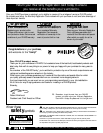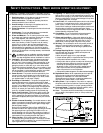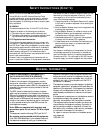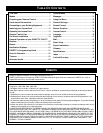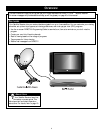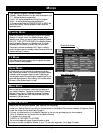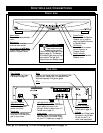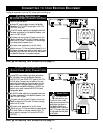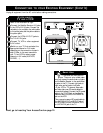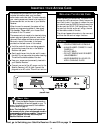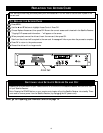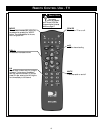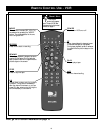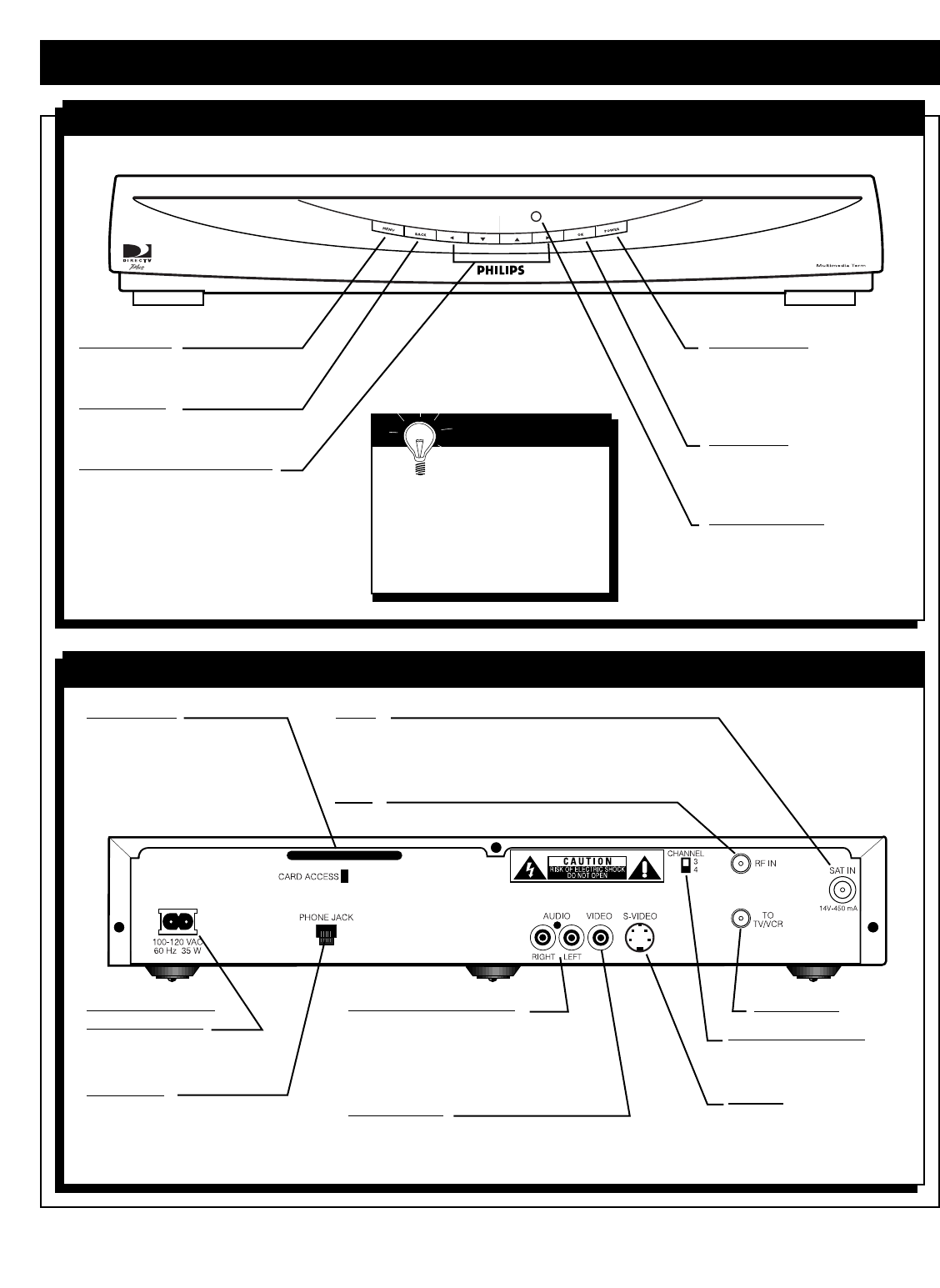
9
CONTROLS AND CONNECTIONS
FRONT VIEW
Power button
Press to turn the Satellite
Receiver on or press to
place the Satellite Receiver
in Standby Mode.
OK button
Press to confirm a selec-
tion in the menu or
Program Guide.
Power indicator
Lights when the Satellite
Receiver is on.
REAR VIEW
Phone jack
Connect the phone cord
here and to the wall phone
jack in your home.
Now, go to Connecting To Your Existing Equipment on page 10.
Menu button
Press to access or exit the
menu.
Back button
Press to return to the
previous menu screen.
Arrow buttons (ᮤ ▼ ▲ ᮣ)
Press to select items in the
menu or Program Guide.
SMART HELP
These functions are also
available on the remote
control and are described in that
section (page 14). The Standby/
IR indicator lights when your sys-
tem is active. The light is off
when the unit is in Standby mode.
Channel 3/4 switch
Set to channel 3 or 4.
Details are on page 10.
100-120V - 60 Hz
AC power input
Connect the supplied
power cord here.
Card Access
Install Access Card here.
Details are on page 12.
Sat In
Connect the coaxial cable from the Satellite Dish
antenna here. Details are in the Satellite Dish
Antenna Assembly & Alignment guide.
RF In
Left/right Audio output
Connect red and white (RCA-style)
audio cables here and to the
left/right Audio In jacks of your TV.
Details are on page 10.
Video output
Connect yellow (RCA-style) audio
cable here and to the Video In jack
on your TV. Details are on page 10.
To TV/VCR
S-Video
Connect an S-Video cable
here and to the S-Video
IN jack on the TV or
other video equipment