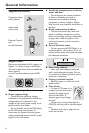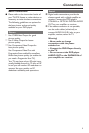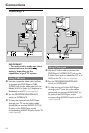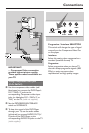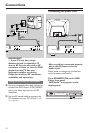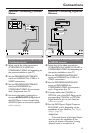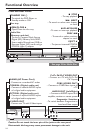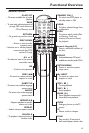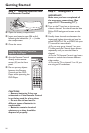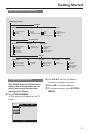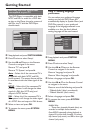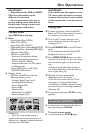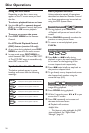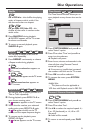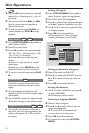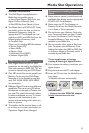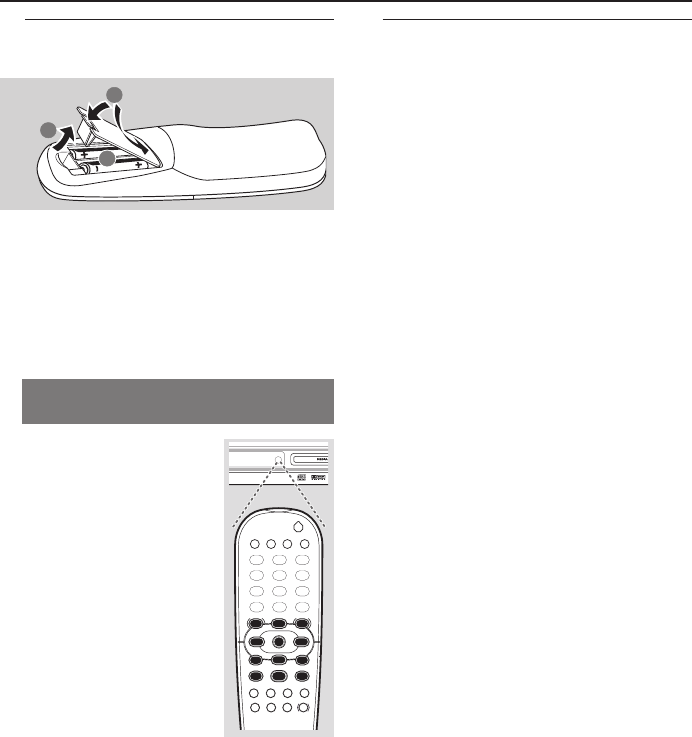
16
Step 1: Inserting batteries into
the Remote Control
1
3
2
1 Open the battery compartment.
3 Insert two batteries type R06 or AA,
following the indications (+-) inside
the compartment.
3 Close the cover.
Using the Remote Control to
operate the Player
1 Aim the Remote Control
directly at the remote
sensor (iR) on the front
panel.
2 Do not put any objects
between the Remote
Control and the DVD
Player while operating the
DVD Player.
CAUTION!
– Remove batteries if they are
exhausted or if the Remote Control
is not being used for a long time.
– Do not use old and new or
different types of batteries in
combination.
– Batteries contain chemical
substances, so they should be
disposed of properly.
2
POWER
1
2
3
4 5
6
7
8 9
0
abc def
ghi jkl mno
pqrs tuv wxyz
PLAYLIST
SAVE
CLEAR MODE
RETURN DISPLAY
DISC
SYSTEM
STOP
PLAY
PAUSE
MENU MENU
É
É
É
É
OK
Éë
Éë
Ç
É
Å
REPEAT SHUFFLE SCANREPEAT
A-B
AUDIO ZOOM T-CSUBTITLE
IR
Step 2: Setting the TV
IMPORTANT!
Make sure you have completed all
the necessary connections. (See
pages 10-12 “Connecting TV”).
1 Turn on the TV and set to the correct
video-in channel. You should see the blue
Philips DVD background screen on the
TV.
2 Usually these channels are between the
lowest and highest channels and may be
called FRONT, A/V IN, or VIDEO. See your
TV manual for more details.
➜ Or, you may go to channel 1 on your
TV, then press the Channel down button
repeatedly until you see the Video In
channel.
➜ Or, the TV Remote Control may have a
button or switch that chooses different
video modes.
➜ Or, set the TV to channel 3 or 4 if you
are using an RF modulator.
Getting Started