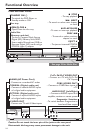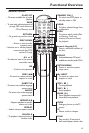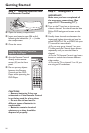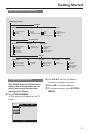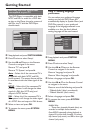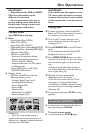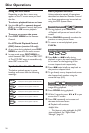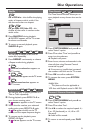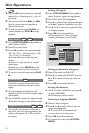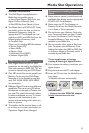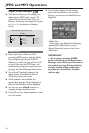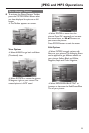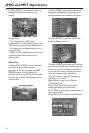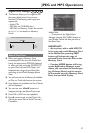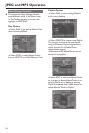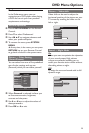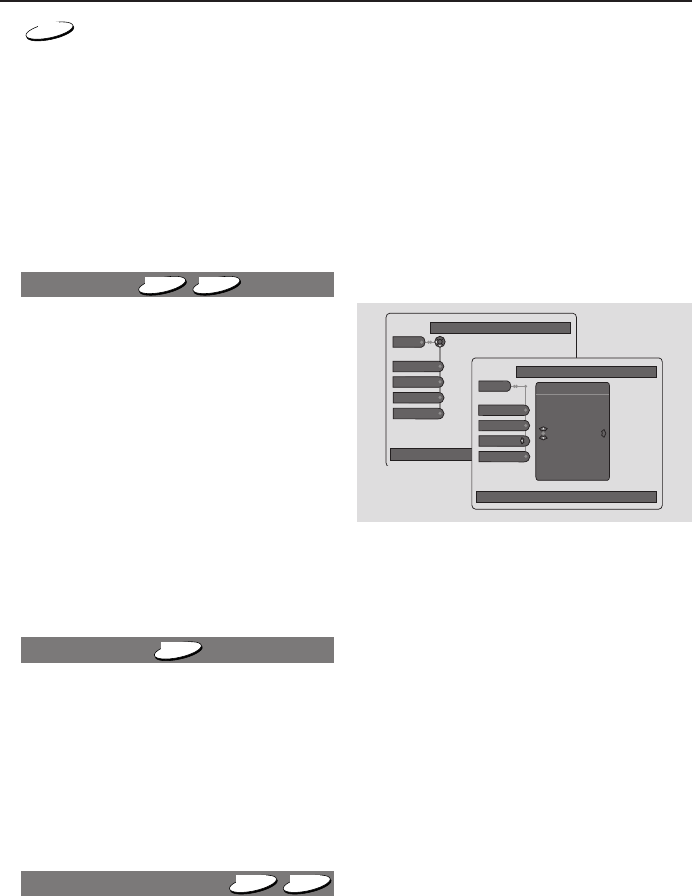
22
CD
1 Use the 1 2 keys to select the required
speed: -8 or -4 (backward), or +4 or +8
(forward).
2 You can also hold down T or S
keys for more than two seconds to
activate fast search.
3 To end the search, press PLAY B to
resume playback or STOP 9 to stop
playback.
Slow Motion
DVD
VCD
1 Press SYSTEM MENU and press 2 to
select ‘Search’ option.
2 Press 4 to select ‘Slow’.
3 Press 1 2 to select the required speed: -
1/8, -1/4, -1/2 or -1 (backward), or +1/8,
+1/4, +1/2 or +1 (forward).
➜ Sound will be muted during slow
motion.
➜ Select 1 to play the disc at normal
speed again.
➜ Select 0 or press PAUSE ; on the
Remote Control to pause the picture.
4 To return to normal speed, press PLAY
B.
Camera Angle
DVD
Some discs contain scenes which have
been shot simultaneously from various
angles.
1 During playback, the Angle icon will
appear on the TV screen if multiple angles
are available.
2 Use the 3/4 to select the required angle.
➜ Playback changes to the selected angle.
Program favorite tracks
DVD
VCD
● You can play the contents of the disc in
the order you want by programming the
tracks to be played. Up to 20 tracks can
be stored.
Setting a Program
1 Press SYSTEM MENU and press 2 to
select ‘Program’ option during playback.
2 Press 4 to select ‘Disc Navigation’.
3 Press 2 to display Titles and press 2 again
to display Chapters if available in the disc.
4 Use 3 or 4 to select your preferred Title
or Chapter number .
5 Press OK to confirm selection.
➜ The selection of Title or Chapter
numbers will appear in the ‘Playlist’.
Use ← to select other options, ↓ to enter the submenu
Program
Program
Playlist
Toolbar
Disc Navigation
Clear All
Press OK to delete selected track from playlist
Program
Playlist
Toolbar
Disc Navigation
Clear All
Program
Playlist
1.Title 0 : Chap
2.Title 0 : Chap
3.Title 0 : Chap
4.Title 0 : Chap
Erasing a selection in a Program
1 Press 4 to select the PLAYLIST.
2 Press 2 to display the PLAYLIST and use
3 or 4 to select the item you want to
erase.
3 Press OK to erase the selection.
Erasing all selections
● Use 4 to select CLEAR ALL and press 2
to select CLEARED.
➜ All selections will be erased.
Switching a Program ON/OFF
1 Move to select ‘Program’.
2 Press 2 or 1 to select ON to start the
programmed playback.
➜ Or press OFF and playback will
continue from its current point.
3 Press OK to confirm selection.
4 To remove the menu, press SYSTEM
MENU.
Disc Operations