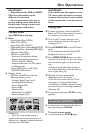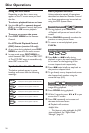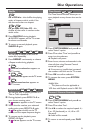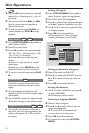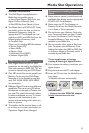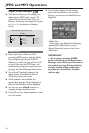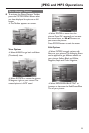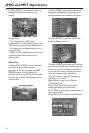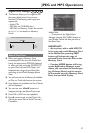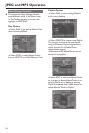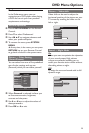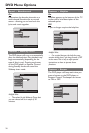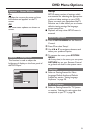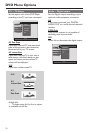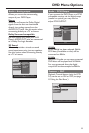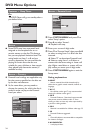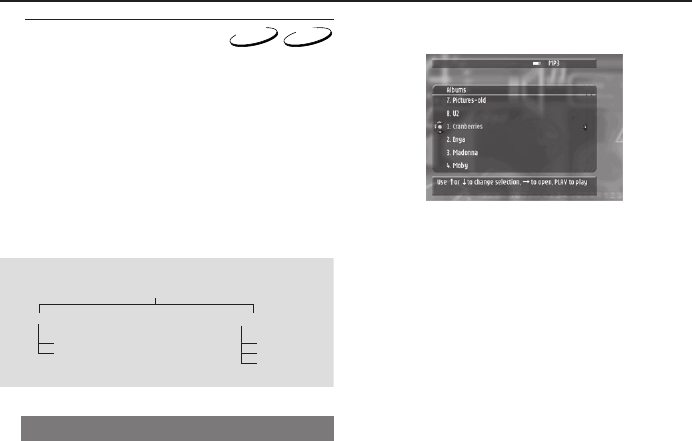
27
JPEG and MP3 Operations
Digital Music Manager
MP3
CD
● This feature allows you to organise and
play your digital music from various
sources. The following media types are
supported;
– Audio CDs
– MP3 files on CD-R/RW discs
– MP3 files on Memory Cards. See section
on Media Slot for details on Memory
Cards.
Music Manager Menu Hierarchy
ToolBar
Disc Playlist
Play Play
Copy Create
Edit
Album/Track View
● When you insert a Memory Card
containing MP3 files into the Media Slot
(using the appropriate PCMCIA Adaptor)
or when you play an Audio CD/MP3 CD
on your Disc tray, the DVD Player will
automatically recognize the Music files
and bring up the Music Manager Album
View.
● You will see the list of Albums (if available
on Disc or Card) tiled across the screen.
● If no albums are available, the list of Tracks
will be displayed.
● You can use your 1 234 buttons to
navigate through the Album/Track view.
● Press OK or PLAY to start playback.
● Press 2 continuously to view Track Info
(like Artist name, Genre, Track Time etc.)
if available.
Helpful Hint:
– At any time in the Digital Music
Manager, pressing DISC MENU button on
your Remote Control will take you back to
the Album View.
IMPORTANT!
– At any time, with a valid MP3 CD
in the tray and a valid Memory Card
in the Media Slot, pressing SAVE
button will initiate the copy of
selected Tracks from the Disc to the
Memory Card.
– Pressing MODE button will bring
up the Application Manager menu
where you can select the media type
(eg. Pictures, Music) and the source
of the media type (eg. Memory Card,
Disc) that you wish to play.