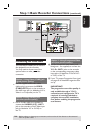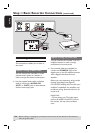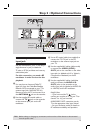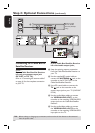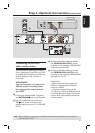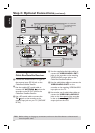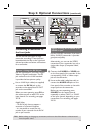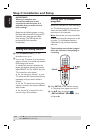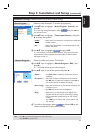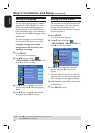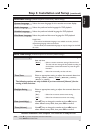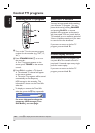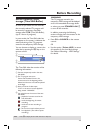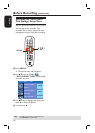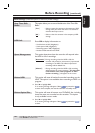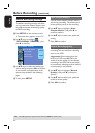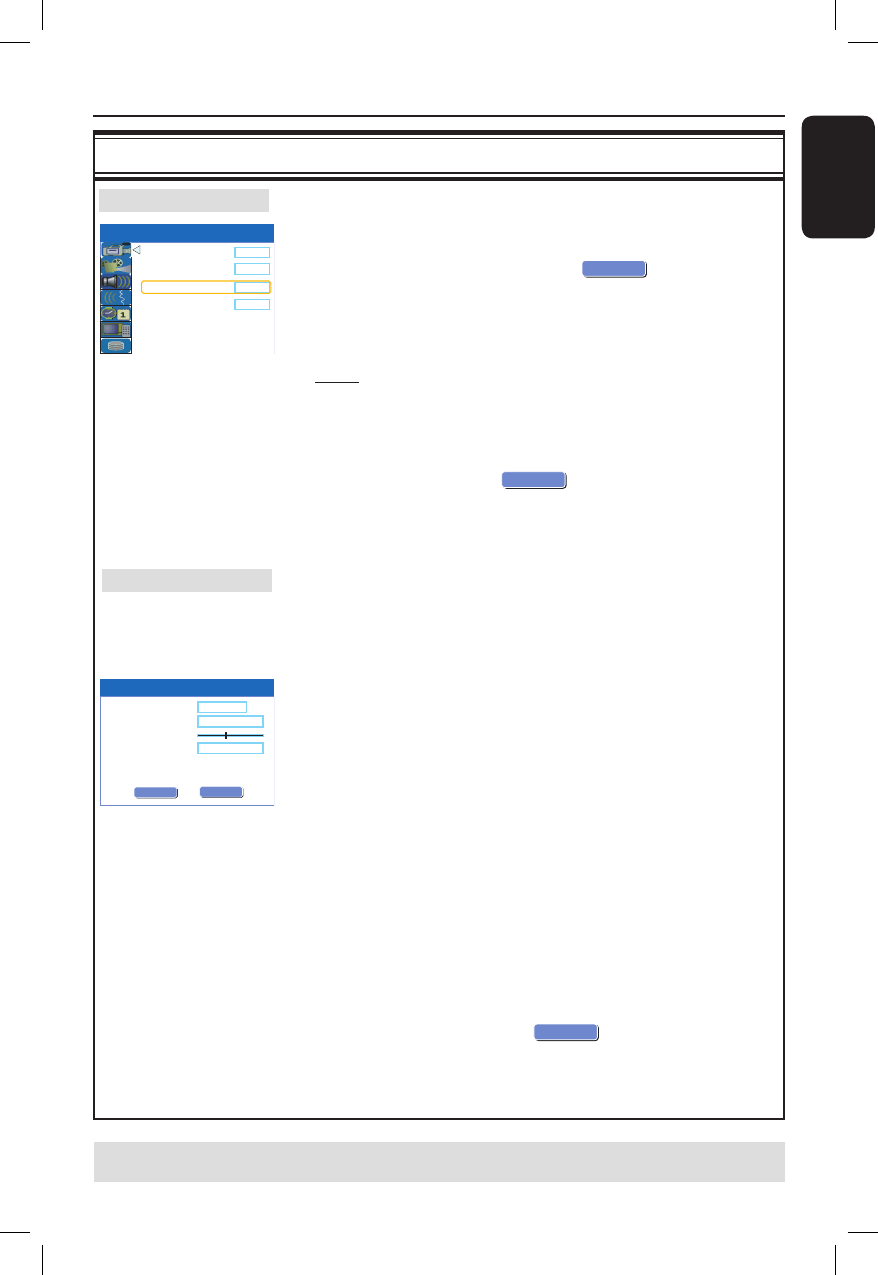
English
25
Step 3: Installation and Setup (continued)
TIPS: Press to go access the options of an item in the menu.
Press SETUP to exit the menu.
GENERAL settings (underlined options are the factory default settings)
Record Quality
Auto Program
Manual Program
SP
Search
Edit
Auto Chapter Marker
5min.
SETUP MENU - GENERAL
Manual Program
Name
OK
0 7 3 .2 5 M h z
Frequency
Fine tuning
Skip
C h 0 0 1
Yes
OK
OK
CANCEL
Select to make automatic TV channel programming.
A
Use keys to highlight
{ Auto Program - Search } and
press .
A warning message will appear. Select
OK
OK
and press OK on
the remote control.
B
Use keys to highlight
{ Tuner Input Source } and press
to access the options:
{ Cable } – Select this if the recorder is connected via a cable box/
satellite receiver.
{ Air } – Select this if the recorder is connected directly to the
antenna wall outlet.
C
Use keys to highlight
OK
CONTINUE
and press OK.
The automatic TV channel search will start. This process may take
several minutes. Once complete, the total number of channels found
will appear on the TV.
Select to modify your preset TV channels.
A
Use keys to highlight
{ Manual Program - Edit } and
press .
The modify channel options will be displayed.
B
Use keys to one of the options and press .
{ Name } – Use CH+/ CH– to select by the channel name for
modifying.
{ Frequency } – Select this to adjust the frequency of the channel.
– Use keys to adjust the frequency. Press OK on
the remote control to confirm the setting.
{ Fine tuning } – Select this to ne-tune the TV channel manually if the
reception is poor.
– Use keys to ne-tune the frequency.
{ Skip } – Select this to set the channel to be skipped. The
skipped channels can only be accessed by pressing
the corresponding number button on the remote
control.
– Use keys to select { Yes } if you wish to skip
this channel.
C
To con rm the changes, select
OK
OK
and press OK on the
remote control exit to the previous screen.
Auto Program
Manual Program